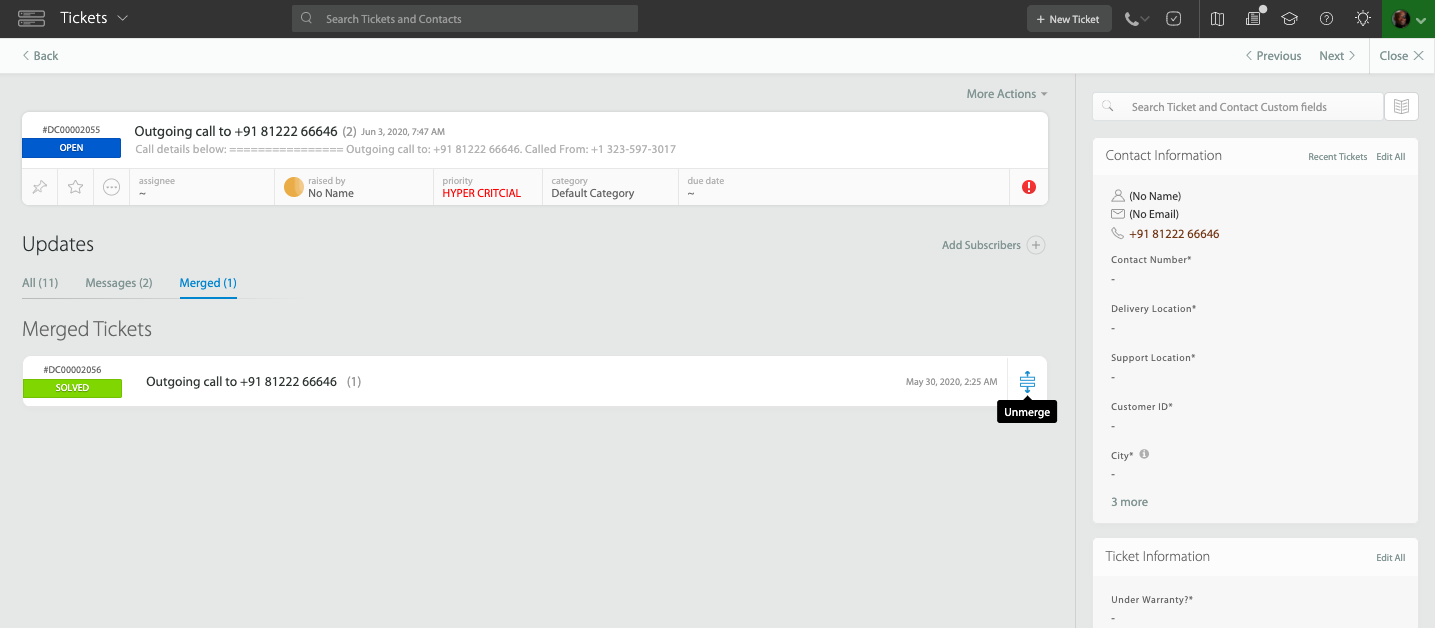21697
21697
When you receive multiple tickets from the same contact related to the same issue, you can merge them into a single ticket. This helps reduce clutter, keeps communication centralized, and makes it easier to manage resolutions from one place.
Available in all pricing plan
Watch a Feature Walkthrough (single ticket merge)
How Merging Tickets Works in HappyFox
The merge action is available only for tickets created by the same contact. The contact must either have the same email ID or share the same name and phone number.
The ticket from which the merge action is initiated is considered the Source Ticket (also known as the Losing Ticket) by default. However, agents now have the flexibility to modify this behavior:
- You can change the current ticket from being the losing ticket to the Destination Ticket (Winning Ticket) by unchecking it from the Source Tickets list and later selecting it as the Destination Ticket during winner selection.
- You can select multiple Source (Losing) Tickets — up to 10 at once — to merge into a single Destination (Winning) Ticket.
When the merge is performed:
- Attachments from the losing tickets are moved into the winning ticket after merge.
- The losing tickets will transition to the last status (with completed behavior) as defined in Manage → Statuses.
- If a losing ticket has more than one update, its updates will not be copied into the winning ticket (only single-update tickets carry their updates forward).
How to Merge Tickets in HappyFox
- Open the ticket you wish to merge.
- Click More Actions → Merge Tickets.
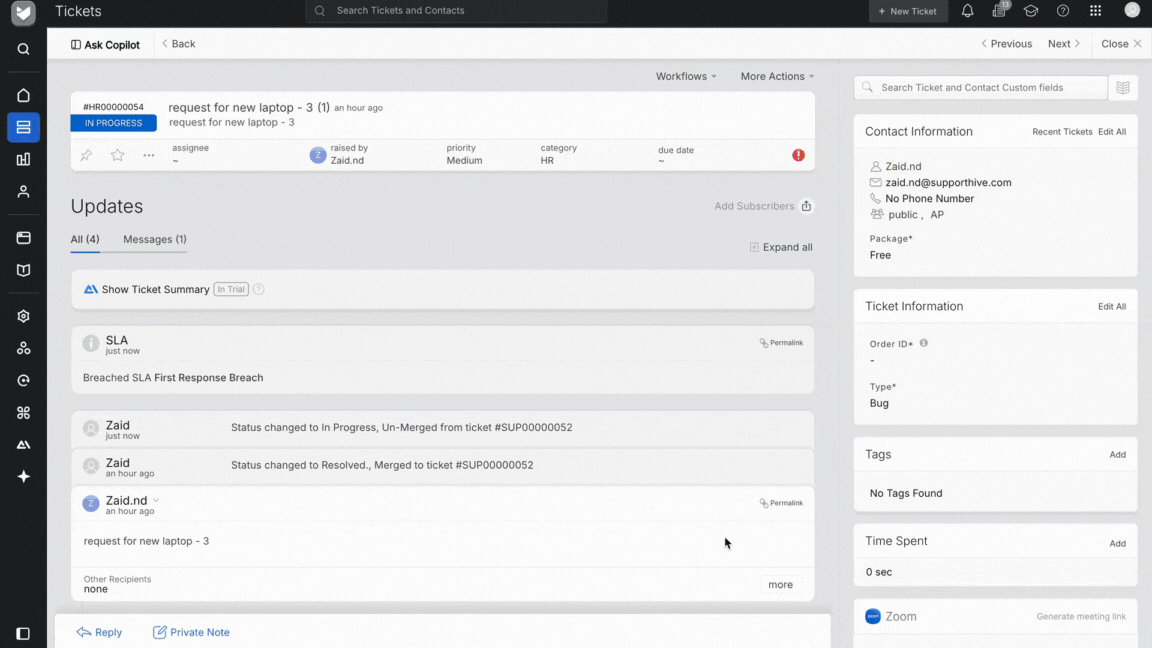
- In the merge modal:
- The current ticket is preselected as a Source (Losing) Ticket by default.
- You can uncheck it if you wish to make it the Winning Ticket later.
- You can add up to 10 Source (Losing) Tickets for merging.
- Once the source tickets are selected, proceed to choose a Destination (Winning) Ticket from the list of eligible tickets belonging to the same contact.
- The current ticket is preselected as a Source (Losing) Ticket by default.
- Optionally, add a merge note — this will appear as a private note on the winning ticket, along with links to all merged (losing) tickets.
- Click Merge Tickets to complete the process.
After merging:
- All merged tickets will appear in the Merged Tickets tab on the ticket details page for quick reference.
- The losing tickets will be moved to the last completed status and linked to the winning ticket.
Changing the contacts of merged tickets
If the contact of the merge winner ticket is updated, the contacts of all merge loser tickets are also correspondingly updated. Learn about how to change ticket's contact here.
Note
- You cannot change the contact of merge loser tickets individually.
- You can only change the merge winner contact to another Email/Phone linked contact.
- If merged tickets are unmerged, previous merge losers will retain the last updated contact.
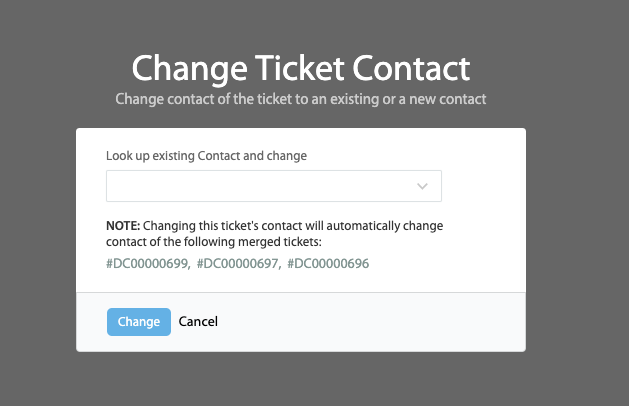
How to Un-merge Tickets?
You can un-merge merged tickets by clicking the Un-merge icon next to the tickets that have been merged. To access the merged ticket list, navigate to the "Merged" tab under updates.