 5530
5530
HappyFox Integration with Onelogin eliminates user-managed passwords and enables the integration with OneLogin to securely sign agents and contacts into HappyFox from OneLogin's portal.
To enable the integration, you will need a Onelogin account.
ONELOGIN CONFIGURATION
1. Sign on to your OneLogin account with the credentials.
2. On you OneLogin dashboard, go to Apps and click on Add apps.

3. Type in HappyFox in the search bar and you will find HappyFox listed in the search.

4. Select HappyFox and SAVE.
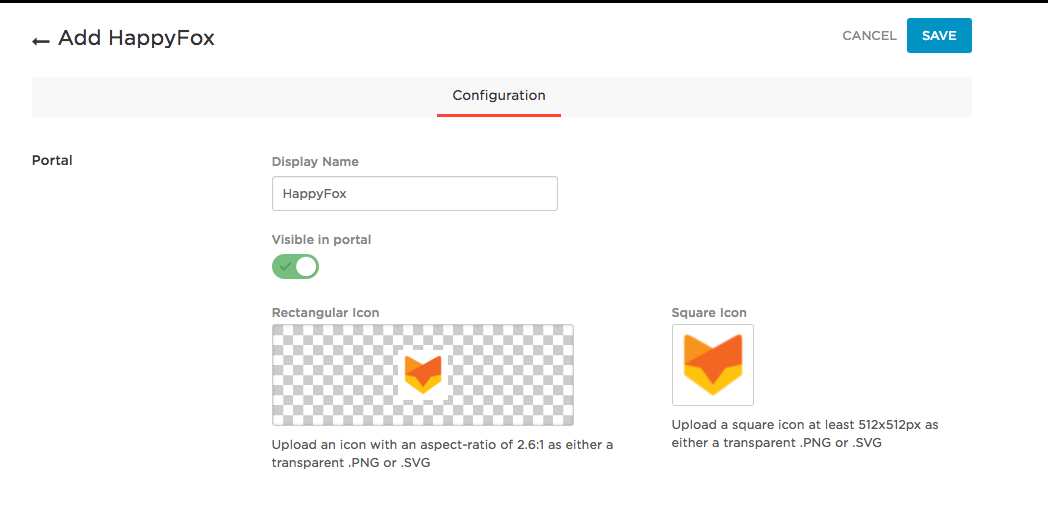
5. Once you have added HappyFox, navigate to Configuration and update your HappyFox Account URL

6. Please make sure you have set the following under Parameters Tab.

7. Click on the Single Sign-on tab and Copy the SAML 2.0 Endpoint (HTTP) into the Notepad.
Then Click on the View Details under x.509 certificate.

Note: You need to copy the certificate completely (from ----Begin Certificate---- to ----End Certificate----)

This certificate and the HTTP SAML endpoint link have to be pasted in your HappyFox instance.
HAPPYFOX CONFIGURATION
1. Go to Apps >> Single Sign-on >> Onelogin and click on "Install".
2. Set SAML integration to "Active"
2. Choose Onelogin as the SAML SSO provider.
2. Paste the HTTP SAML endpoint link(As SSO Target URL) and the certificate (As IdP Signature) in the face box that appears below the activation box.

3. Click on save settings.
Your integration with OneLogin is now complete.
Now, when an agent tries to login for the first time using OneLogin by clicking on the OneLogin icon on the agent sign-in page, a message is shown saying "Validation Successful"
Onelogin SSO for Agents:

Onelogin SSO for Contact:
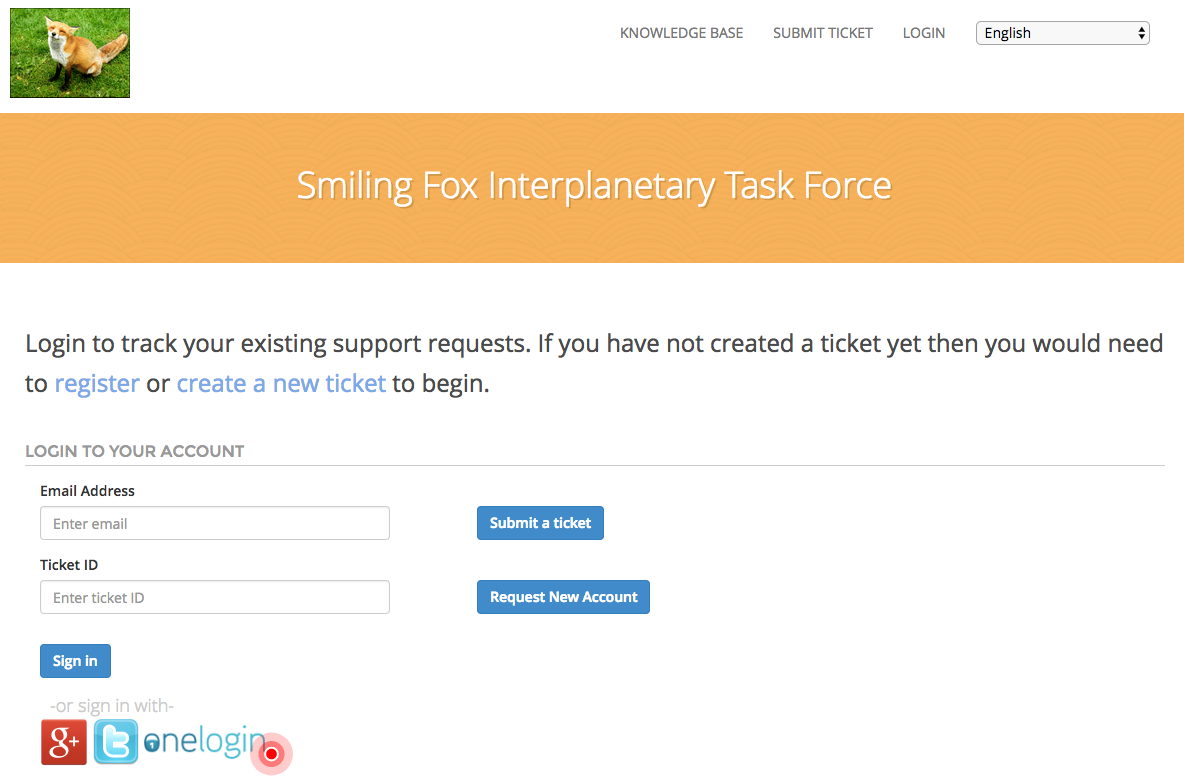
New Agent Signup through Onelogin SSO:
Whenever someone tries to login through Onelogin SSO into your agent portal, he/she will be shown a message "Validation successful. Please contact your account admin to gain access to tickets" while trying to log in.

The HappyFox account admin needs to review the agent's login, by going to Manage >> agents >> Pending >>Pending SSO accounts.
Under Pending SSO accounts, the name of the agent is listed. Go through the standard procedure of activating an agent:

Custom Field Mapping:
Onelogin Custom Field feature is available to their "Unlimited and above" customers. Check this article to know how "Custom Fields" mapping in SAML based SSOs work.




