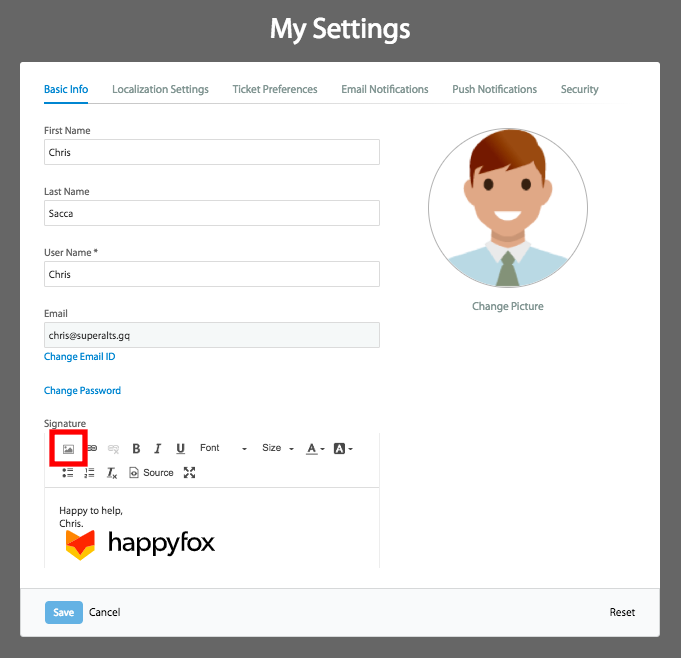Mar 15, 2019
 8670
8670
HappyFox allows you to add images in signature for better illustration.
Available Plans: ✔️ Mighty ✔️ Fantastic ✔️ Enterprise ✔️ Enterprise Plus
The My Settings page on your HappyFox account allows you to customize information related to your HappyFox agent account.
If you haven't set up a signature to append in your updates to customers, click here to know how to do it.
To add an image in Signature you can drag and drop the images into the text editor directly. You can also use the Upload Image option or the HTML Source Editor.
Manually uploading images to the Agent Signature:
- Go to My Settings > Basic Info > Signature.
- Click on Image Icon and upload the image.
Using HTML Editor to Link existing Images to Agent Signature:
- Upload the image to a publicly accessible location. Example: Dropbox, Google Drive etc.
- In the Insert Signature section, click the HTML Source editor button.
- Add image URL inside image source tag as <img src="your-image-URL-source"/>
- Replace your-image-URL-source here with the direct link to your image.
- Unclick the HTML Source Editor button for the image to appear. You can now resize by dragging the corner.