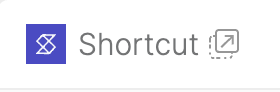336
336
Shortcut is a collaborative project management tool that helps teams organize, track, and manage product and engineering workflows. With Shortcut, teams can create stories, track bugs, manage chores, and align cross-functional work in an agile way.
The integration between HappyFox Helpdesk and Shortcut allows your agents to:
- Create a new Shortcut story directly from a Helpdesk ticket.
- Link an existing Shortcut story to a Helpdesk ticket.
- Synchronize comments between HappyFox and Shortcut stories (two-way comment sync).
Applicable Plans: ✔ Pro ✔ Enterprise Pro ✔ All Unlimited agents plan
Configuring HappyFox to Connect to Shortcut
- Log in to HappyFox and navigate to the Apps module.
- Either search for Shortcut or navigate to the Project Management category to find the Shortcut app.
- Click on the Shortcut tile and select Install.
- Click the Link Shortcut Account button.
- Enter your Shortcut API Token (generated from Shortcut API Tokens).
- After successful authorization, you will be redirected back to HappyFox, confirming that the Shortcut integration is successfully configured.
Creating a New Shortcut Story
Once the Shortcut integration is set up, a new section will appear on the ticket detail page in HappyFox Helpdesk.
- Open the ticket in HappyFox Helpdesk.
- In the right pane, under the Shortcut section, you will see the placeholder message: “No Shortcut story is associated with this ticket.”
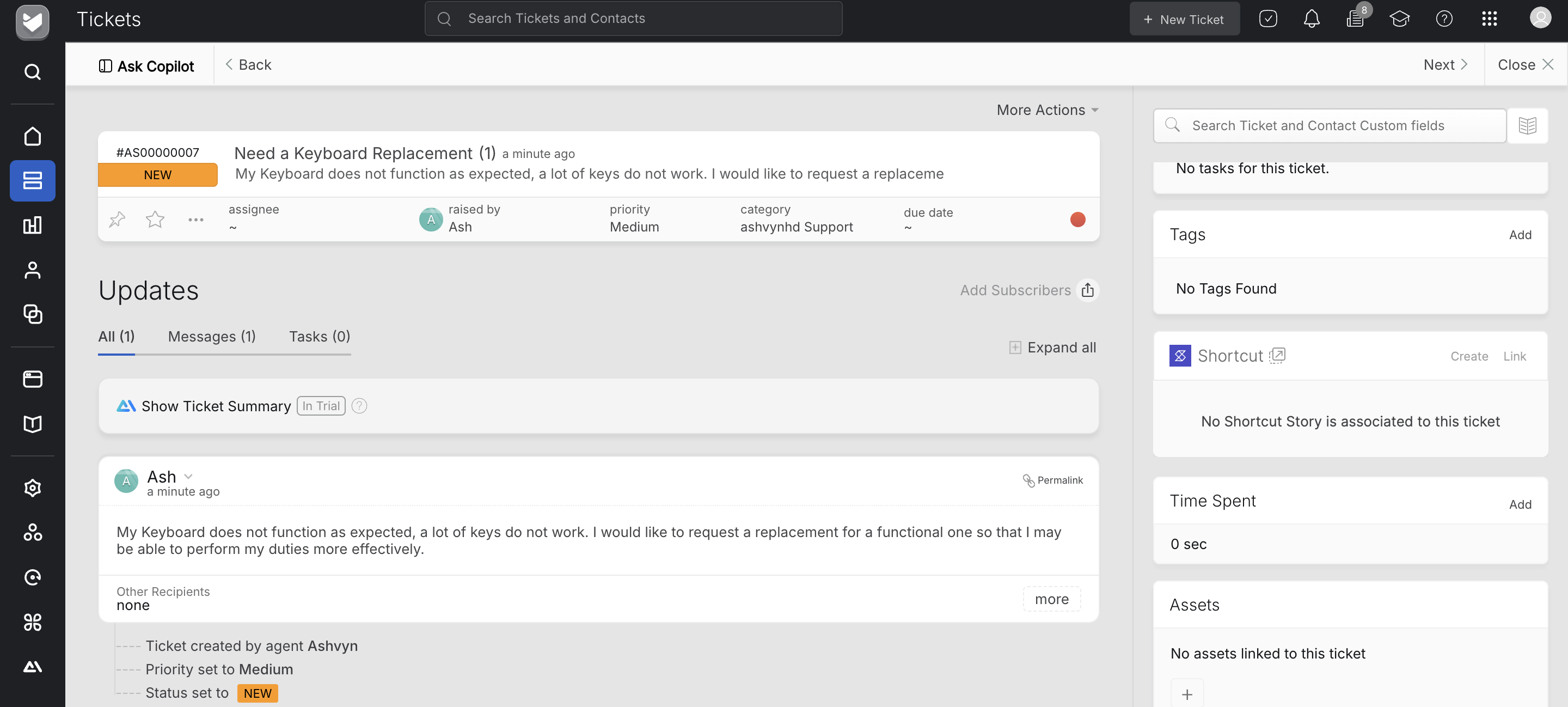
- Click on the Create button.
- Select the required fields for the story:
- Workflow (Required) – Choose the workflow where the story should be created.
- Team (Required) – Select the team associated with the workflow.
- Story Type (Required) – Feature, Bug, or Chore.
- Epic (Optional) – Associate the story with an epic if applicable.
- Due Date (Optional).
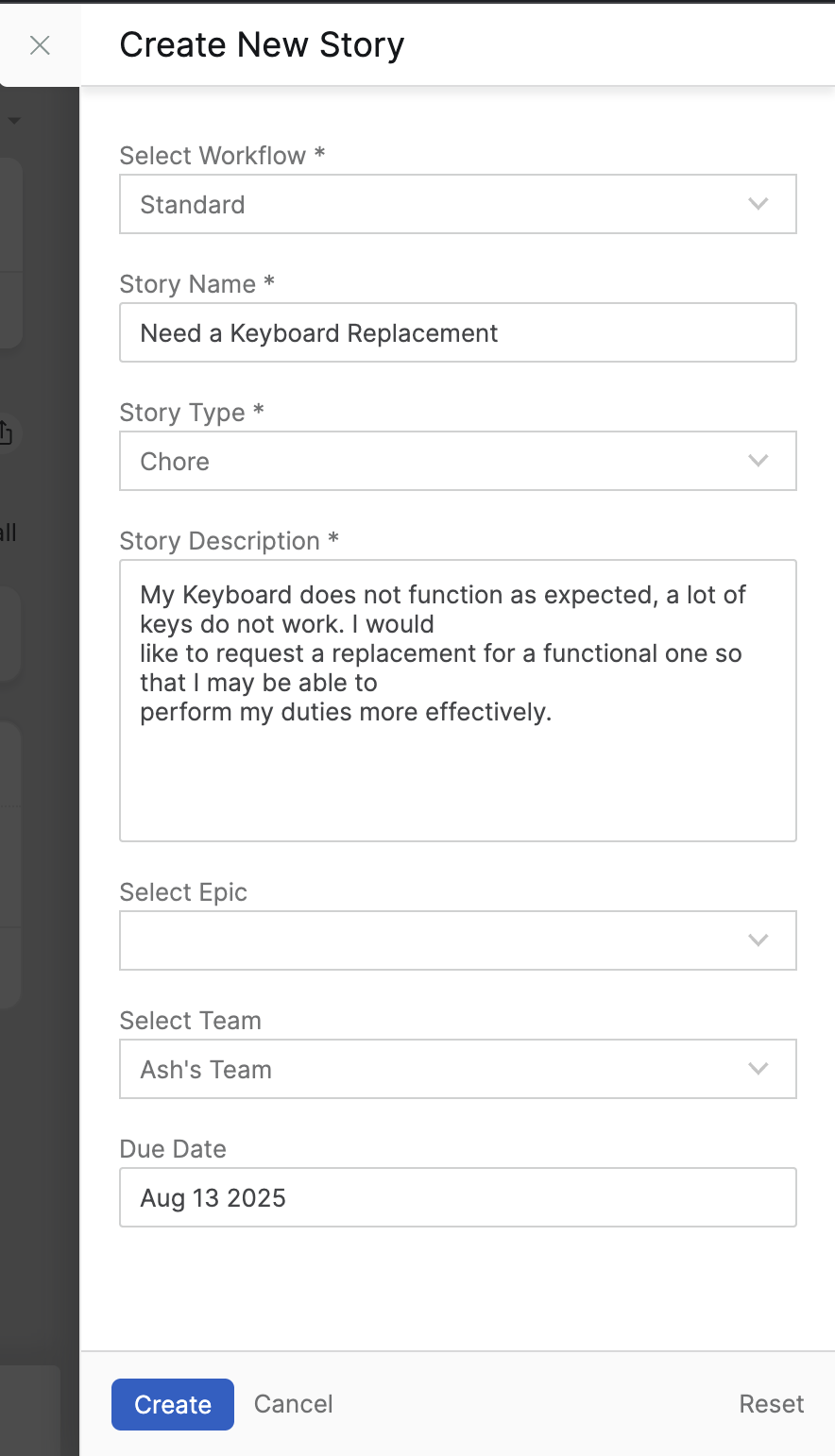
- The Story Title and Description fields will be pre-filled with the ticket’s subject and body, along with the ticket URL.
- Click Create Story.
Once the story is created, it will be visible in the right pane of the HappyFox Helpdesk ticket. Clicking on the external link icon will take you directly to the corresponding Shortcut story.
The Created Story in Shortcut:
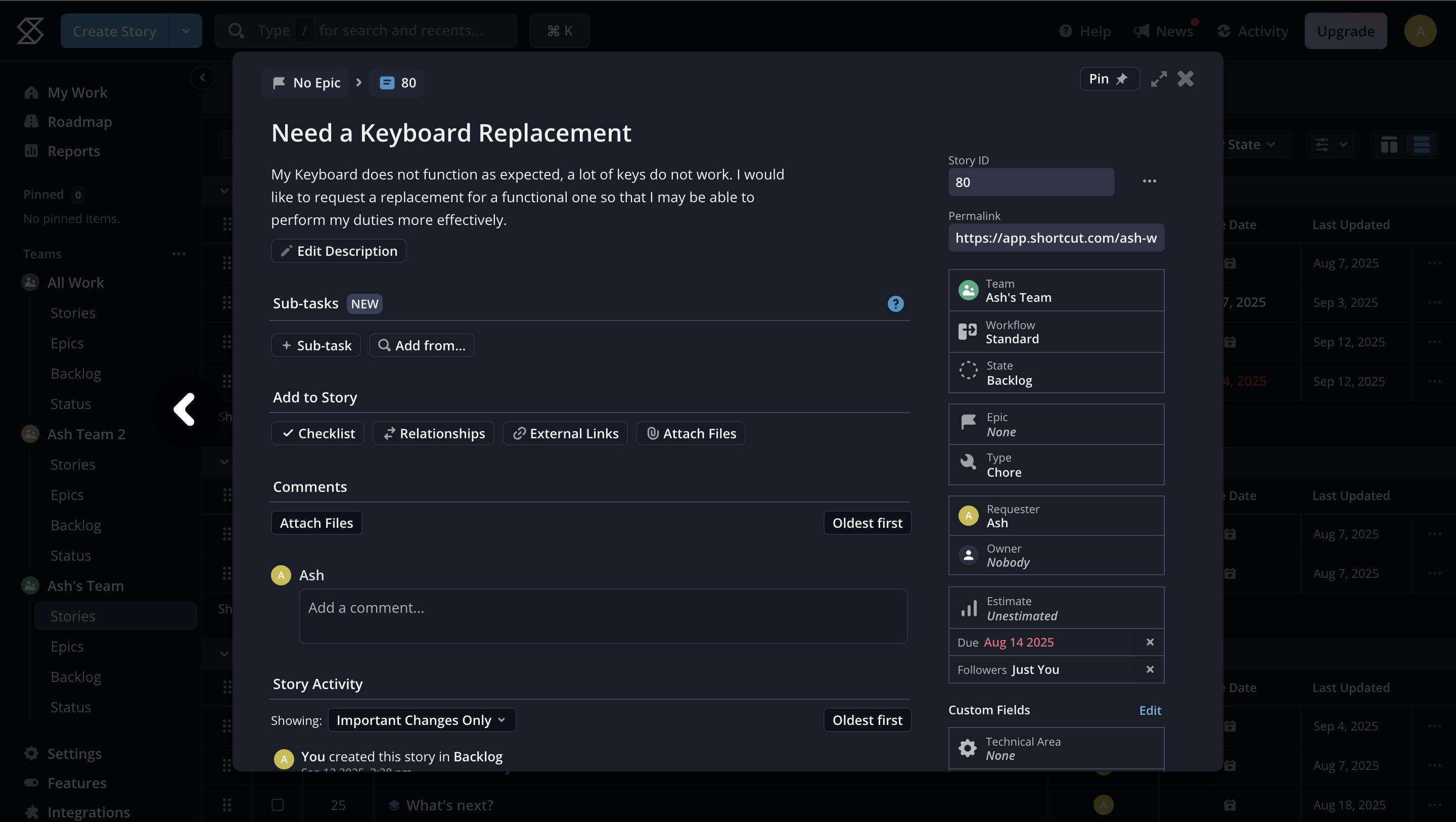
Linking an Existing Shortcut Story
To link an existing Shortcut story to a HappyFox Helpdesk ticket:
- Open the ticket in HappyFox Helpdesk.
- Click on the Link button in the Shortcut section.
- Enter the Story ID of the existing Shortcut story.
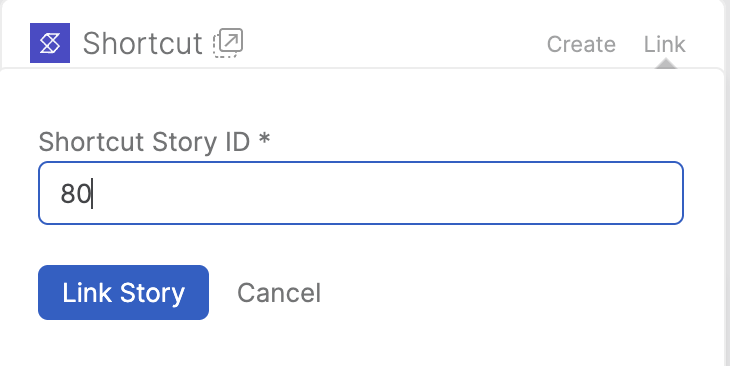
- Click Link Story.
The linked story will then be displayed in the right pane of the HappyFox Helpdesk ticket.
Viewing Linked Story Details
After creating or linking a story, the Shortcut section on the ticket will display:
- Story ID
- Story Name
- Story Description
- Story Type
- Epic
- Team
- Due Date
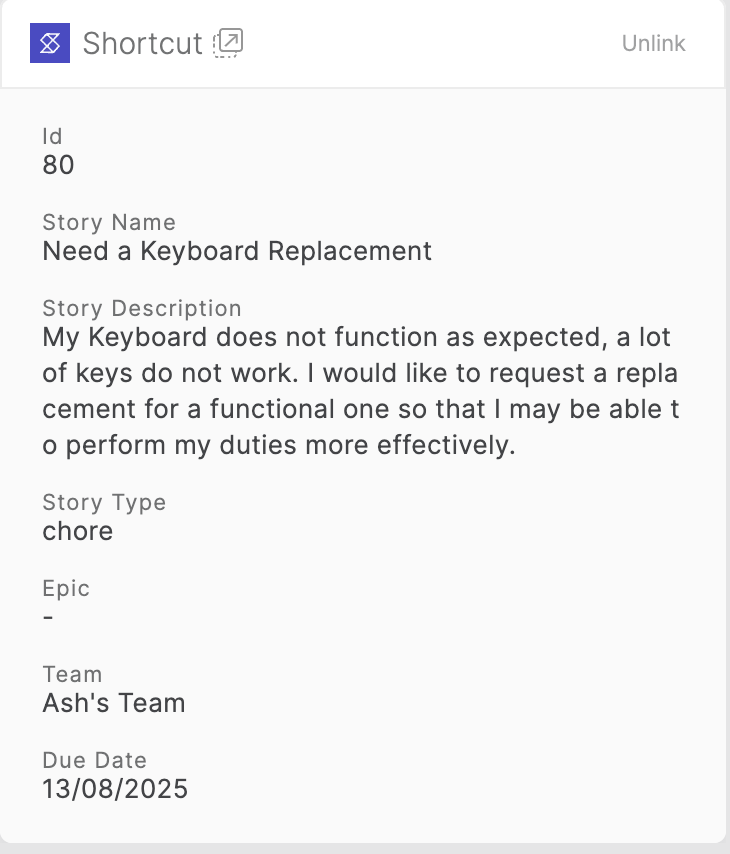
Note: Clicking on the external link icon will open the story in Shortcut.
Two-Way Comment Synchronization
You can synchronize HappyFox ticket responses and Shortcut story comments across both platforms.
This synchronization applies to linked Shortcut stories for a HappyFox ticket.
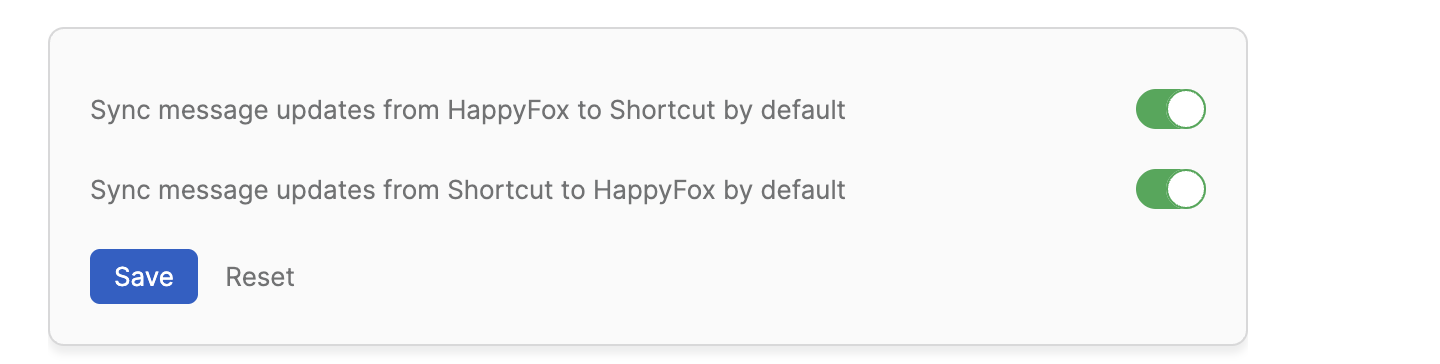
1. Sync HappyFox Updates to Shortcut
Enabling this toggle will push HappyFox ticket replies and private notes as story comments inside Shortcut.
2. Sync Shortcut Comments to HappyFox
Enabling this toggle will synchronize Shortcut story comments as Shortcut Sync notes inside HappyFox.
The option to configure two-way synchronization is available when you link or create a Shortcut story from a HappyFox ticket.
3. Ticket-Level Sync Override
In addition to global settings, you can manually override synchronization preferences for individual tickets.
This allows finer control over how comments are synced for specific cases.
At the ticket level, you can choose to:
- Enable or disable syncing HappyFox updates to Shortcut for that specific ticket.
- Enable or disable syncing Shortcut comments to HappyFox private notes for that specific ticket.
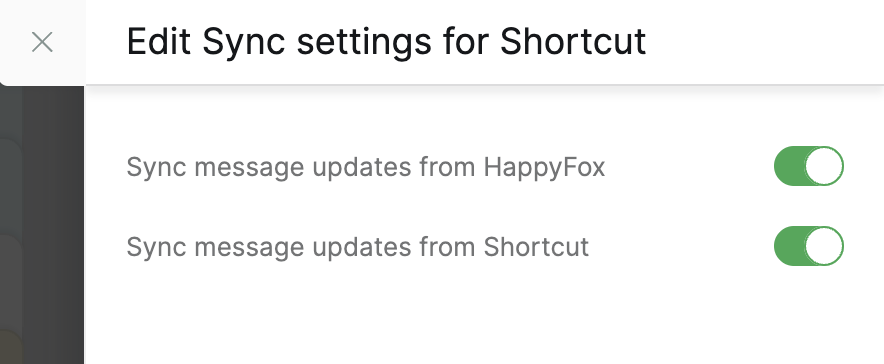
Note: When overridden, the ticket-level sync settings take precedence over the global configuration for that particular ticket.
Unlinking an Existing Shortcut Story
To unlink a Shortcut story from a HappyFox Helpdesk ticket:
- Open the ticket in HappyFox Helpdesk.
- Click on the Unlink button in the Shortcut section.
- Confirm by clicking Unlink Story.
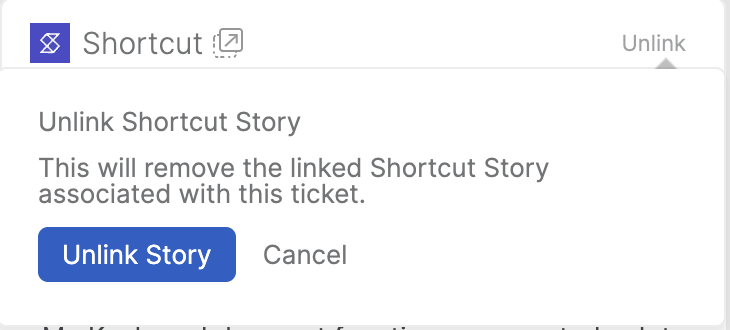
Note: Unlinking removes the reference from HappyFox but does not delete or alter the story in Shortcut.
Unlinking Shortcut Account
To unlink your Shortcut account from HappyFox Helpdesk:
- Navigate to the Apps module in HappyFox Helpdesk.
- Open the Manage page for the Shortcut integration.
- Click on Unlink Shortcut Account.
Permissions Required
You must have the Manage Apps Settings permission in HappyFox Helpdesk to configure the Shortcut integration.