 9400
9400
Asana is a web-based project management tool designed to help teams organize, track, and manage their work. With HappyFox - Asana integration, create new Asana tasks or link customer tickets with any asana task directly from the HappyFox help desk interface and keep the project and support teams in sync.
Applicable Plans: ✖️ Mighty ✖️ Fantastic ✔️ Enterprise ✔️ Enterprise Plus
Also available on all unlimited agents pricing plans!
HappyFox integration with Asana allows your agents to:
-
Create a new task in Asana from within a ticket and link it.
-
Link an existing task with a ticket.
-
Edit a task linked with a ticket.
-
Enable two-way real-time synchronization between Asana task-comments and HappyFox ticket updates/private-notes.
-
Auto-closing of HappyFox ticket, when linked Asana task, is closed.
Integrating Asana with HappyFox requires the following two steps
Authorizing HappyFox to connect to Asana
1. Login to HappyFox and navigate to the “Apps” module.
2. Either search for “Asana” or navigate to the “Project Management” category to find the Asana app.
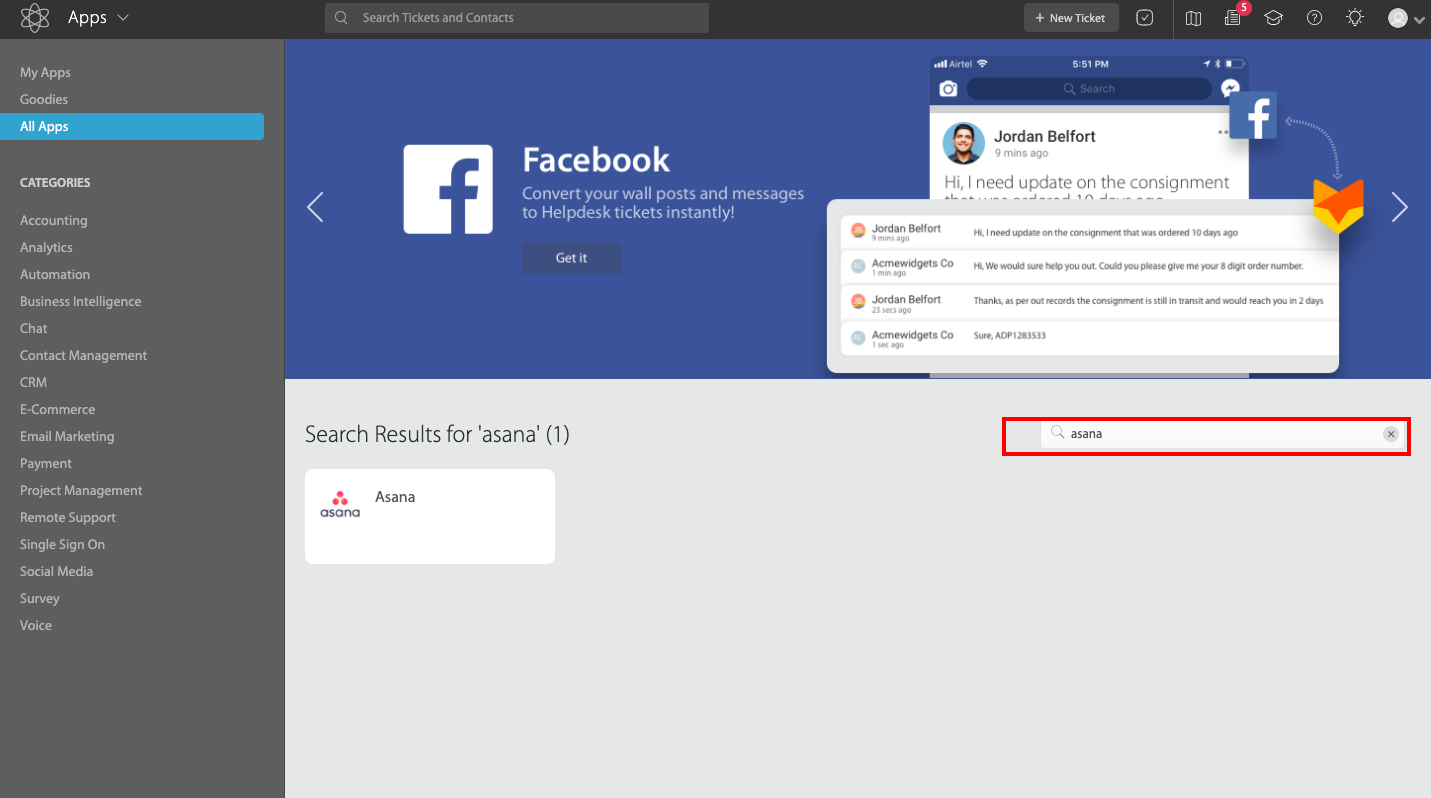
3. Click on the Asana tile and choose “Install”.
4. From the manage screen, click on the “Link Asana” button.

5. You will now be redirected to authorize yourself in Asana. Please ensure you have administrator rights in Asana.
6. Once the authorization is successful, you will be prompted to authorize the HappyFox app to connect to Asana. To do this, click on “Allow”.

7. You will then be redirected to HappyFox with the Asana app successfully configured.
8. Proceed to the next section: Configuring Sync Settings for Asana app inside HappyFox
Configuring Sync Settings for Asana app inside HappyFox
Once Asana is installed, you have to configure the various synchronization settings the app has to offer.
1. Navigate to the Asana app inside HappyFox and click on “Manage”.
2. You will be able to see the linked Asana account email address and Name.

3. You can synchronize HappyFox ticket responses and Asana task comments across the two platforms. These synchronizations will be in effect for the linked Asana tasks for a HappyFox ticket.
3.1 Sync HappyFox updates to Asana: Enabling this toggle will let you push HappyFox ticket replies and Private notes as "Task Comments" inside Asana.
3.2 Sync Asana comments to HappyFox: Enabling this toggle will let you synchronize Asana "Task Comments" as Asana Sync notes inside HappyFox.
The option to configure this two-way synchronization is available when you link or create a task from a HappyFox ticket.
4. Additionally, you can enable and customize email notifications that will be sent from HappyFox for sync-notes. The notification template here will be used when a task-comment is added to Asana.

5. You can also set the default values for these synchronization options using the "When a new task is created or linked" section. These toggles will merely act as default values for the sync options as you create/link tasks,

6. Ensure the app is marked enabled inside the "Status" section. If not, click the "Enable this app" link.

7. Voila! You're all set with the Asana Integration 🎉. Read on to know how to create/link/edit tasks within the ticketing interface.
Linking and Creating Tasks in Asana from HappyFox
Look out for the "Info from Asana" section in your ticket details page right sidebar to access create/link options

Creating tasks in Asana from HappyFox:

Linking an existing task in Asana with a HappyFox ticket:

Ticket updates synced as task-comments in Asana:

Comments in Asana appearing as Asana Sync notes in HappyFox:

Frequently Asked Questions:
Q: I don't see the Asana app listing in my HappyFox app marketplace.
A: Asana integration is available on Enterprise and above pricing plans of HappyFox. Please check with your help desk administrator that your agent role has the "Manage apps settings" permission.
Q: Who gets the notification for the Asana sync notes?
A: All agents with "Manage apps settings" permission.
Q: Do I need to be the administrator in Asana to configure the integration?
A: Yes.
Q: What does the "Close this ticket when Asana task is closed" toggle do?
A: When this toggle is enabled, whenever the linked Asana task is marked as complete, the HappyFox ticket will be automatically moved to the first status (by order) with the "Completed" Status behavior.
Unlink/Remove Asana Integration
To unlink/remove Asana integration, please go to the Asana app manage page and click the "Unlink" button. This action will unlink all the Asana tasks associated with your tickets and delete your current configuration. Please exercise caution while this action is being performed.

To disable the asana app temporarily, please choose to disable the app instead, from the "Status" section.





