 572
572
Basecamp is a project management and team collaboration tool that helps teams organize tasks, communicate, and track project progress efficiently.
With the Basecamp integration, HappyFox Helpdesk agents can:
-
Create a new Basecamp to-do directly from a HappyFox Helpdesk ticket.
-
Link an existing Basecamp to-do to a HappyFox Helpdesk ticket for tracking.
Applicable Plans: ✔ Pro ✔ Enterprise Pro ✔ All Unlimited agents plan
Configuring HappyFox to Connect to Basecamp"
-
Log in to HappyFox Helpdesk and navigate to the Apps module.
-
Search for Basecamp or browse under the Project Management category.
-
Click on the Basecamp tile and select Install.
-
To integrate your Basecamp account with HappyFox Helpdesk, click the Link Basecamp button.
-
You will be redirected to authorize your Basecamp account to enable this integration.
- You can synchronize HappyFox ticket updates and Basecamp comments across the two platforms.
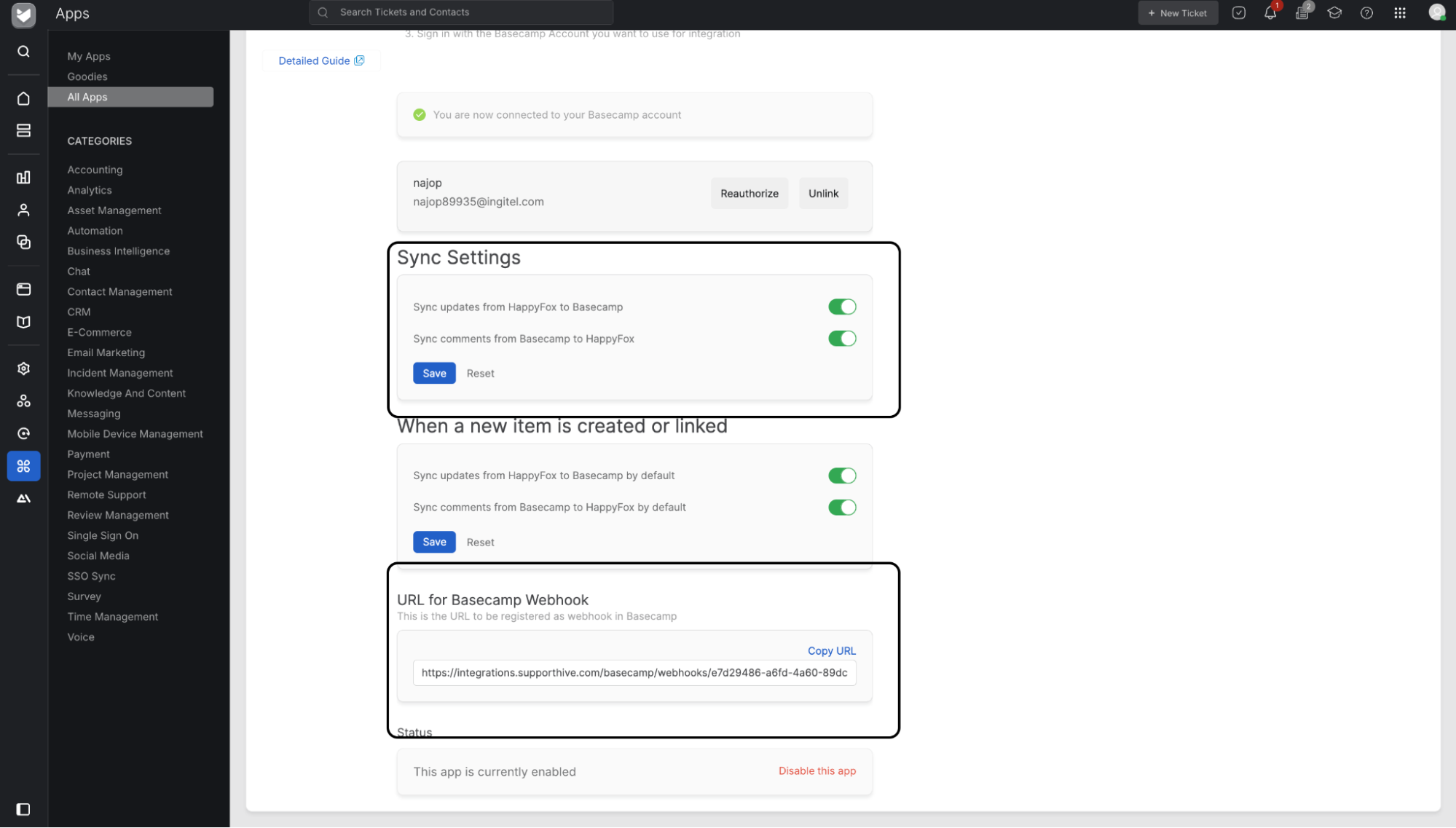
-
Sync updates from HappyFox to Basecamp: Enabling this toggle will let you push HappyFox ticket replies and Private notes as "Comments" inside Basecamp.
- Sync updates from Basecamp to HappyFox: Enabling this toggle will let you synchronize Basecamp "Comments" as Basecamp Sync notes inside HappyFox.
-
-
Once the sync from Basecamp to HappyFox is enabled, a webhook URL will be generated in HappyFox. This URL needs to be added to the corresponding Basecamp project. To set it up:
- Open the Basecamp project where you want to sync comments with HappyFox.
- Click the three dots in the top-right corner and select "Set up a webhook."
- Paste the webhook URL copied from HappyFox into the designated field.
- Under "Which content types should Basecamp send events about?", make sure "Comment" is selected.
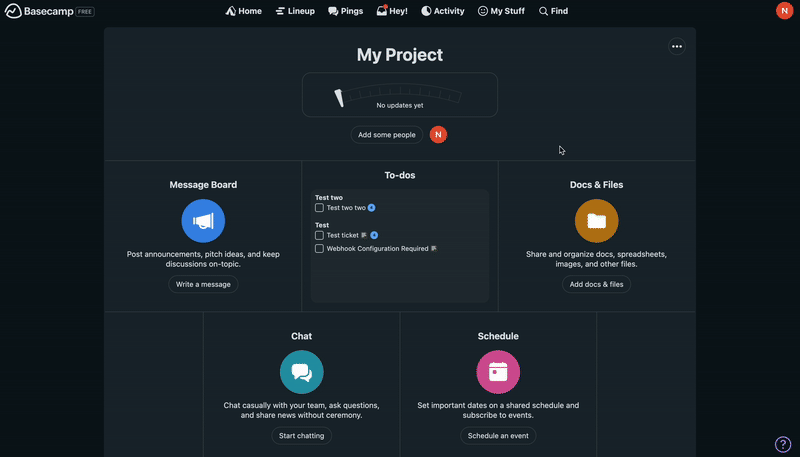
-
You can set default values for these synchronization options in the "When a new item is created or linked" section. These toggles will serve as the default sync settings when creating or linking items at the application level, meaning they will apply to all newly created or linked items/tickets by default.
-
This setting can be overridden at the ticket level. To do so, open the individual ticket in Basecamp, click the edit button, and configure the sync settings for that specific ticket.
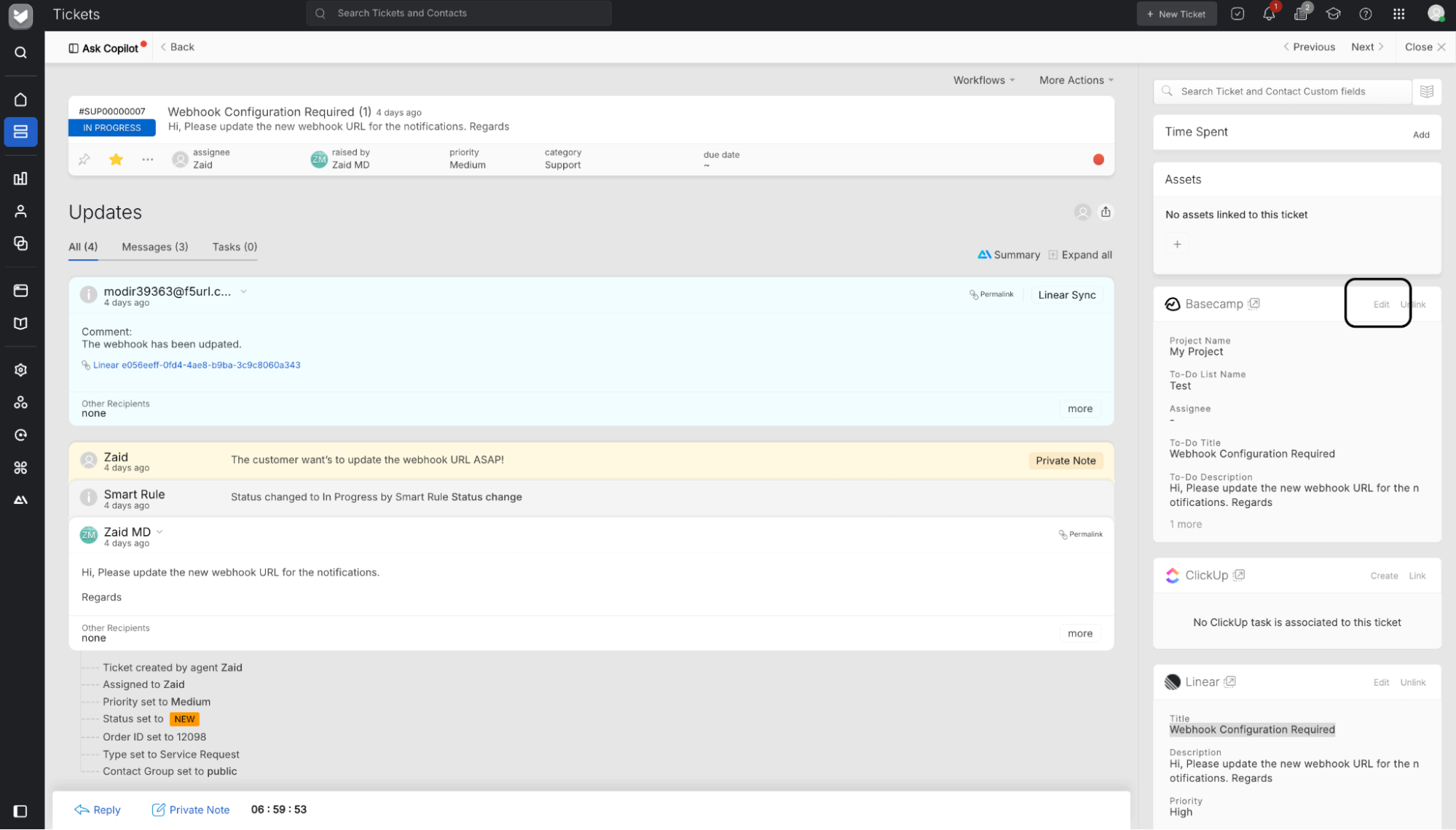

Note: The Basecamp user that approves and allows access to the HappyFox integration is referred to as the integration approver
Creating a New Basecamp To-Do:
-
Open a ticket in HappyFox Helpdesk.
-
In the Basecamp section on the right pane, click Create.
-
Choose the Project and To-Do List where the new to-do should be added.
Note: Projects that are accessible to the integration approver are listed here.
-
The to-do details will be pre-filled with information from the HappyFox ticket.
-
Once created, the to-do will be visible in the right pane of the HappyFox Helpdesk ticket.
-
Clicking on the popover icon will take you directly to the respective Basecamp to-do.
Linking an Existing Basecamp To-Do:
-
Open the ticket in HappyFox Helpdesk.
-
Click the Link button in the Basecamp section.
-
Paste the Basecamp To-Do URL and click Link To-Do.
-
The linked to-do will now be displayed in the right pane of the HappyFox ticket.
Unlinking an Existing Basecamp To-Do:
-
Open the ticket in HappyFox Helpdesk.
-
Click on the Unlink button in the Basecamp section.
-
Confirm by clicking Unlink To-Do.
Unlinking Basecamp Account:
-
Navigate to the Apps module in HappyFox Helpdesk.
-
Open the Manage page for the Basecamp integration.
-
Click Unlink Basecamp Account to disconnect the integration.
Ticket updates synced as comments in Basecamp:
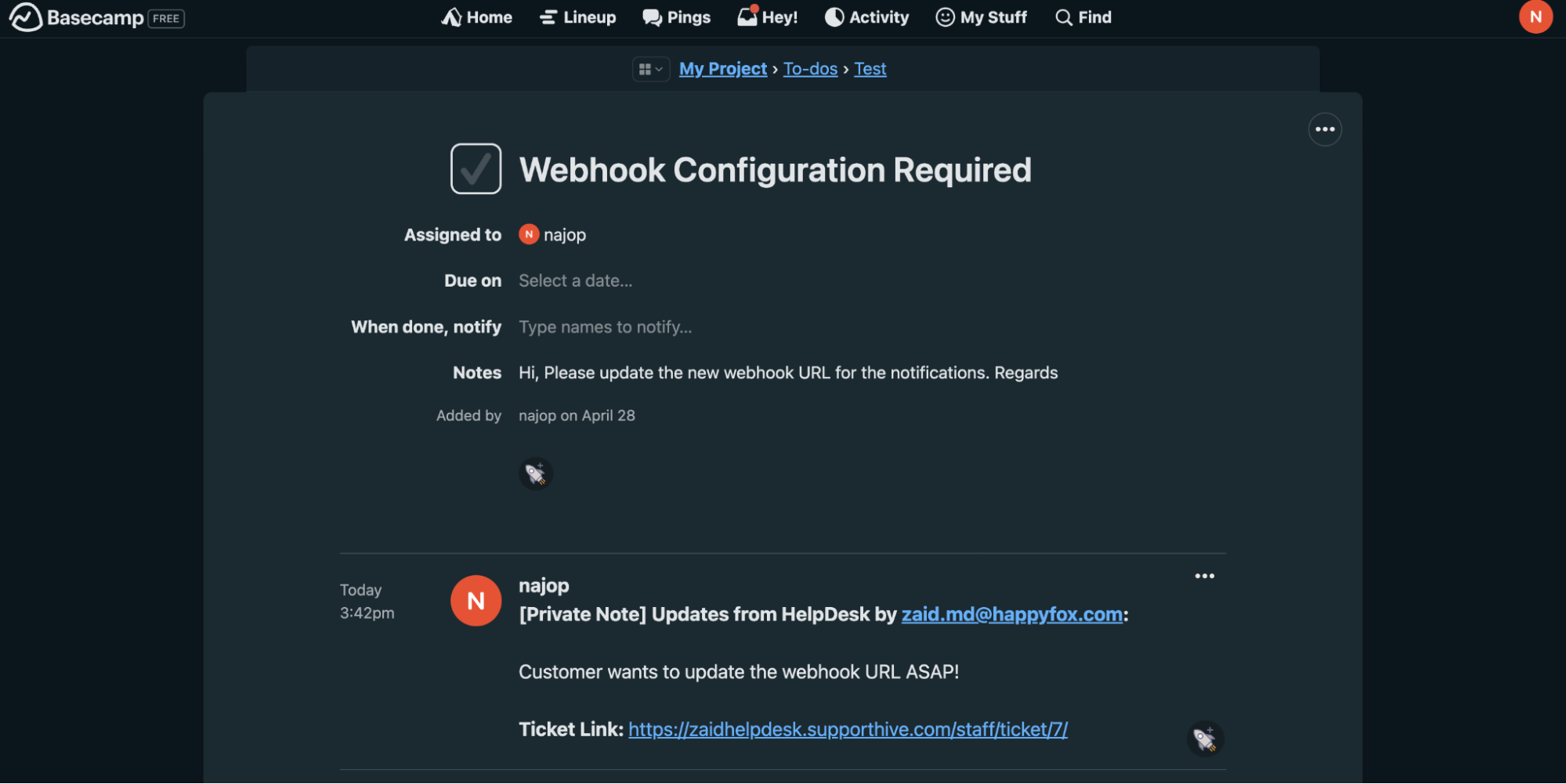
Comments in Basecamp appearing as Basecamp Sync notes in HappyFox:
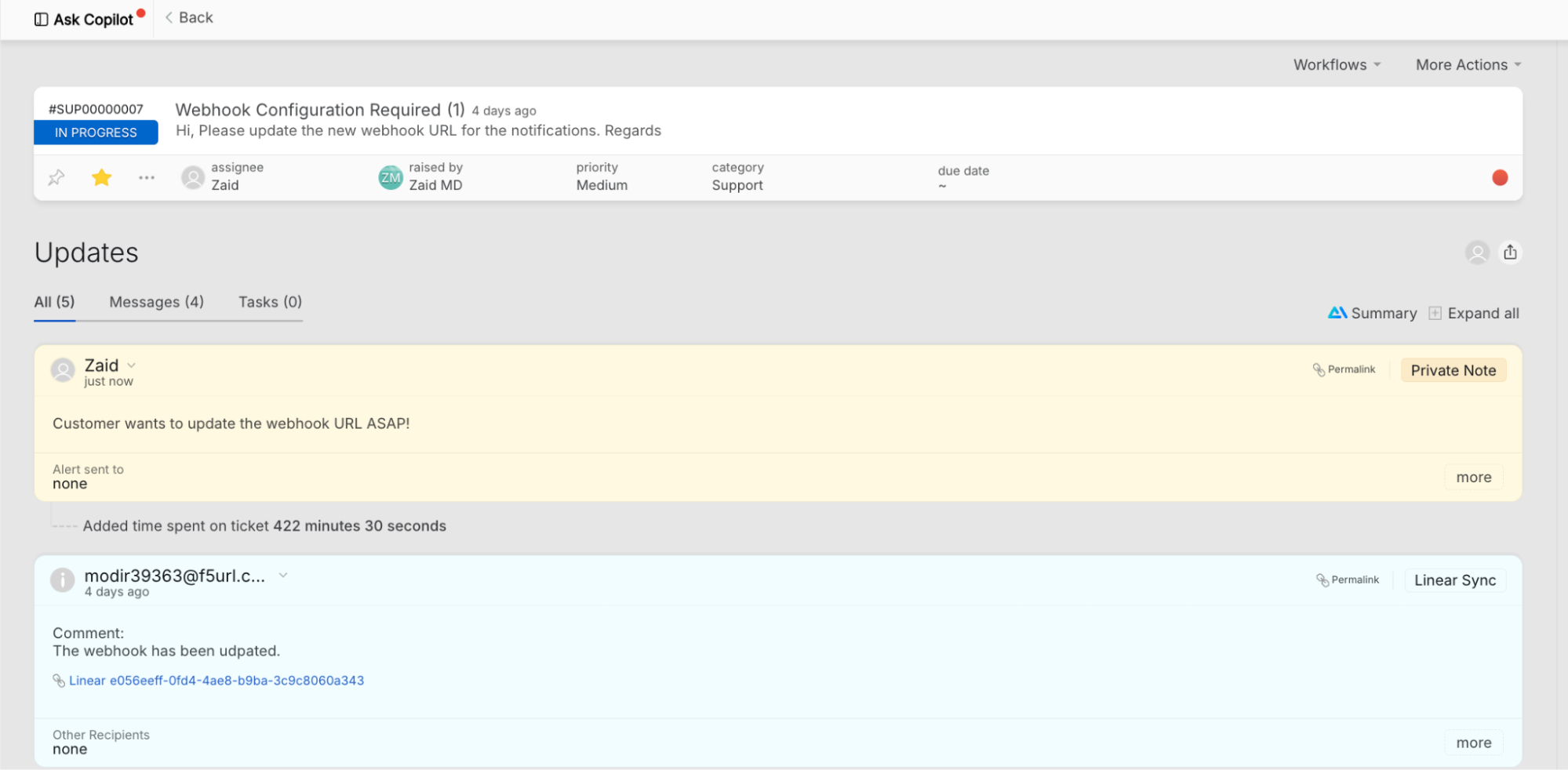
Permissions Required:
- You must have Manage Apps Settings permission in HappyFox Helpdesk to configure and manage the Basecamp integration.
This integration enables seamless collaboration between HappyFox Helpdesk and Basecamp, ensuring efficient tracking and management of To Do's directly from support tickets.




