 565
565
Smartsheet is a collaborative work management tool that offers spreadsheet-like project tracking, automation, and team collaboration features.
With the Smartsheet integration, HappyFox Helpdesk agents can:
-
Create a new Smartsheet task directly from a HappyFox Helpdesk ticket.
-
Link an existing Smartsheet task to a HappyFox Helpdesk ticket for tracking.
-
Enable two-way real-time synchronization between Smartsheet comments and HappyFox ticket updates/private-notes.
Applicable Plans: ✔ Pro ✔ Enterprise Pro ✔ All Unlimited agents plan
Configuring HappyFox to Connect to Smartsheet:
-
Log in to HappyFox Helpdesk and navigate to the Apps module.
-
Search for Smartsheet or browse under the Project Management category.
-
Click on the Smartsheet tile and select Install.
-
To integrate your Smartsheet account with HappyFox Help Desk, click the Link Smartsheet button.
-
You will be redirected to authorize your Smartsheet account to enable this integration.
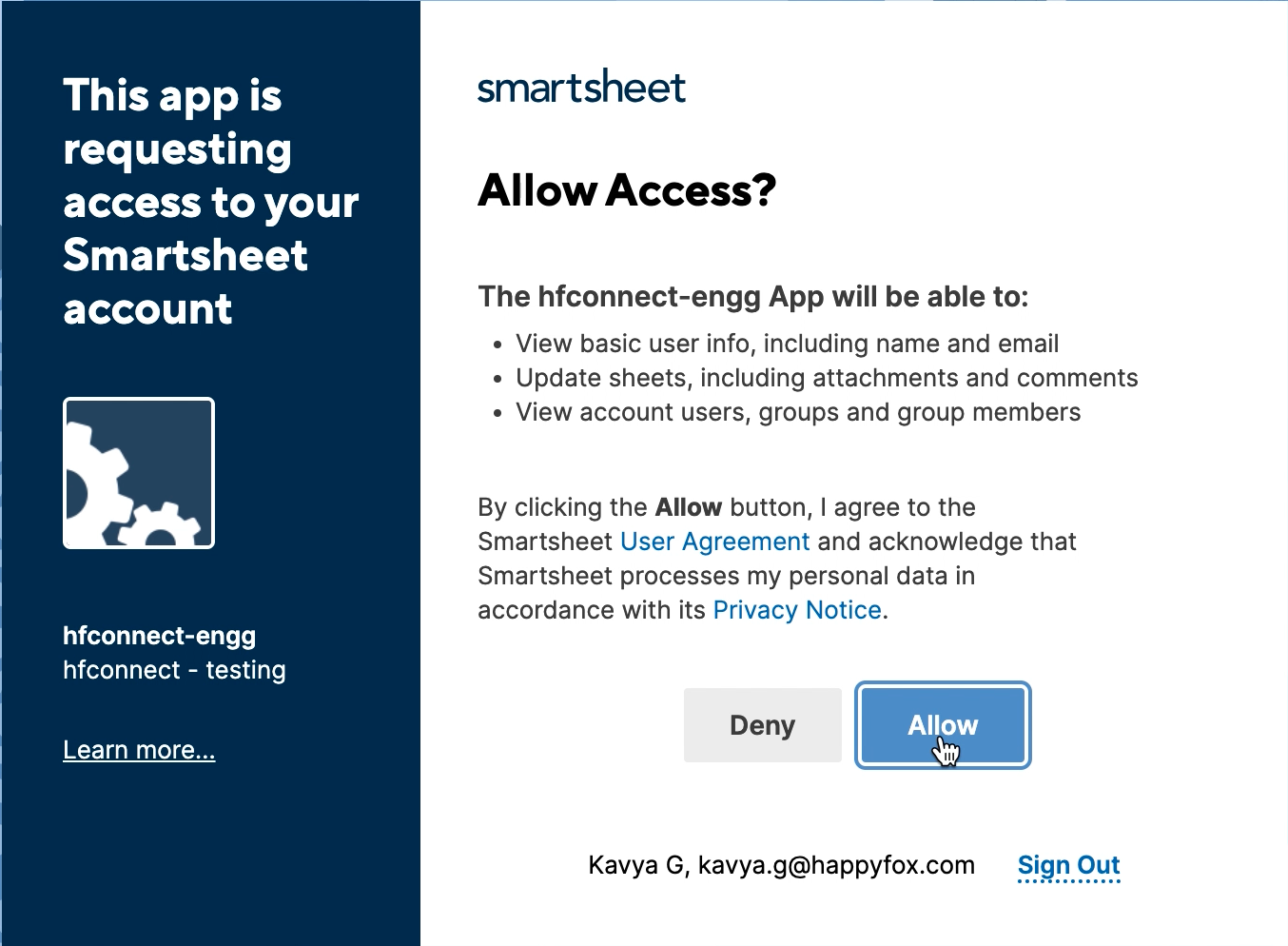
-
You can synchronize HappyFox ticket updates and Smartsheet comments across the two platforms.
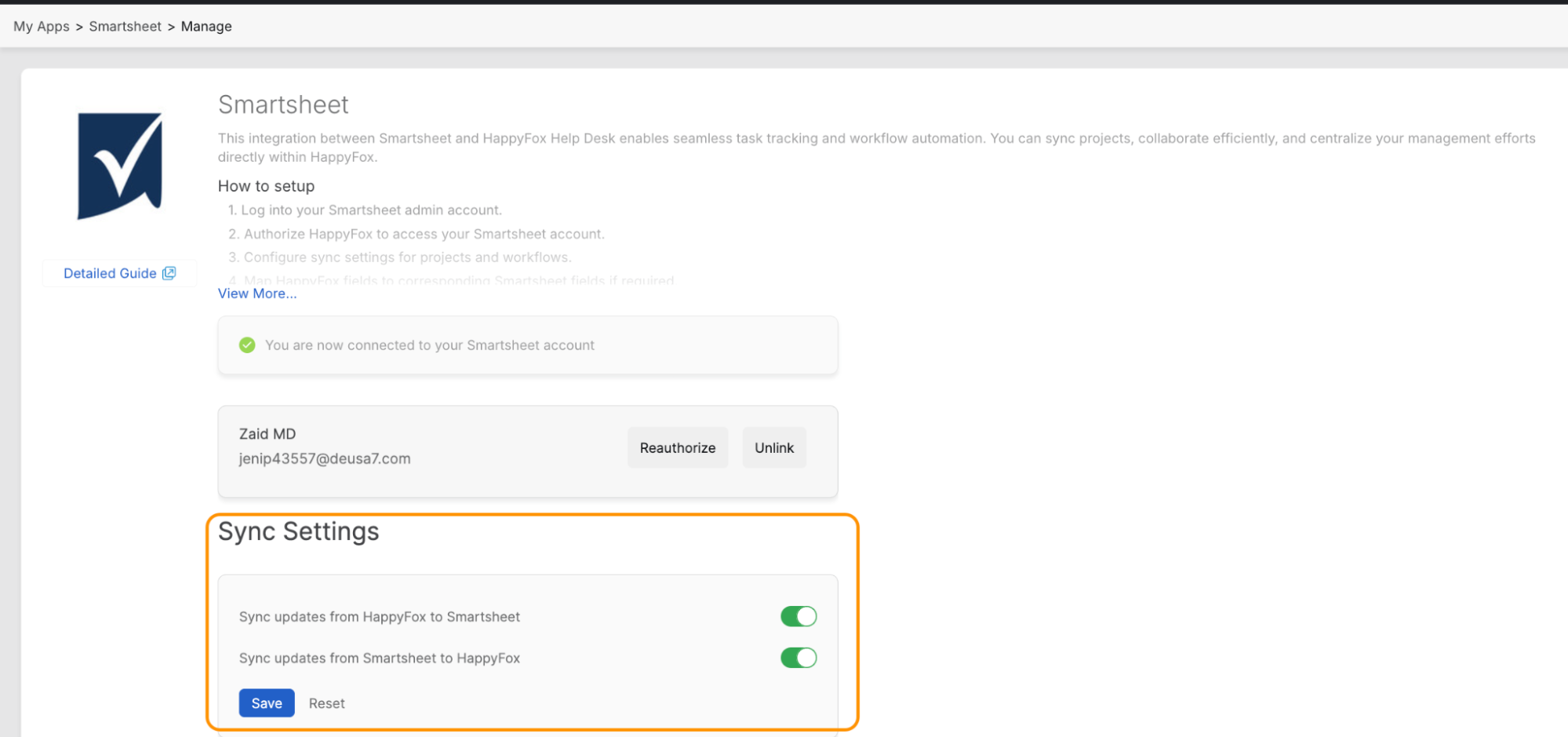
-
Sync updates from HappyFox to Smartsheet: Enabling this toggle will let you push HappyFox ticket replies and Private notes as "Comments" inside Smartsheet.
-
Sync updates from Smartsheet to HappyFox: Enabling this toggle will let you synchronize Smartsheet "Comments" as Smartsheet Sync notes inside HappyFox.
-
- You can set default values for these synchronization options in the "When a new item is created or linked" section. These toggles will serve as the default sync settings when creating or linking items at the application level, meaning they will apply to all newly created or linked items/tickets by default.
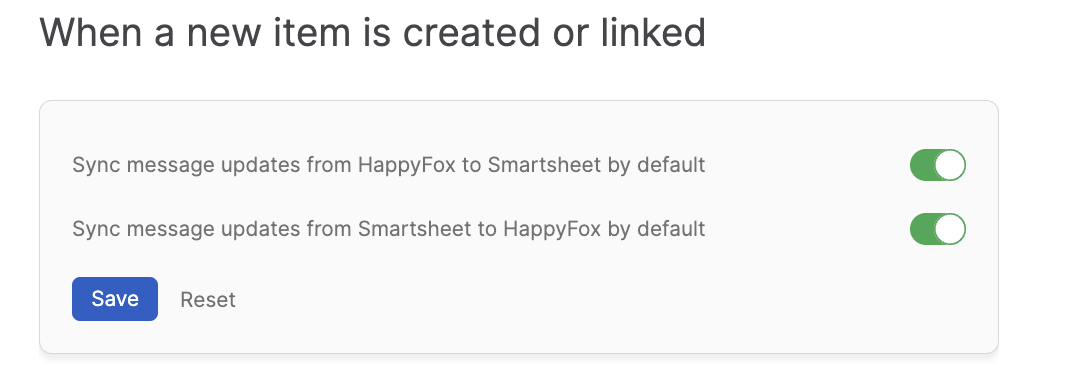
- However, this setting can be overridden at the ticket level. To do so, open the individual ticket in Smartsheet, click the edit button, and configure the sync settings for that specific ticket.
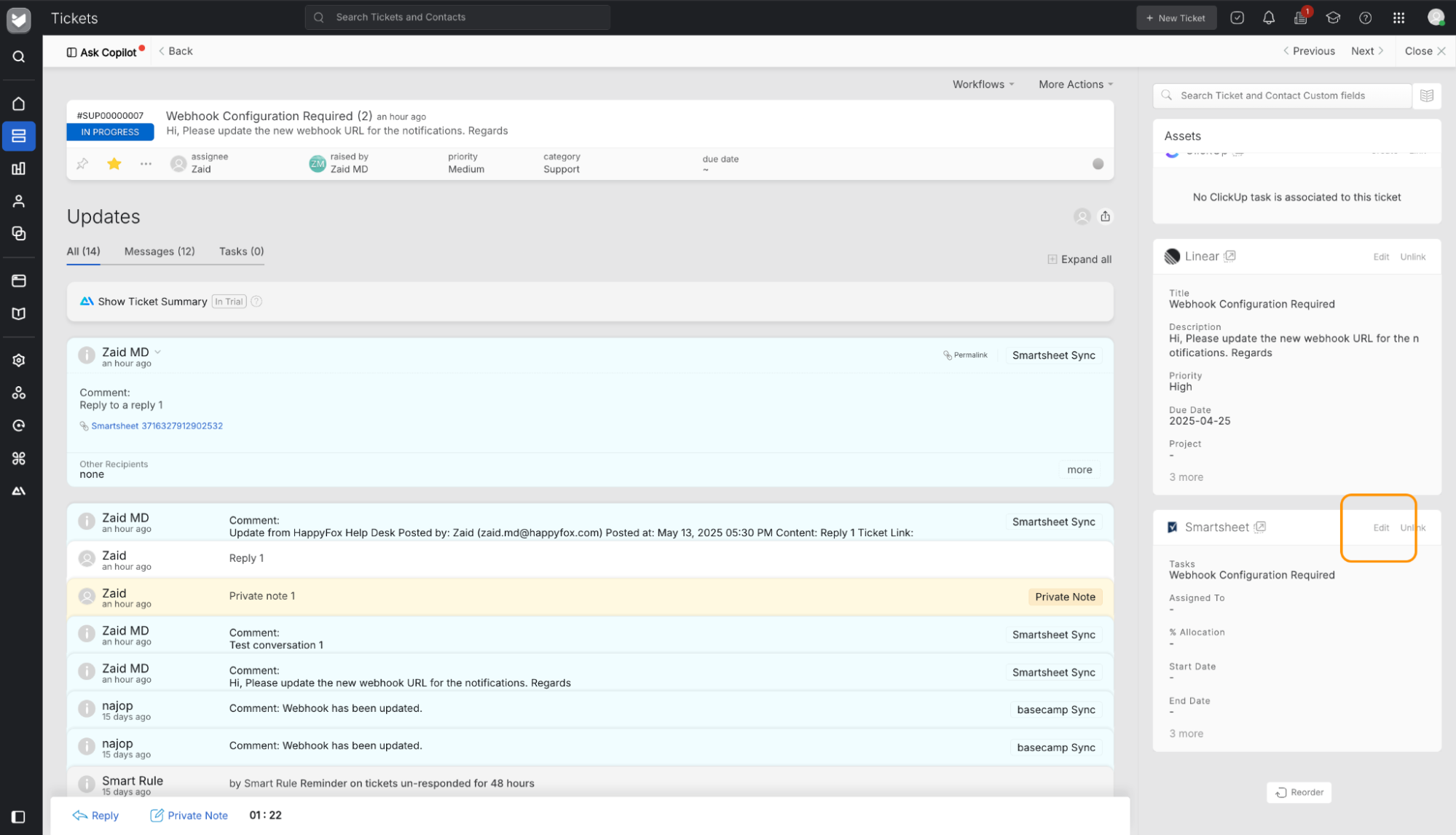
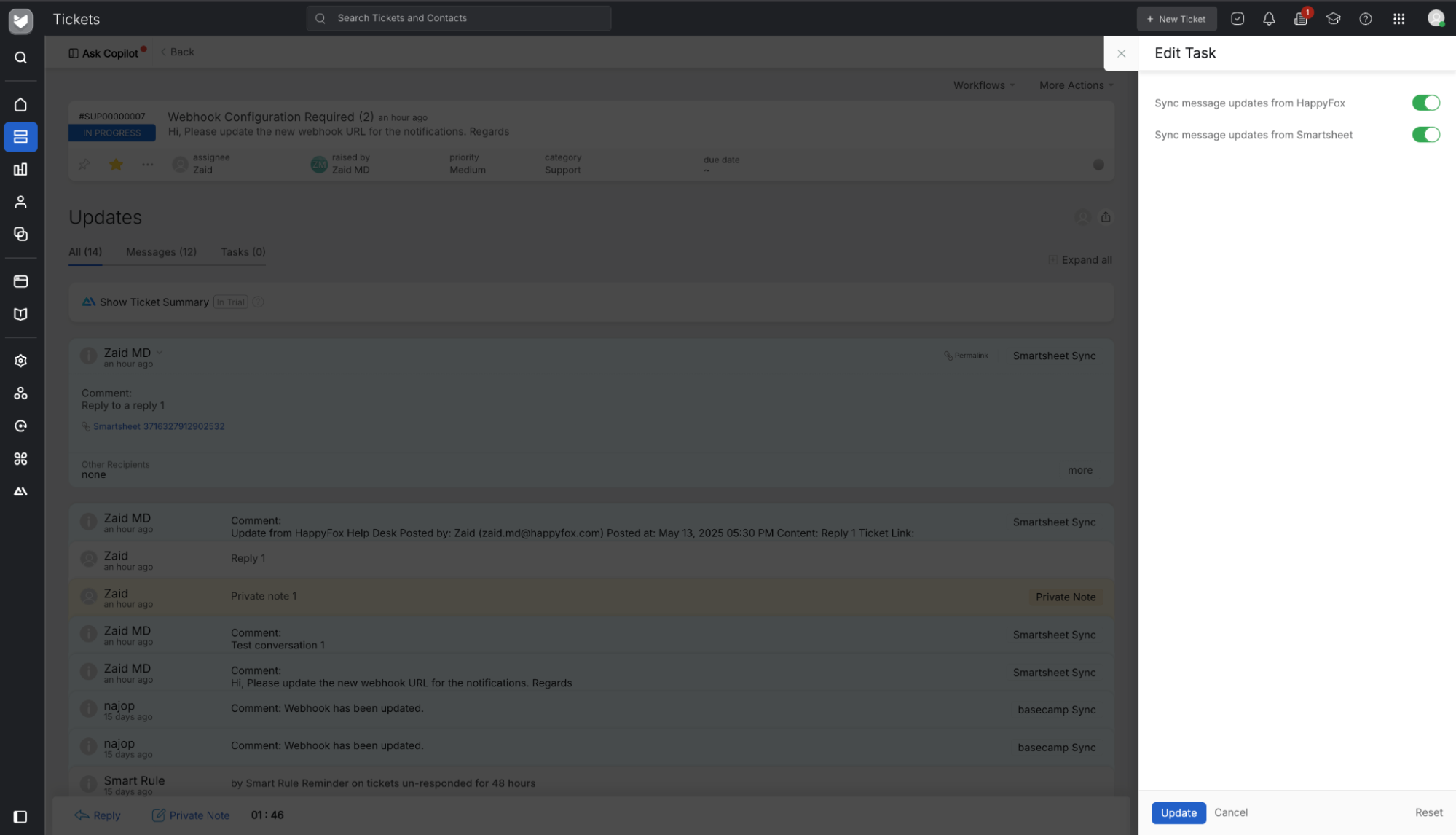
Creating a New Smartsheet Task:
-
Open a ticket in HappyFox Helpdesk.
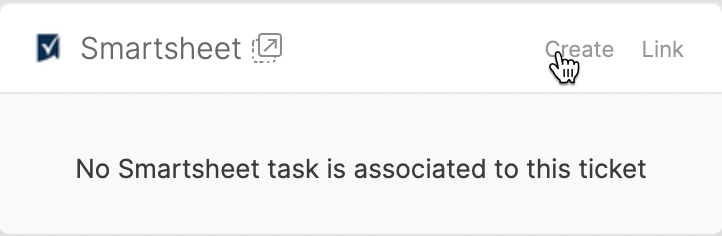
-
In the Smartsheet section on the right pane, click Create.
-
Choose the workspace and folder where the sheet is located.
-
Select the Sheet where the task should be added.
-
The task details will be pre-filled with information from the HappyFox ticket.
-
Once the card is created, it will be visible in the right pane of the HappyFox Helpdesk ticket.
-
Clicking on the popover icon will take you directly to the respective Smartsheet task.
Linking an Existing Smartsheet task:
-
Open the ticket in HappyFox Helpdesk.
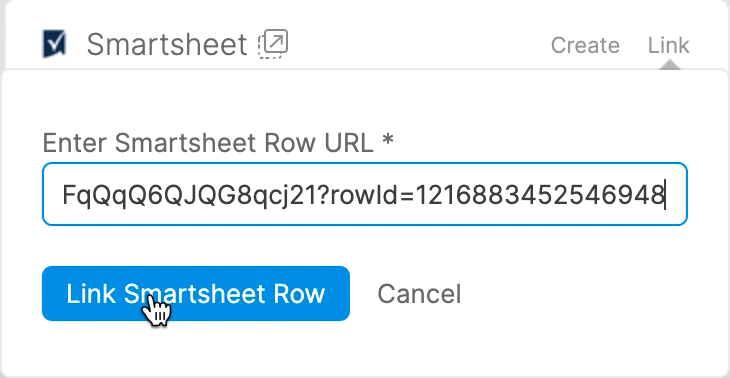
-
Click the Link button in the Smartsheet section.
-
Paste the Smartsheet Row URL and click Link Smartsheet Row.
-
The linked task will now be displayed in the right pane of the HappyFox ticket.
Unlinking an Existing Smartsheet Task:
-
Open the ticket in HappyFox Helpdesk.
-
Click on the Unlink button in the Smartsheet section.
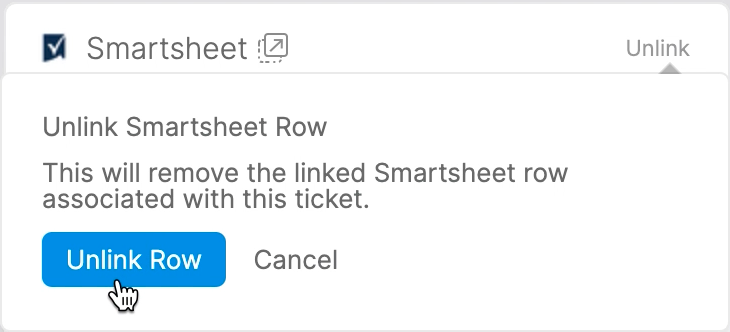
-
Confirm by clicking Unlink Row.
Unlinking Smartsheet Account:
-
Navigate to the Apps module in HappyFox Helpdesk.
-
Open the Manage page for the Smartsheet integration.
-
Click Unlink Smartsheet Account to disconnect the integration.
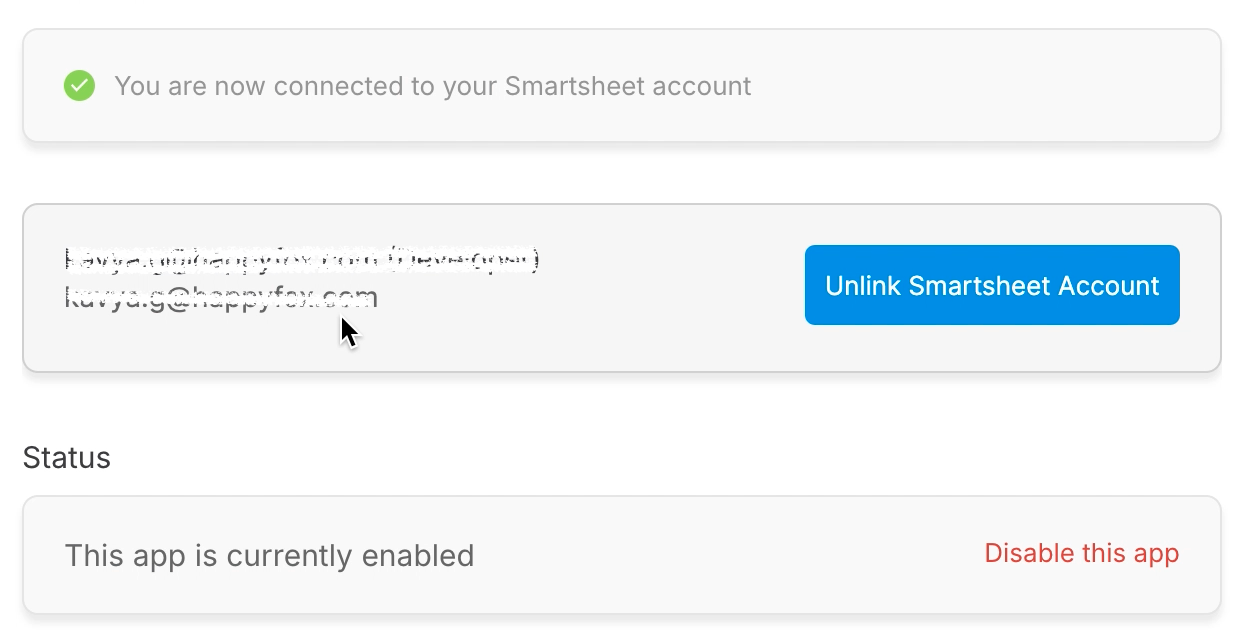
Ticket updates synced as comments in Smartsheet:
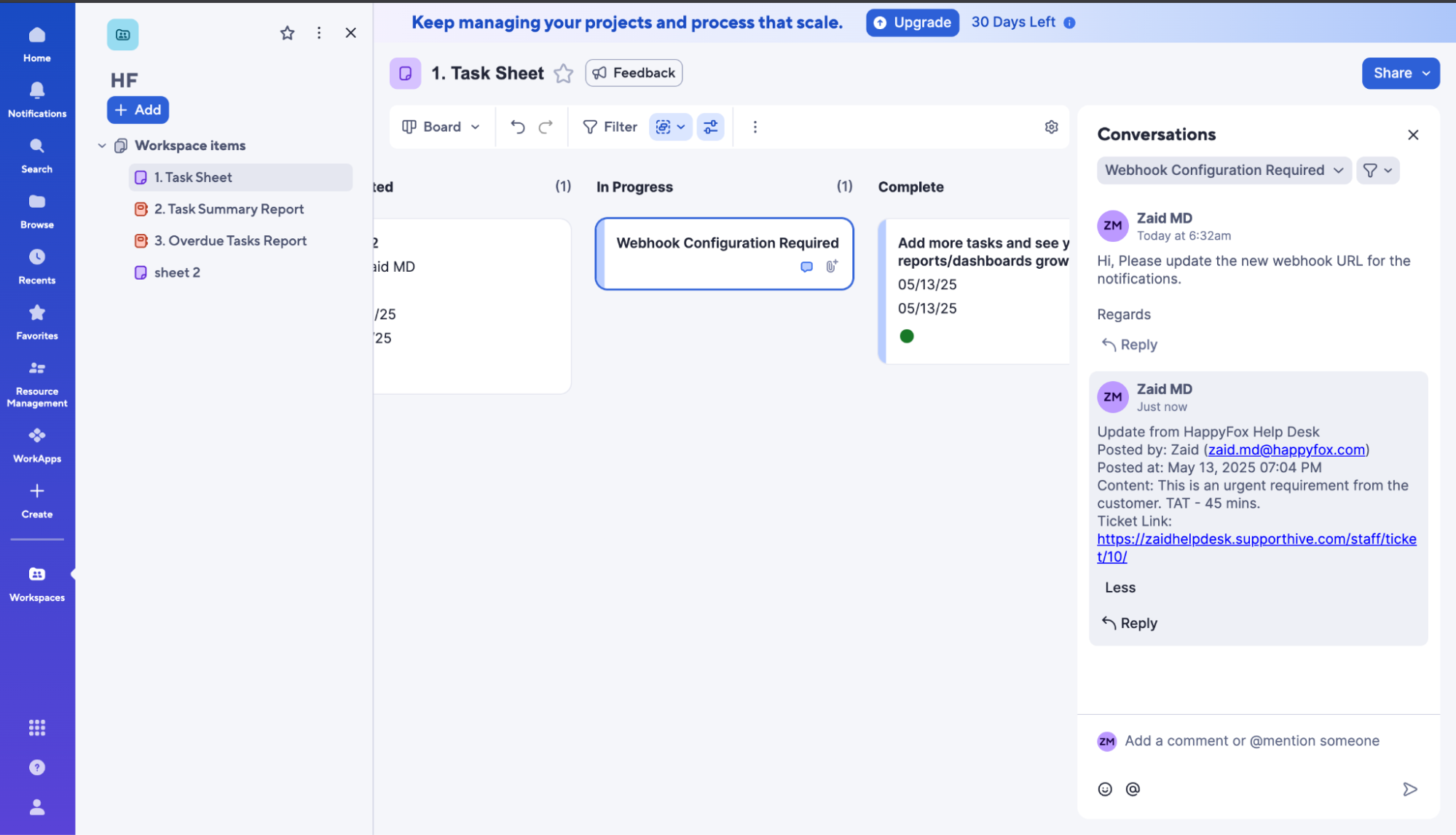
Comments/Replies in Smartsheet appearing as Smartsheet Sync notes in HappyFox:
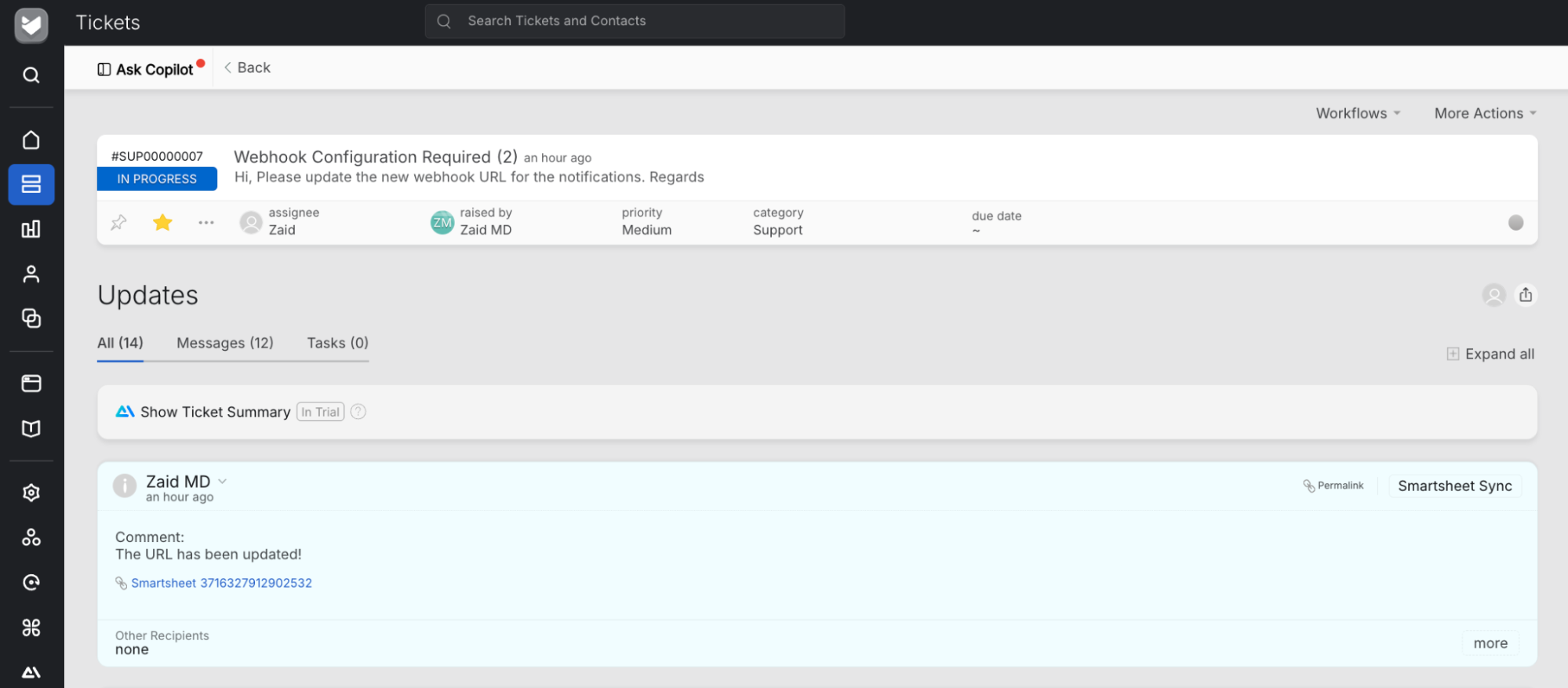
Note: Comments added in Smartsheet may take up to one minute to appear in Helpdesk. Any replies made during this time will be grouped together.
Permissions Required:
-
You must have Manage Apps Settings permission in HappyFox Helpdesk to configure and manage the Smartsheet integration.
This integration enables seamless collaboration between HappyFox Helpdesk and Smartsheet, ensuring efficient tracking and management of tasks directly from support tickets.




