 3741
3741
ClickUp is a project management tool that enhances workplace efficiency and collaboration with features like tasks, chat, whiteboards, and document sharing. It helps teams plan, organize, and track progress through customizable workflows. With tools for priority setting and automation, ClickUp supports both simple task management and complex project execution. Its unified platform makes it a versatile solution for teams of all sizes
The HappyFox integration with ClickUp allows your agents to:
-
Create a new ClickUp task directly from a Helpdesk ticket.
-
Link an existing ClickUp task to a Helpdesk ticket.
Applicable Plans: ✔ Pro ✔ Enterprise Pro ✔ All Unlimited agents plan
Configuring HappyFox to Connect to ClickUp:
-
Log in to HappyFox and navigate to the Apps module.
-
Either search for ClickUp or navigate to the Project Management category to find the ClickUp app.
-
Click on the ClickUp tile and select Install.
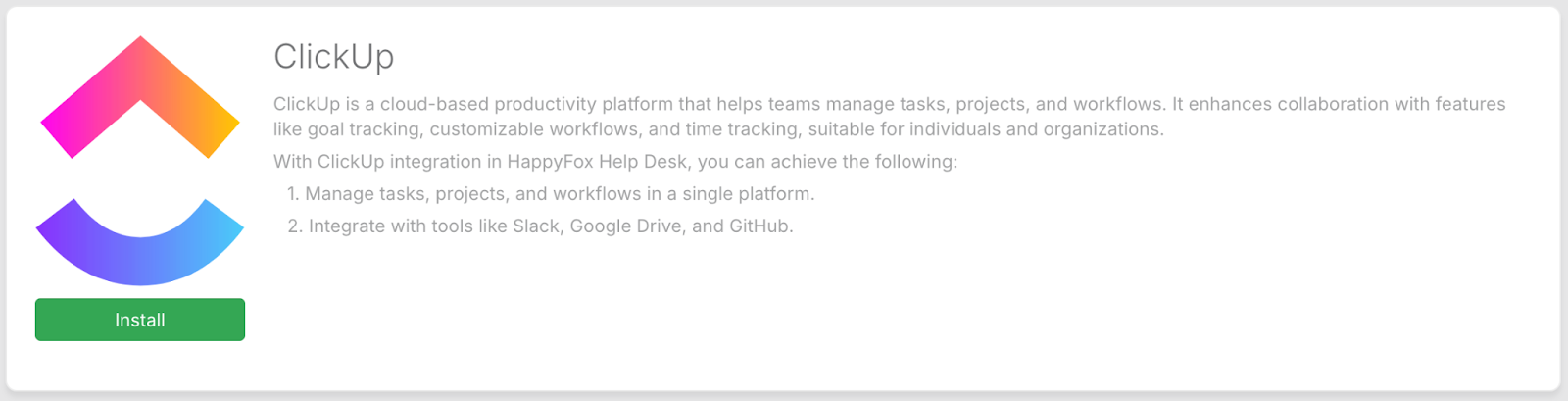
-
To integrate your ClickUp account with HappyFox Help Desk, click the Link ClickUp button.
-
You will be redirected to authorize your ClickUp account to enable this integration.
-
You will then be redirected back to HappyFox, confirming that the ClickUp integration is successfully configured.
-
You can synchronize HappyFox ticket updates and ClickUp comments across the two platforms.
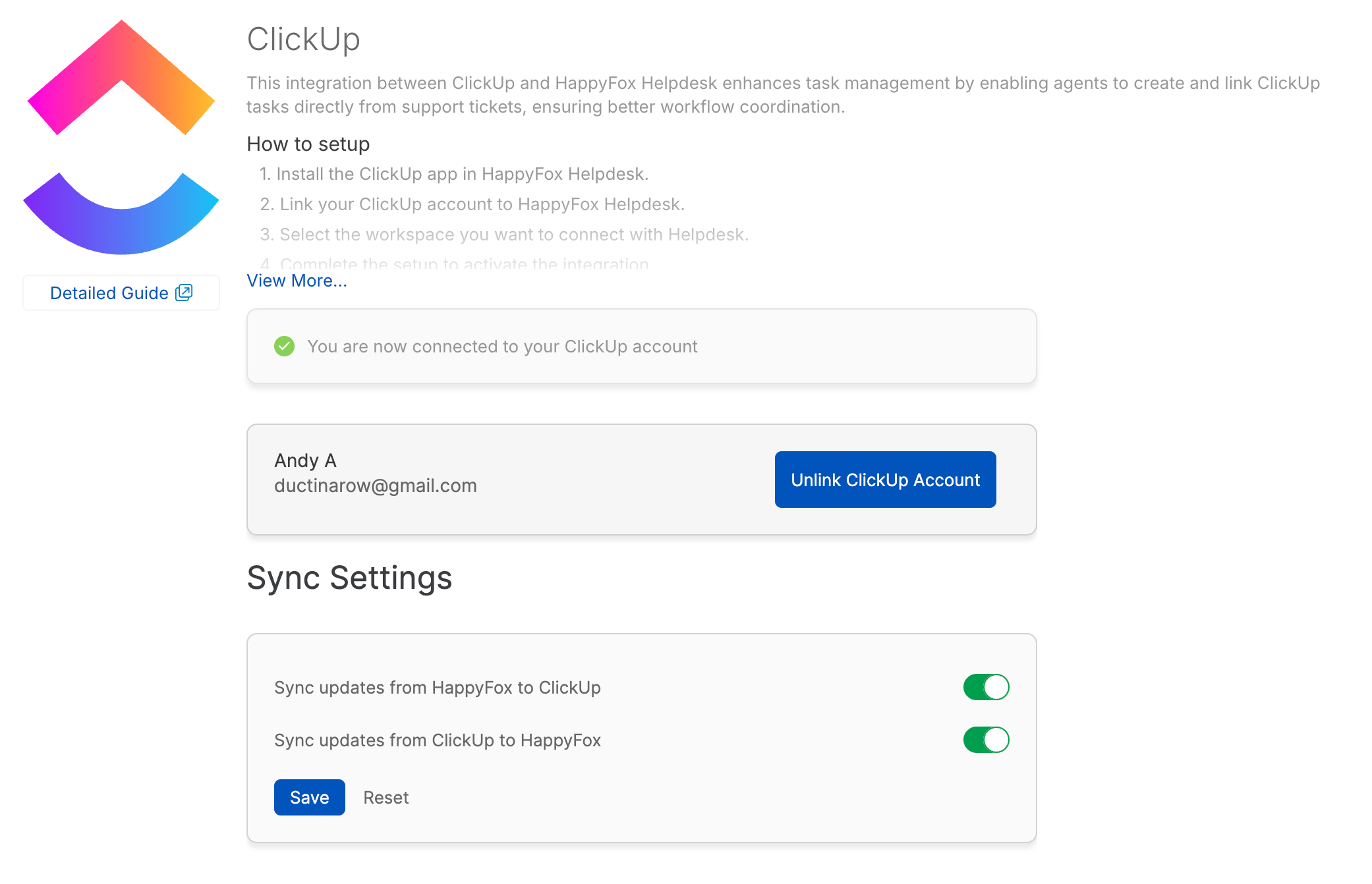
-
Sync updates from HappyFox to ClickUp: Enabling this toggle will push HappyFox ticket replies and private notes as comments on the linked ClickUp task.
-
Sync updates from ClickUp to HappyFox: Enabling this toggle will pull ClickUp comments into HappyFox as ClickUp Sync notes within the ticket.
-
-
This setting can be overridden at the ticket level. To do so, open the ticket linked with ClickUp, click the Edit button in the linked task section, and adjust the sync settings for that specific ticket.
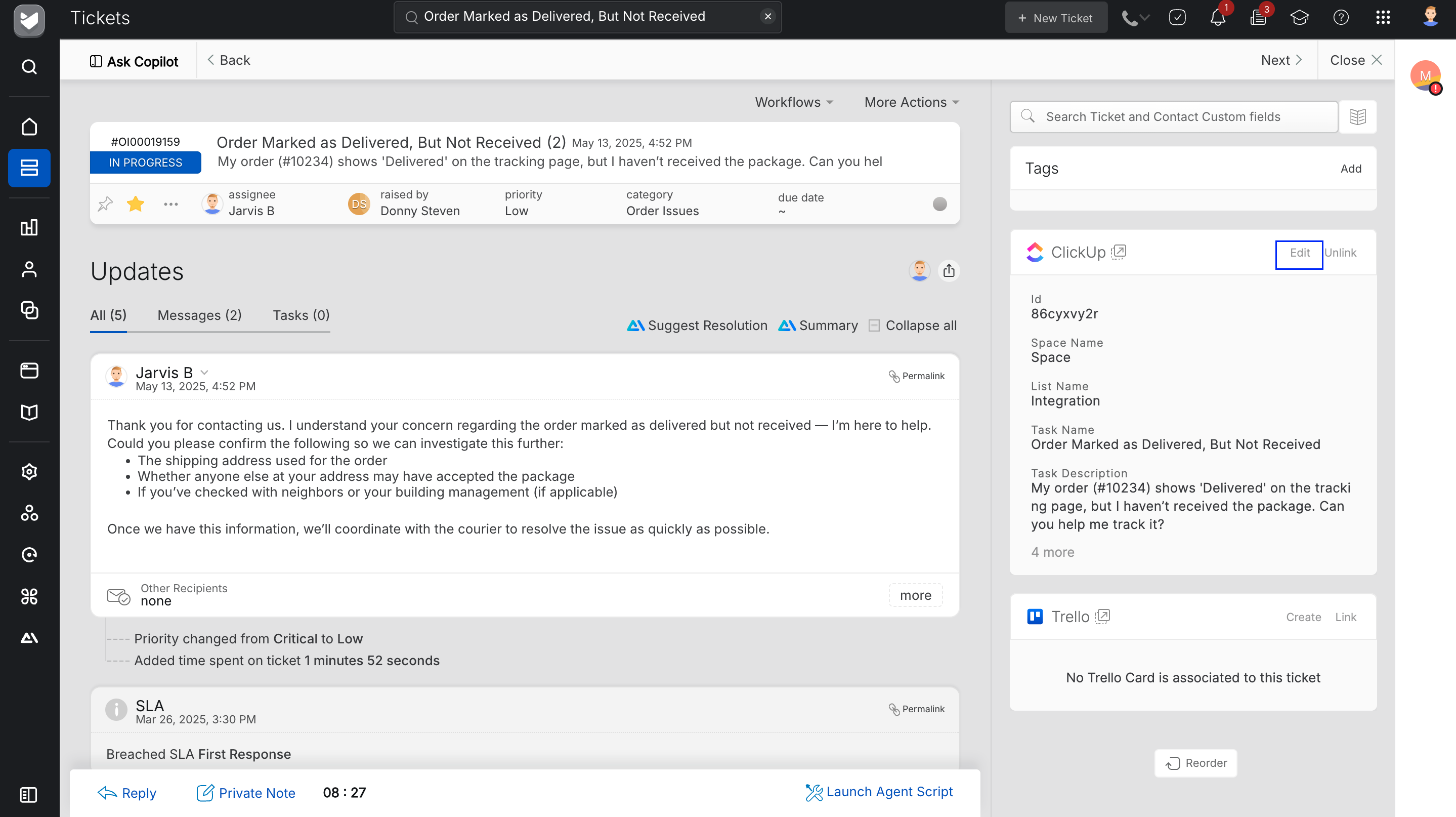
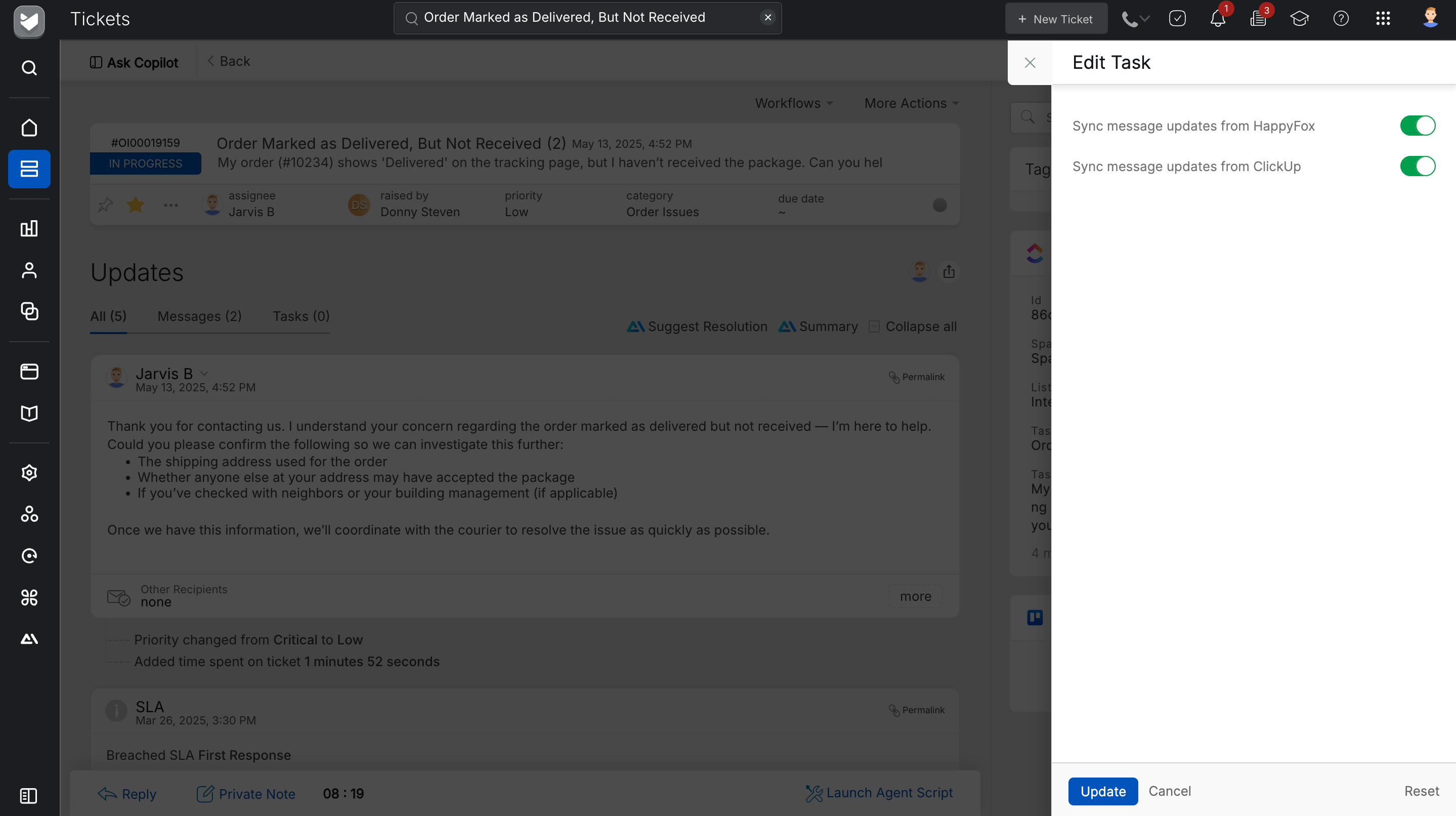
Creating a New ClickUp Task:
Once the ClickUp integration is set up, a new section will appear on the ticket detail page in HappyFox Helpdesk.
-
Open the ticket in HappyFox Helpdesk.
-
In the right pane, under the ClickUp section, you will see the placeholder message: "No ClickUp task is associated with this ticket.
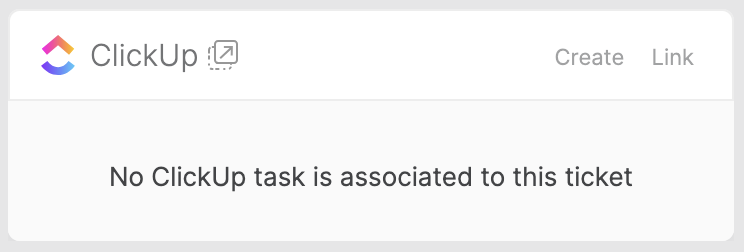
-
Click on the Create button.
-
Select the Workspace, Space, Folder, and List where you want to create the ClickUp task.
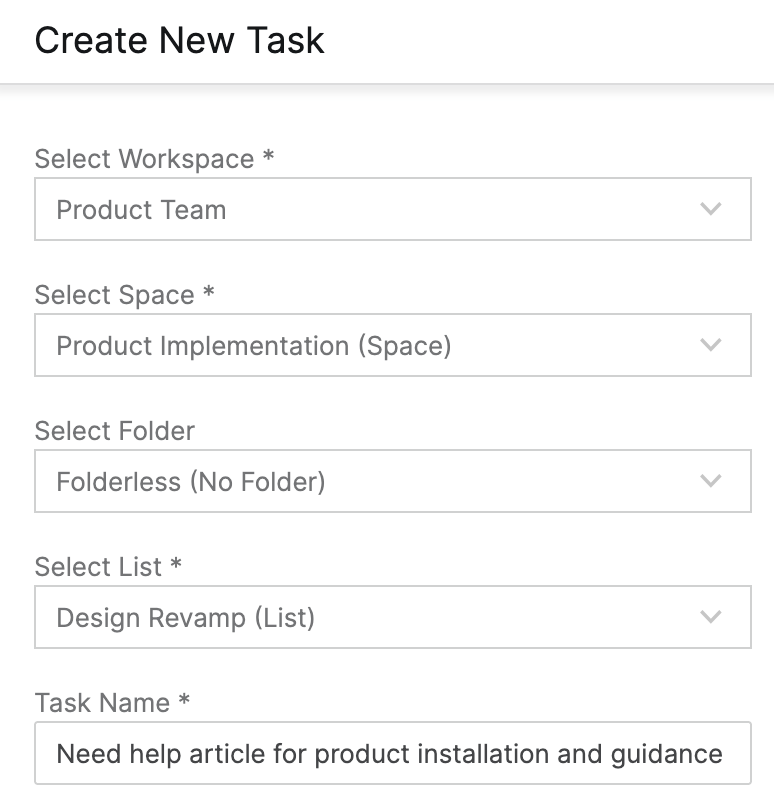
-
Once the task is created, it will be visible in the right pane of the HappyFox Helpdesk ticket.
-
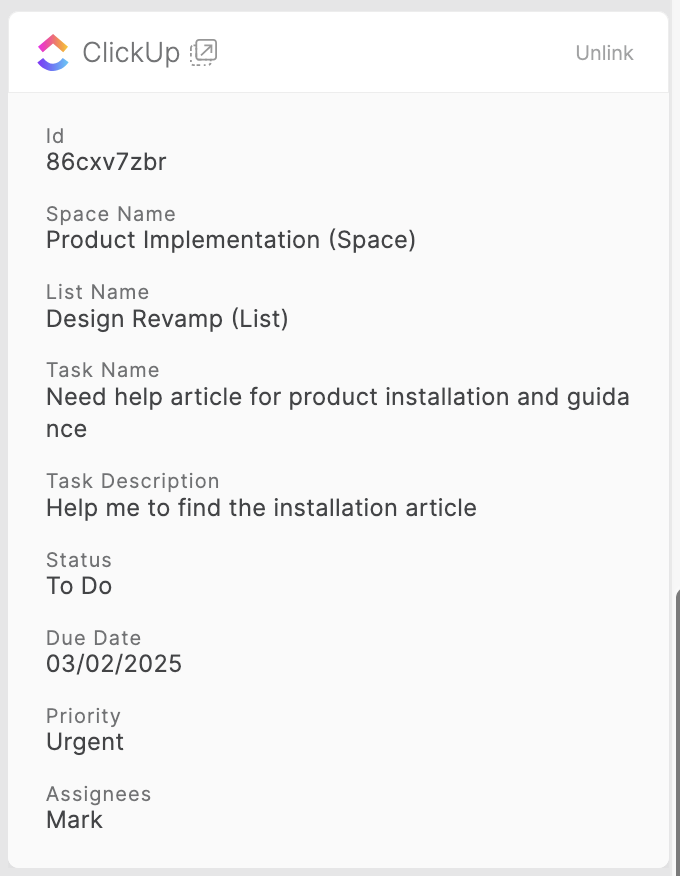
Linking an Existing Task from ClickUp:
To link an existing ClickUp task to a HappyFox Helpdesk ticket:
-
Open the ticket in HappyFox Helpdesk.
-
Click on the Link button in the ClickUp section.
-
Paste the ClickUp task ID and click the Link Task button.
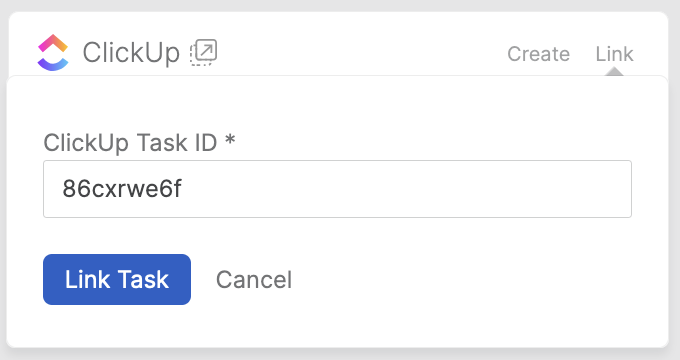
-
The linked task will be displayed in the right pane of the HappyFox Helpdesk ticket.
Unlinking an Existing Task from ClickUp:
To unlink a ClickUp task from a HappyFox Helpdesk ticket:
-
Open the ticket in HappyFox Helpdesk.
-
Click on the Unlink Task button
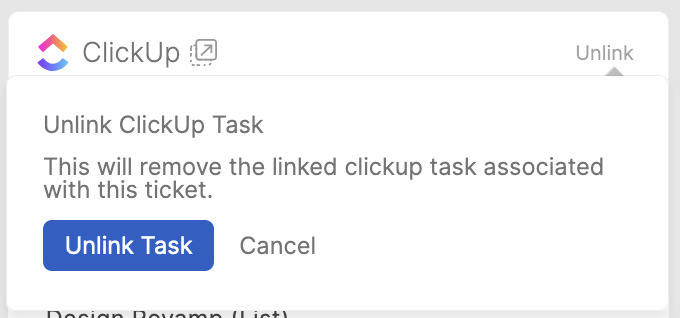
-
Confirm by clicking the Unlink Task button again.
Permissions Required:
-
You must have the Manage Apps Settings permission in HappyFox Helpdesk.
This integration enables seamless collaboration between HappyFox Helpdesk and ClickUp, ensuring efficient tracking and management of tasks directly from support tickets.




