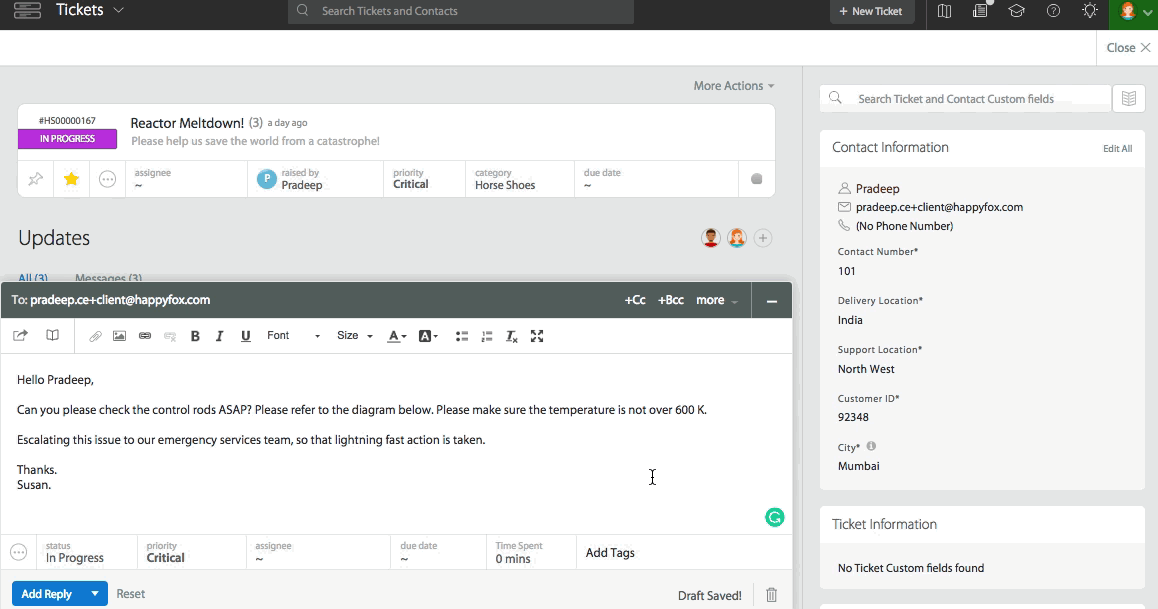Oct 03, 2018
 8195
8195
Agents can add inline images to ticket replies and private notes using the rich text editor's Image Uploader.
Maximum upload size limited to 25 MB per reply/private note.
Please ensure "Rich text editor" is enabled for your account. Know more.
Steps to add an inline image to a Ticket Update or Private Note:
- Go to the ticket details page of any ticket.
- Compose a ticket reply or a private note.
- Click the "Image Icon" in the rich text editor to open the "Image Uploader".
- You can then proceed to:
- Manually select an image from your computer.
- Drag/Drop images from your computer to the Uploader.
- Enter an image URL.
- Click "Insert". This will upload and insert your image onto the ticket reply/private note.
- Once the image is uploaded, you can re-size or re-position the image as per your wish.