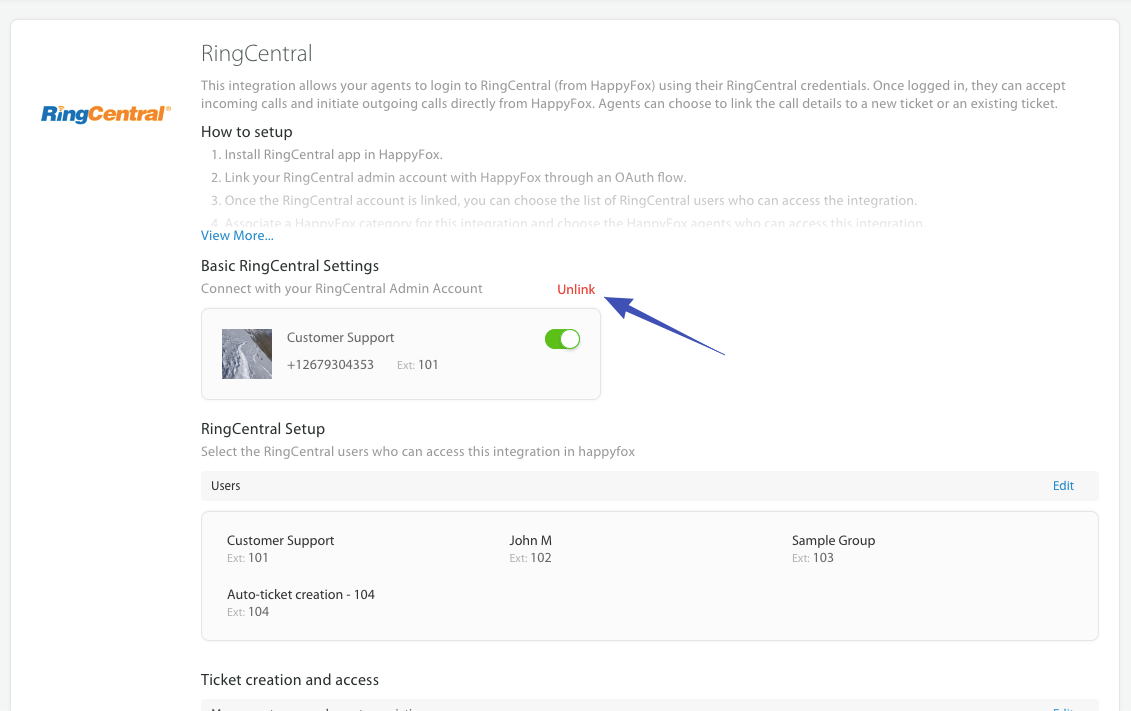9716
9716
INTRODUCTION
With RingCentral for HappyFox, you can have your staff receive calls and also make outgoing calls through RingCentral from within HappyFox.
Call recordings from RingCentral can be added as a new ticket or appended to an existing ticket. Call recordings and additional meta-information about the call are captured on the ticket.
This feature is available on Fantastic, Enterprise and Enterprise Plus plans.
NOTE: You need to have administrator access to the RingCentral account to set up this integration.
CONFIGURATION SETUP
-
Go to Apps Section on the Main Menu
-
Navigate to “Voice” category and choose RingCentral
-
Click on “Install”
-
Click on “Link to RingCentral”
Image: Link to RingCentral

Login and Authorization
Enter your credentials on the Login Screen, which will open in a new tab.
Important Note ❗️: RingCentral has restrictions on login sessions on each user. They delete older login sessions regardless of whether it is used by a person or by an integration (in this case - HappyFox) So if the RingCentral user account that's used to connect to HappyFox is being used by that person also to attend calls, every 5th or so login will get dropped. We recommend creating a dedicated RingCentral admin user for the purpose of HappyFox integration. This is a limitation of RingCentral's API and is not something we can work around.
Image: RingCentral Login

Authorize HappyFox to access your account via the permissions mentioned.
Image: RingCentral Authorization

RingCentral User Selection
-
Select RingCentral users who can log into RingCentral from within HappyFox.
-
You can use the “Search” functionality to find specific users.
Image: Select Users 1

Image: Select Users 2

HappyFox Category Association
Category association enables admins to restrict this integration availability to the desired category.
-
Choose a category in which tickets should be created for all call events: Incoming calls, Outgoing calls, and Voicemails.
-
Provide access to this integration for some or all staff who belong to the category selected.
Image: Category and Staff Selection 1

Image: Category and Staff Selection 2

The integration is now complete. Agents who were selected in the HappyFox category selection screen can now access the integration.
NOTE: Please refer to the articles on Manage RingCentral to know more about this integration.
Delinking a RingCentral Account:
If you're facing any issues with the setup or want to link another account, it is recommended to de-link the current account and then start the configuration all over again.
Quick Guide to de-linking a RingCentral Account:
- Log in to HappyFox Agent portal.
- Go to Apps >> Voice >> Ringcentral.
- Click "Manage".
- Under Basic Settings Click "Unlink".
- Note: Unlink will clear your existing setup. You will have to configure the RingCentral app again.