 8876
8876
This is a deprecated module. Please click here to access the recent documentation.
The HappyFox Support Center comprises our
Knowledge Base - where you may search for answers to your queries,
Forum section - where you may engage your fellow users on the available posts, and
Customer Portal - where you can log in to create new support tickets with us or access all the precious tickets you've created so far.
Accessing the HappyFox Customer Portal
- If you haven't set up your customer account with us in the past, just click here, enter your name and email address. You will then receive an email with a link to create your customer account.
- If you already have a customer account with us, click here to Sign In.
- Once you've signed in, you'll first see the list of tickets that you've previously created, appear under the Tickets tab.
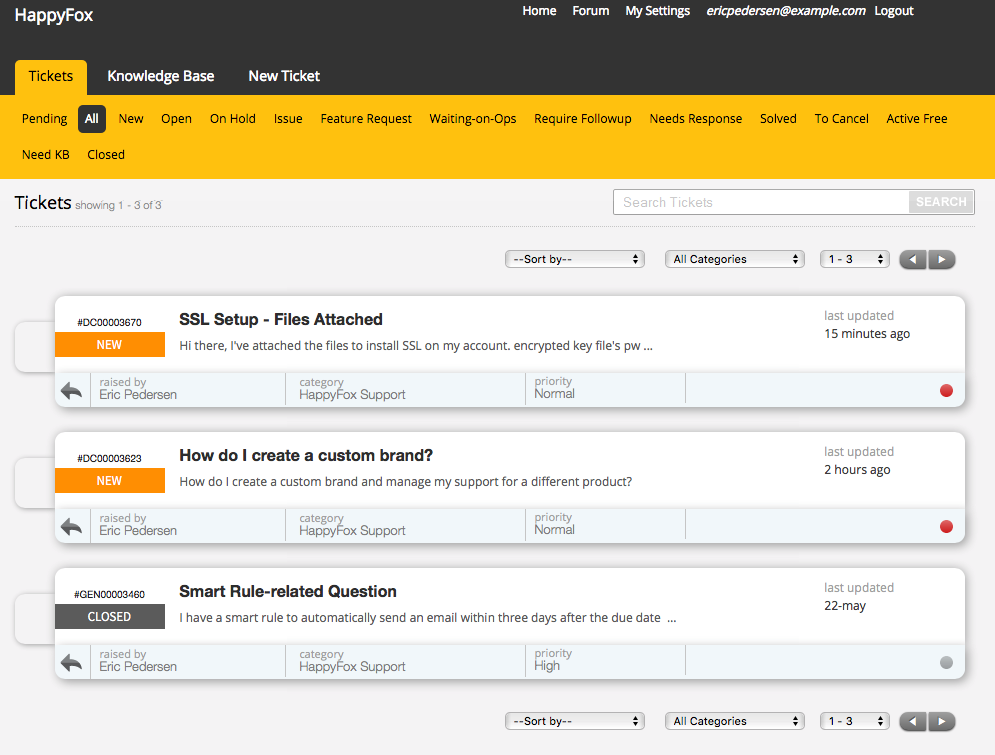
- Clicking on the Knowledge Base tab will you take you to the HappyFox Knowledge Base where you'll find our various sections and articles.
- The New Ticket tab will you allow you to create tickets, through which you may reach out to us with your questions and concerns. Tickets you create from here are secure (over HTTPS), and will allow you to send us any files/attachments securely.
Please note, when creating a ticket using this form, you may not receive an automated email confirming that your ticket was created. However, it will appear in the list of your New tickets, under the Tickets tab.
Also, CC recipients added in the New Ticket form or while adding an update will not automatically receive an email from the helpdesk, but will be included in our subsequent responses to you.
- The Home button on top, will take you to our Support Center's homepage.
- The My Settings button allows you to access your customer profile's page, where you may
- customize how your name should appear here
- change your email address and your password
- add one or more phone numbers
- change the language
- set the time zone for your tickets to display the corresponding timestamps
- change the default landing page that loads once you sign in, and
- enable/disable the notification you receive when we reply to your email.




