 369
369
GoTo Meeting integration with HappyFox Help Desk allows agents to seamlessly set up GoTo Meeting meetings directly within a support ticket. This integration simplifies managing virtual meetings with customers, ensuring better collaboration and faster resolution of queries. Agents can generate GoTo Meeting links, add them to ticket replies, and efficiently communicate with customers in real-time, all from within the HappyFox platform.
Note:
- Only the super admin user will be able to perform the OAuth authorization.
Applicable Plans: ✔ Team ✔ Pro ✔ Enterprise Pro ✔ All Unlimited agents plan
Managing GoTo Meeting Integration:
To enable GoTo Meeting integration within HappyFox Help Desk, follow these steps:
- Navigate to the App section in your HappyFox Help Desk.
- Select GoTo from the list of available apps.
- Click Install to begin the installation process.
- You will be prompted to Link GoTo Meeting with your account. Click the button to proceed.
- Sign in with your Goto account and allow the required permissions
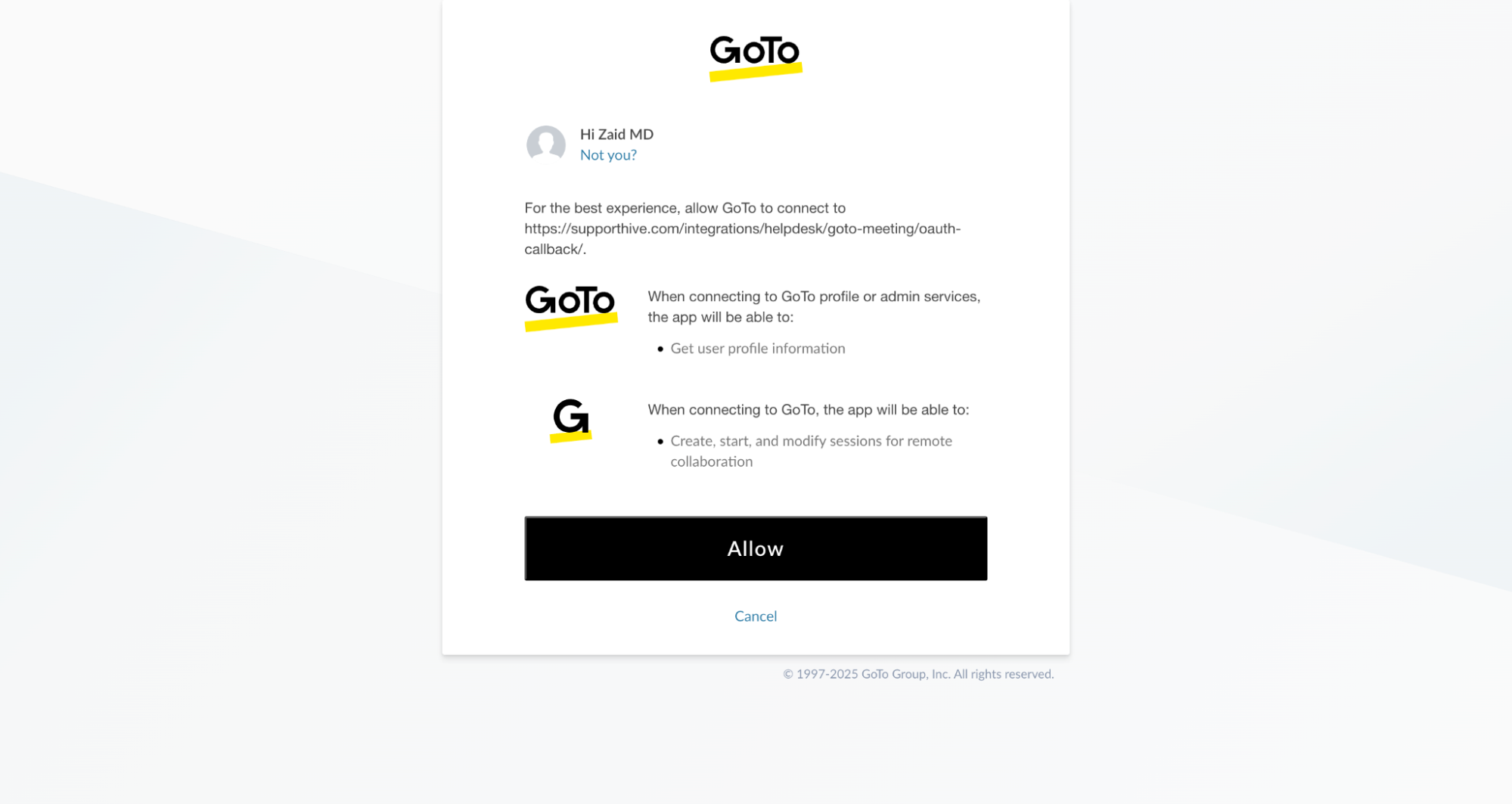
- Once permissions are granted, you will see a confirmation that GoTo Meeting has been successfully installed.
With GoTo Meeting successfully linked, agents can now generate meeting links directly from within a ticket.
How to Add a Meeting Link to a Ticket:
To add a GoTo Meeting link to a ticket, follow these steps:
- Open the ticket where you want to add the meeting link.
- In the right pane, under the GoTo Meeting section, there will be an option at the top that says "Generate GoTo Meetinging." Click on this link to generate a GoTo Meeting link.
- After clicking, the system will create a meeting and display the GoTo Meeting link along with the meeting created timestamp.
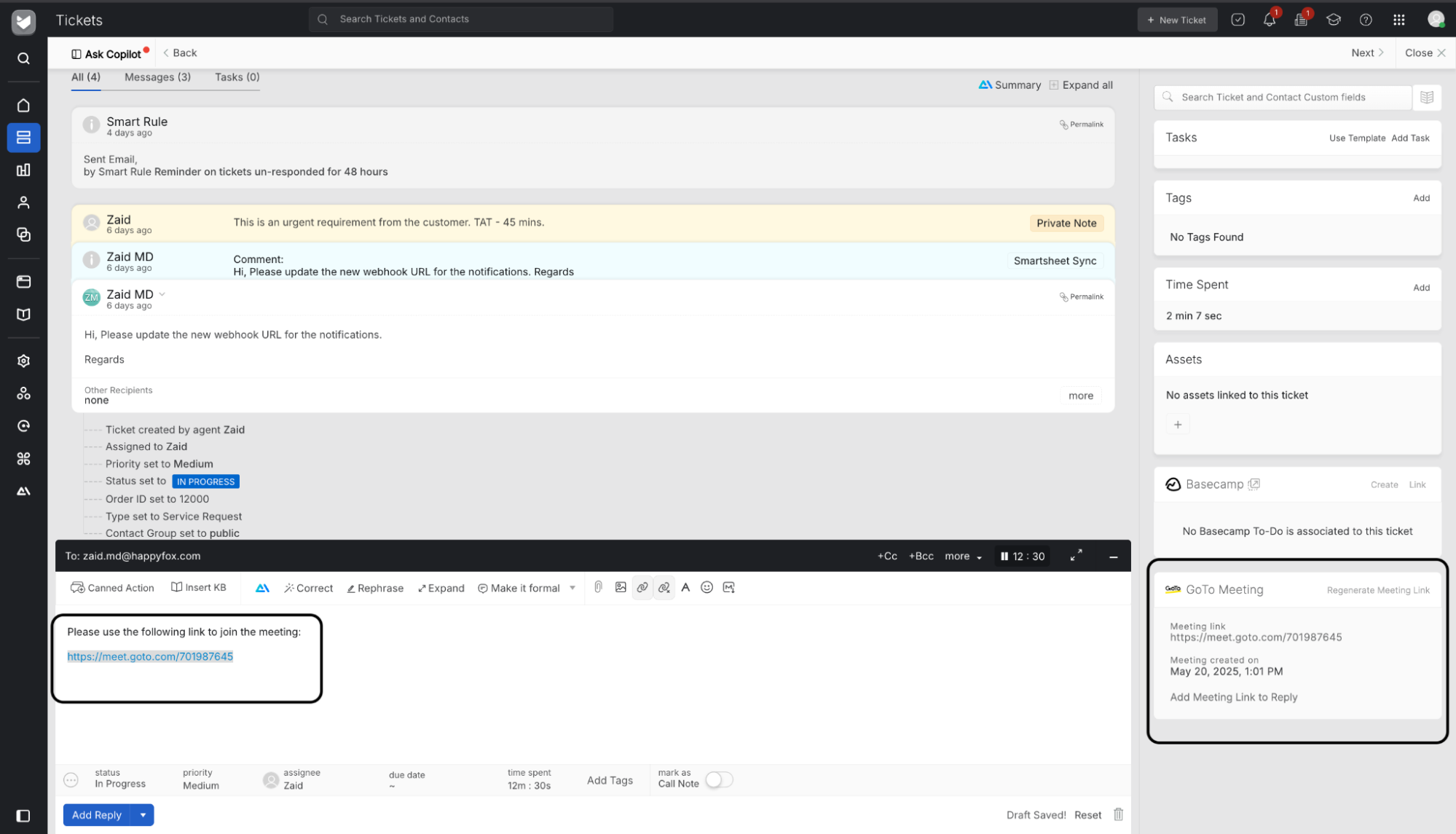
- If a meeting has already been created, agents will have the option to "Regenerate GoTo Meetinging" if necessary.
- To include the meeting link in the ticket reply, click "Add meeting link to the ticket reply." This will automatically insert the generated meeting link into the reply editor.
Frequently Asked Questions:
- Can I regenerate a new GoTo Meeting link for an existing ticket?
Yes, once a meeting has been generated, agents will have the option to "Regenerate GoTo Meetinging" if they need to create a new link for the same ticket.
- Will the GoTo Meeting link expire after the meeting?
Yes, the generated GoTo Meeting link will expire, agents can generate a new link for further meetings.
- Does generating a GoTo Meeting link create an event in my calendar?
No, generating a GoTo Meeting link does not create a calendar event. The link is created for immediate use but is not saved as an event in your Google Calendar.




