 2363
2363
ADP is a Human Capital Management (HCM) online platform specializing in payroll, HR, and tax services for workers across organizations. Integrating ADP with HappyFox Helpdesk enables seamless contact synchronization, allowing you to automatically sync worker details from your ADP account with HappyFox Helpdesk.
Applicable Plans: ✔ Pro ✔ Enterprise Pro ✔ All Unlimited agents plan
With ADP Contact Sync integration, you can automatically:
-
Sync worker details from your ADP account to HappyFox as contacts.
-
Map additional fields from ADP to HappyFox as custom contact fields.
Note:
-
Sync is performed automatically every day at 12:00 AM, based on your HappyFox account's timezone.
-
Contact synchronization is triggered every time the configuration is saved in the Helpdesk account.
Note: This integration is currently in beta, please reach out to our support in case you face any trouble during installation.
Integration Setup Prerequisites:
-
Your HappyFox agent role must have the Manage Apps permission.
Steps to Configure ADP Contact Sync:
-
Go to Apps > Contact Management and select ADP > Install.
-
To authorize HappyFox to access and sync worker information, you will need to provide your Client ID, Client Secret, SSL Client Cert and SSL Client Key.
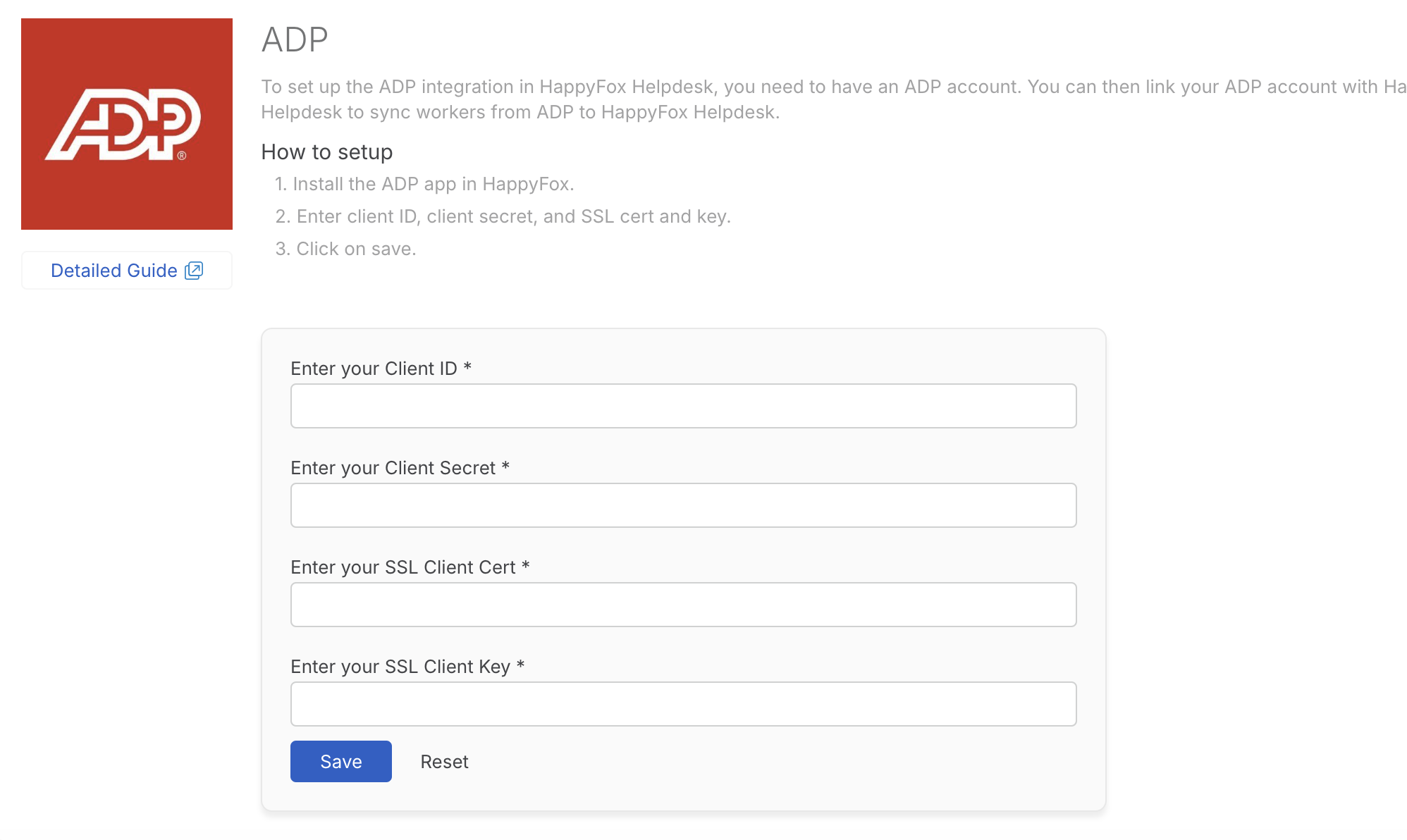
-
Click Save to log in with your ADP account, grant the necessary permissions for synchronization.
-
After syncing ADP with Helpdesk, Map ADP contact fields (e.g., name, email and phone) to HappyFox contact fields.
-
Map ADP fields to HappyFox contact custom fields (If required).
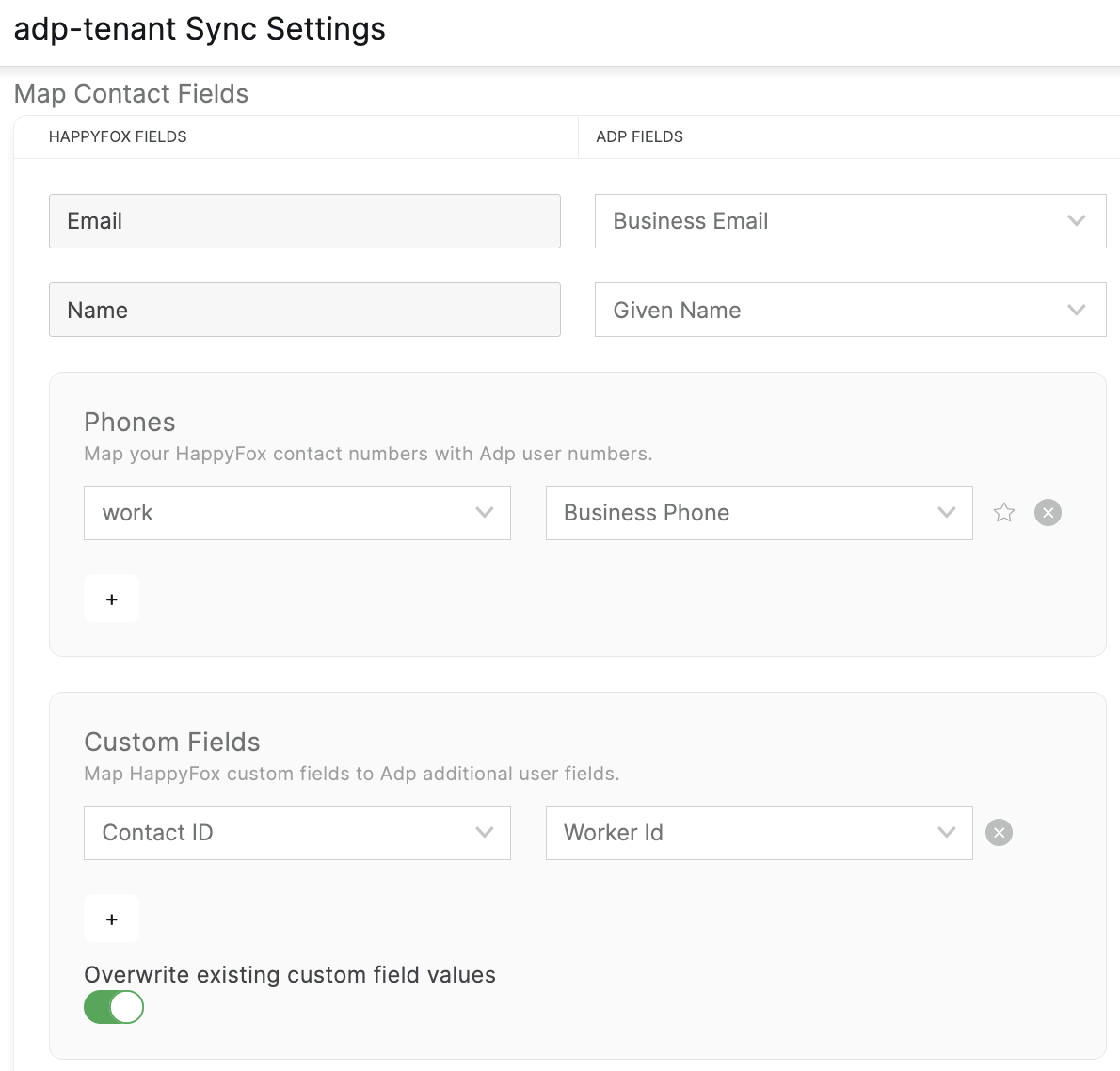
-
Enable or disable overwriting of existing custom field values during sync. When enabled, HappyFox custom fields will be updated with values from ADP if there is a difference.
Enable or disable Send account information email to contacts imported synchronization. -
Click Save.
After each sync, you can view:
-
Timestamp: Date and time of the sync.
-
Record Counts: Number of successfully synced and failed records.
-
Error Log: A downloadable CSV file listing errors for failed syncs.
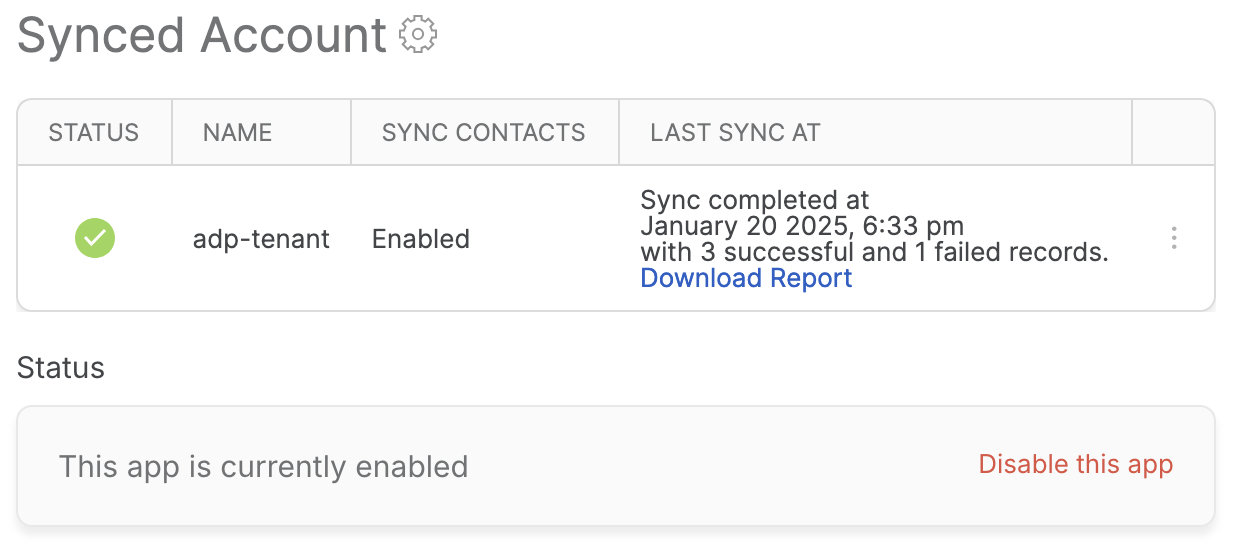
CSV Log Details:
-
Email: The unique email of the contact.
-
Type:
-
Existing: Updated an existing HappyFox contact.
-
New: Added a new HappyFox contact.
-
-
Sync Status: Success or Failure.
-
Result: Contact synced successfully
-
Error Details: Reason for failure (e.g., datatype mismatch, empty required fields).
Note: Only the latest sync log is available for download.
Accessing Synced Contacts:
-
Synced ADP contacts can be accessed from the Contacts module in HappyFox. Clicking the ADP icon next to a contact will redirect you to the contact's detail page in ADP.
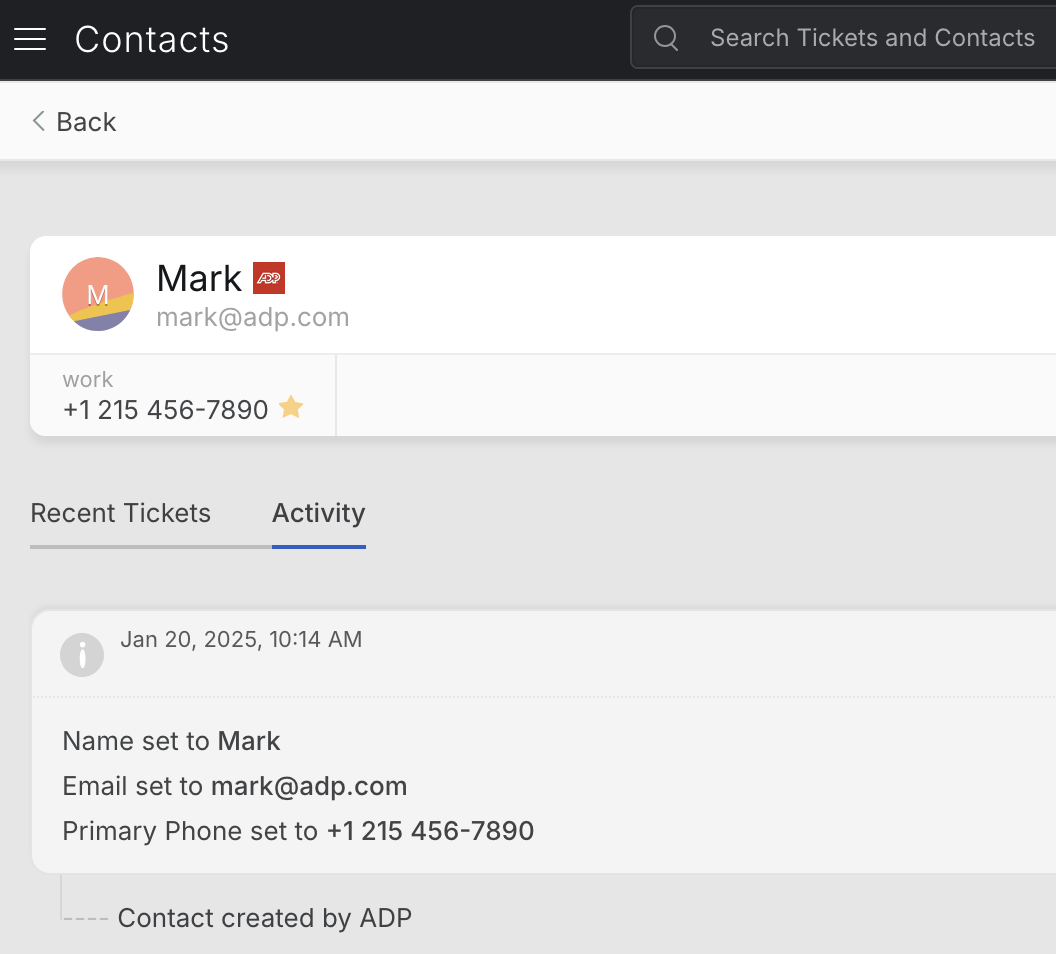
Frequently Asked Questions:
-
Does the sync work both ways?
No, this is a one-way sync. Changes made in ADP are reflected in HappyFox, but not vice versa.
-
Will deleting contacts in ADP remove them from HappyFox?
No, deleted contacts in ADP are not removed in HappyFox.
-
Are updates to ADP fields reflected in HappyFox?
Yes, if the overwrite toggle is enabled, changes in ADP fields are updated in HappyFox during the next sync.
-
How can I delete or disable the sync account?
To delete or disable the sync account, click on the menu next to Last Sync At and select Delete or Disable.
-
How can I access the configuration form to change the sync settings?
Click on the settings gear icon next to "Synced Account" to access the configuration form and update the sync settings.
-
How do I disable the ADP integration?
To disable the integration, click "Disable this app" on the ADP Integration page. If disabled, the synced contacts will not be removed from the Helpdesk account.




