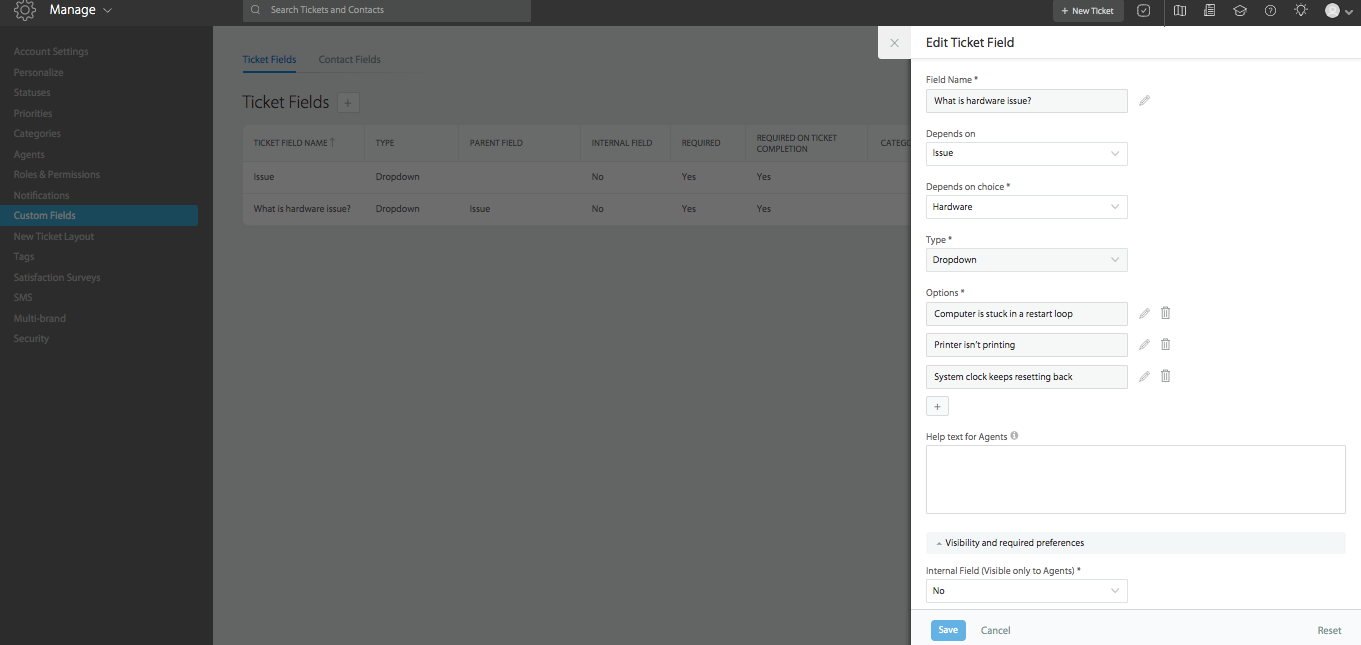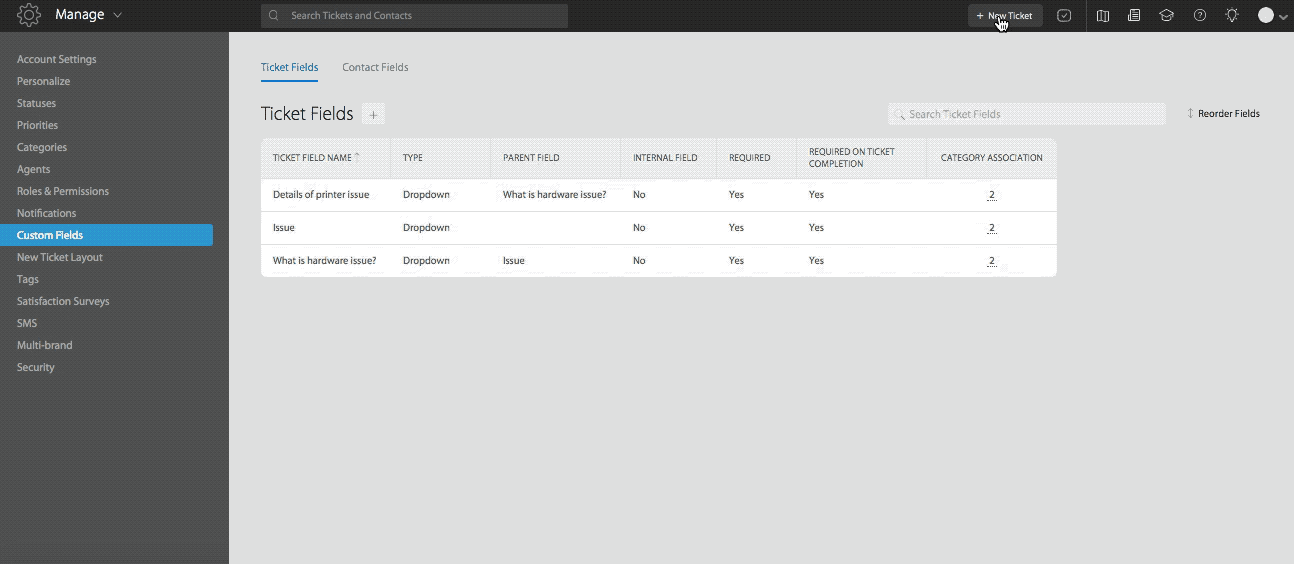9058
9058
Custom fields can be associated with one another and set to be enabled only when a particular option/value from a custom field is selected.
Applicable Plans: ✔️ Mighty ✔️ Fantastic ✔️ Enterprise ✔️ Enterprise Plus
Parent and child association between custom fields is only possible when the parent custom field is of a dropdown type. This is applicable to both ticket custom fields and contact custom fields.
Furthermore, you can also set your child custom field as the parent of another custom field. In other words, there is no limit on the levels of dependency you can set between custom fields.
Representative Case:
Let's say you have a ticket custom field called "Issue" to record information and have further classifications for each option.
- Navigate to Manage >> Custom Fields >> Ticket Fields.
- Creating the first parent custom field
Since this is the first dropdown custom field created, and there isn't one already, you wouldn't be filling the "Depends on" field.
Note: The custom fields that will be depending on this custom field, can only be associated with the same categories. That is, child custom fields can only be associated with categories that the parent custom field is associated with.
Creating first dependent child custom fields
Now that you have "Issue" as a dropdown custom field, the "Depends on" option will appear. Under this, you'll need to first select the main parent custom field and then select the specific option.
Creating a second level child custom field
Now that you've got your first level of child custom fields set up, you may further classify into additional fields.
Finally, this is how you'll be seeing and selecting the options of these fields in your tickets forms.
When creating/editing a child custom field, an Edit option is shown next to the parent field. This opens a sidebar in place to quickly edit the parent field easily. This applies to all Custom Fields Types.

Note: Only custom fields of type Dropdown/Multi select can be set as Parent fields.