 4748
4748
SAML support – HappyFox Integration with SmartSignIn
HappyFox Integration with SmartSignin eliminates user-managed passwords and enables the integration with SmartSignin to securely sign users into HappyFox from SmartSignin's portal.
To enable the integration, you will need a SmartSignin account.
Follow the steps below to set up HappyFox and SmartSignin:
1. Sign on to your SmartSignin account with the credentials.
2. On you SmartSignin dashboard, go to Enterprise management.

3. Click on Applications and click on Add applications.
4. Provide an Application name.
5. Search for Happyfox and select HappyFox from the list.

6. Add your HappyFox instance URL.
6. Click on Submit.
Application is now successfully added and will be listed under "Applications"
To configure staff:
1. On your applications page, against the HappyFox application, click on "Provision Users" to allow your SmartSignin users to login into HappyFox.
2.Select the staff(s) and click on submit.
Integration with HappyFox.
1. Go to Manage >> Integrations.
2. Click on configure against SmartSignin Integration.
3. Activate the integrations and Save Settings.
For staff to login:
1. Go to your staff login page.
2. Click on SmartSignin logo.

3. You will be directed to your SmartSignin login page, where you will need to login using your SmartSignin credentials.
4. You will be redirected back to your HappyFox staff login page with a Validation Successful message. (for inactive staff)

5. Active staff will be redirected to the HappyFox tickets page.
For Admin:
1. To activate the pending SSO staff, go to Manage >> Staff.
2. Under Pending SSO Accounts, click on edit.
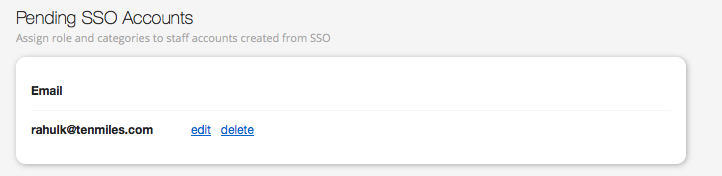

3. Assign the details and permissions for the staff, associate the categories and click on Save Settings.
The integration is now complete.




