 100
100
The HappyFox Helpdesk integration with Confluence enables seamless synchronization of knowledge base articles from Confluence into HappyFox Helpdesk. This guide outlines the setup process, syncing workflow, and key considerations for using the integration.
Applicable Plans: ✔ Pro ✔ Enterprise Pro & ✔ All Unlimited agents plan
Setting Up the Integration:
The Confluence app will be available in the HappyFox Helpdesk Apps page under the Knowledge and Content category.
Authentication via Confluence OAuth:
To integrate Confluence with HappyFox Helpdesk, authentication is required via Confluence OAuth. Follow these steps:
-
Navigate to HappyFox Helpdesk, go to Apps, select Confluence, and click Install.
-
Link your Confluence account using OAuth
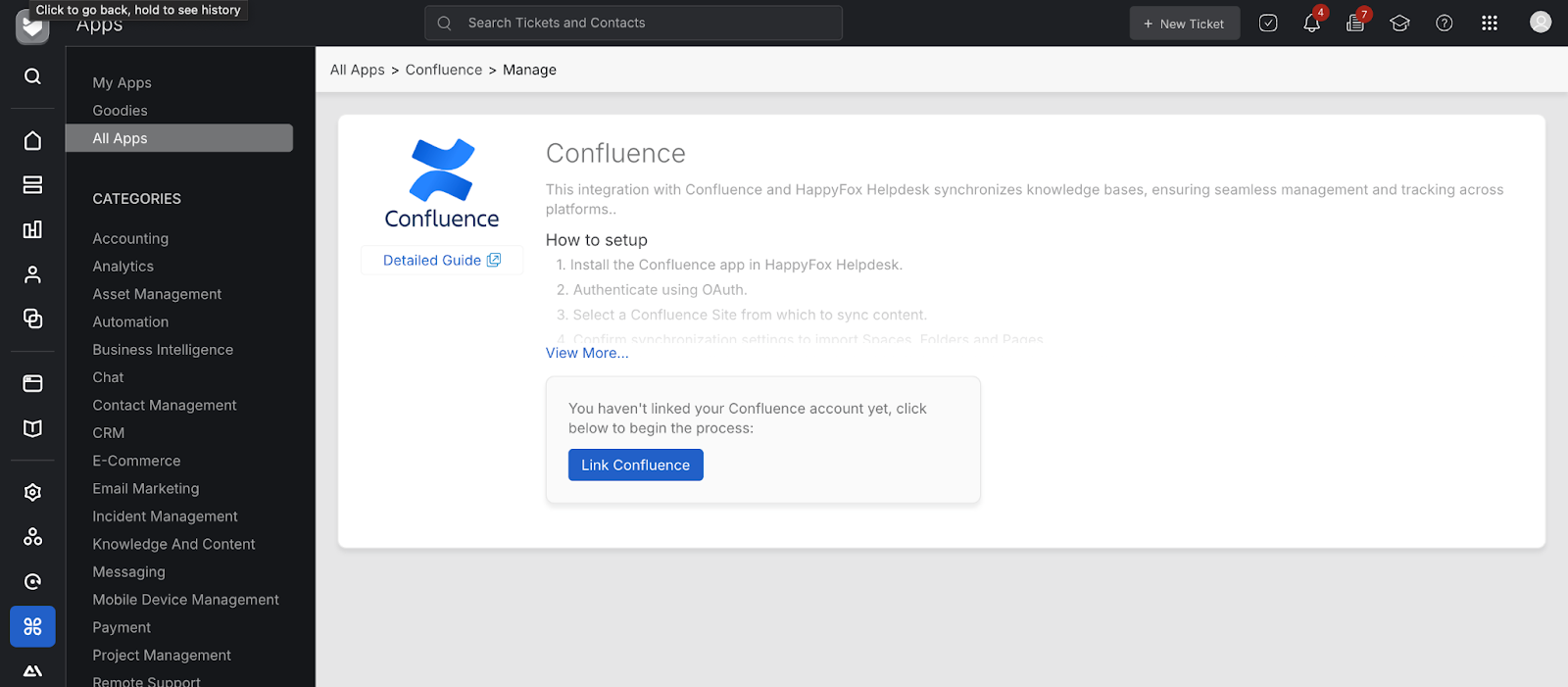
-
Select the Confluence Site you want to connect.
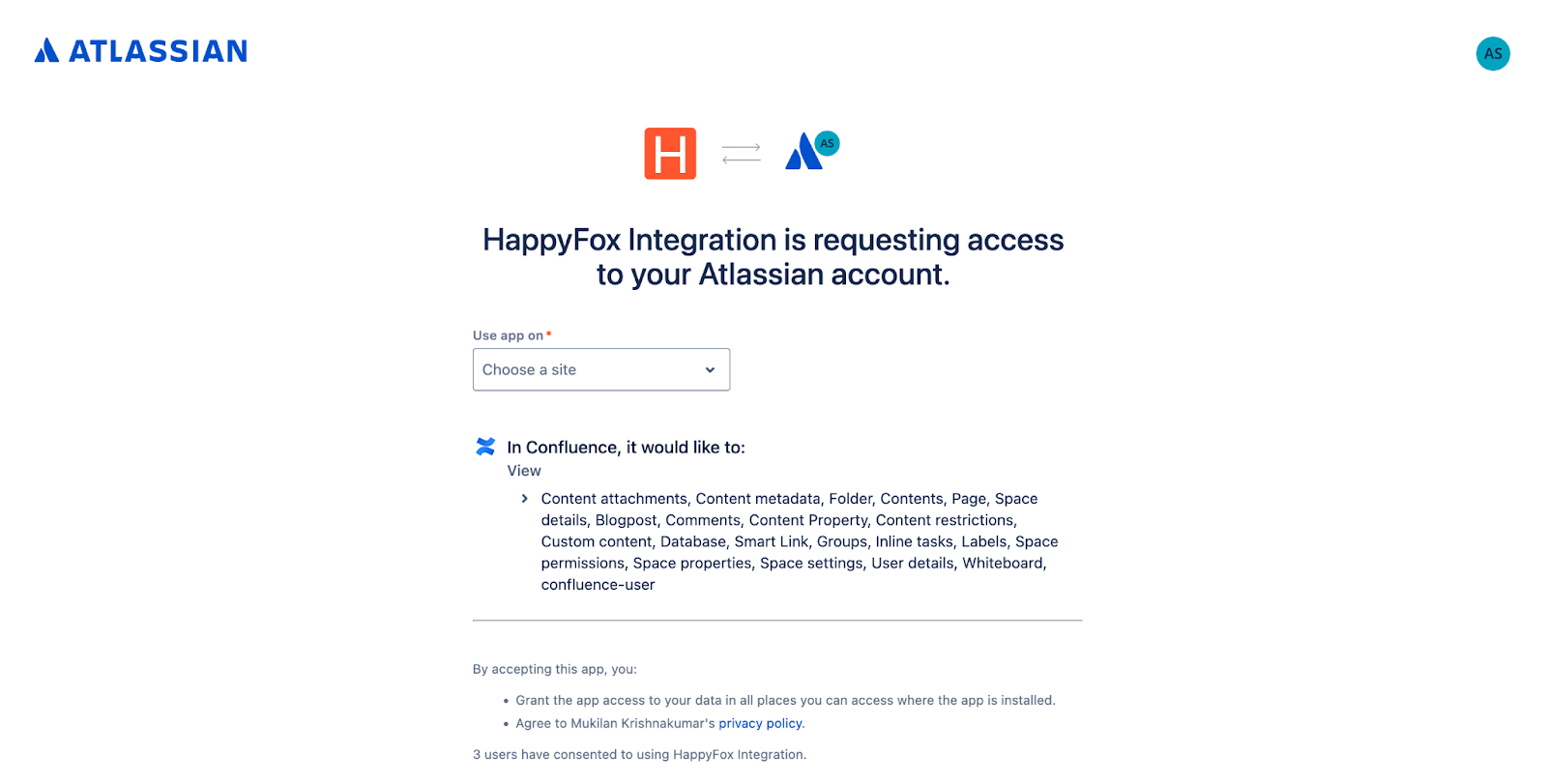
Selecting Spaces and Folders for Sync:
Once authentication is complete, the Sync Settings sidebar will open. Agents must:
- Select the Confluence site of choice.
- Select one Space from the available list.
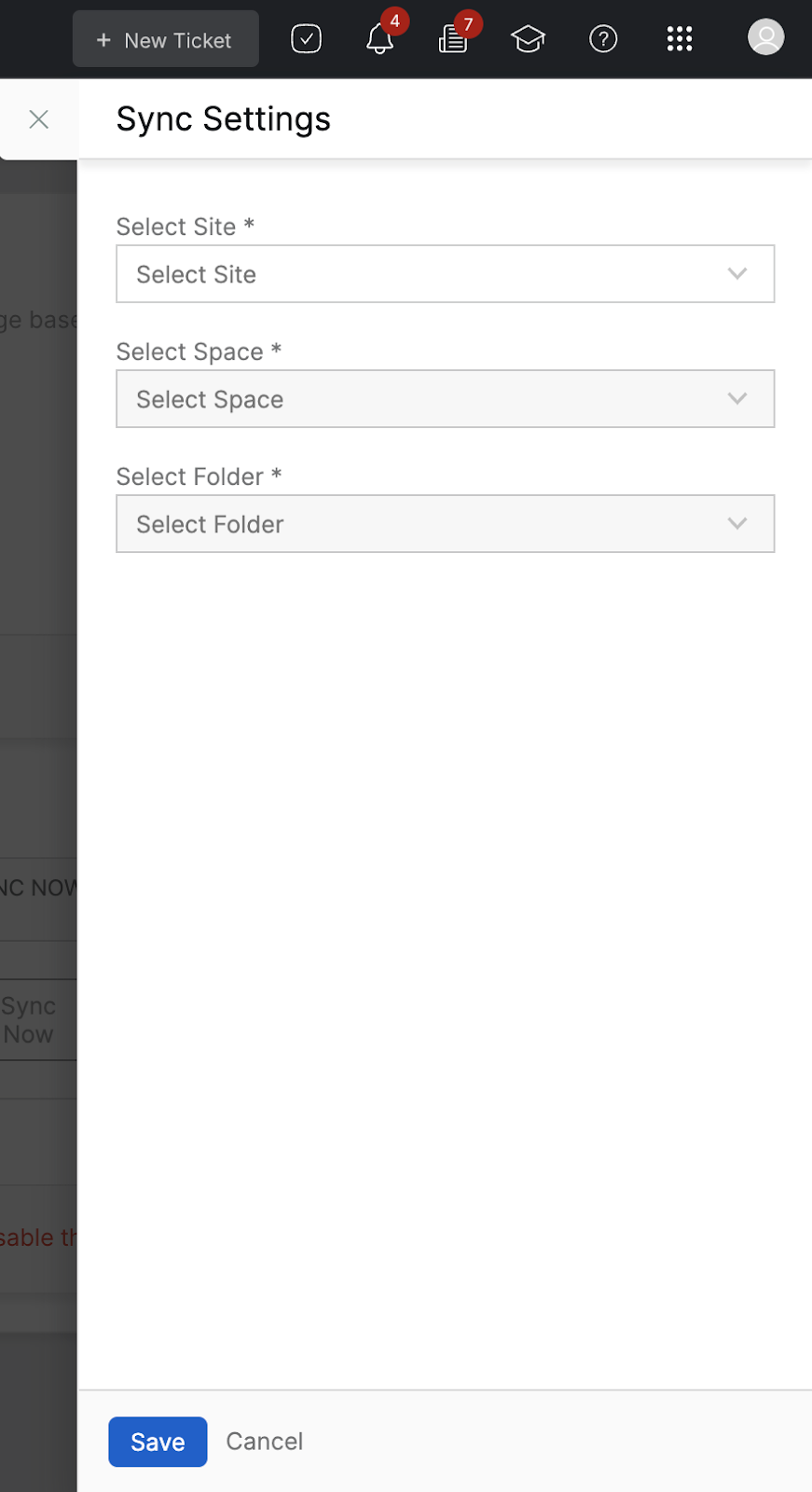
- Select a Parent Folder whose contents you wish to sync the HF KB.
- Only top-level folders will be displayed.
- Click Sync Now to start the synchronization process.
Note: Syncing may take a few minutes depending on the number of articles and sections that need to be created.
Mapping Structure:
- Space in Confluence will be created as Sections in HappyFox Helpdesk.
- The Folder within the Space will be created as a subsection in HappyFox Helpdesk.
- Subfolders will be created as subsections under their parent within the HF KB.
- Pages will be created as Articles in HappyFox Helpdesk.
If a Page has child pages:
- The parent page will create a subsection of the same name and the page contents will be created as an article inside the same subsection.
- The same subsection will also hold its child pages as Articles.
Article Sync Report:
Once the sync is complete, agents can view:
- Last Sync Details
- Number of articles synced
- Option to Download a CSV Report, which includes:
- Article title
- Article ID
- Type (Created, Updated, Deleted)
- Sync result and status
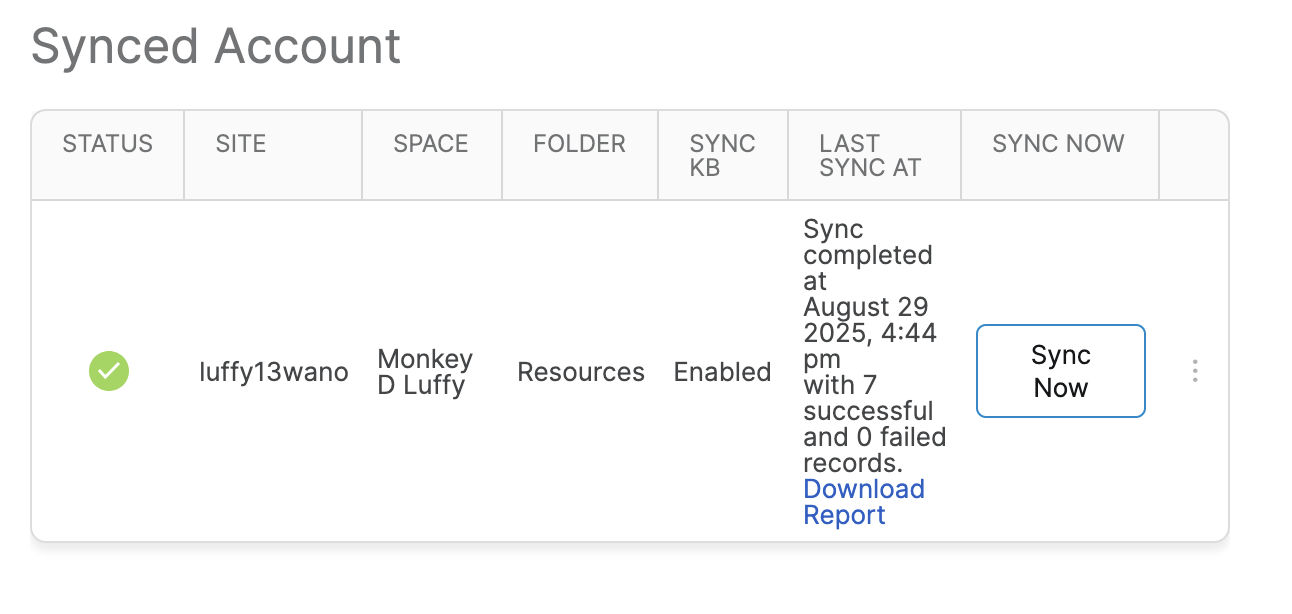
Mapping Sections and Subsections to Categories:
Once the initial sync is completed, to associate a Section or Subsection with a Category in HappyFox Helpdesk:
- Navigate to Knowledge Base.
- Select the Section you want to categorize.
- Click Edit.
- Choose the Categories to associate with this Section.
- Click Save to apply the changes.
Note: Subsections will automatically inherit the Category mapping from their parent Sections.
Syncing Rules and Restrictions:
- Only Published Pages with Open Access visibility in Confluence will be synced.
- Unpublished pages or pages with restricted access will not be synced.
- All synced articles in HappyFox Helpdesk will be Internal Only and Read-Only.
- A daily automated sync will update changes from Confluence to Helpdesk.
- Articles deleted in Confluence will be automatically removed from Helpdesk during the next sync.
- Admins can manually trigger an immediate sync by clicking the Sync Now button.
- File attachments from Confluence pages will sync to HappyFox articles.
- Complex Confluence macros and advanced styling elements will be ignored during synchronization. These elements will not appear in the synced articles within HappyFox Helpdesk.
Article Editing and Navigation:
- Synced articles from Confluence cannot be edited within HappyFox Helpdesk.
- A Confluence icon will appear next to the article title.
- Clicking the article title will redirect the agent to the corresponding page in Confluence.




