 2476
2476
Darwinbox is a Human Resource Management System (HRMS) designed for efficient employee management and engagement. Integrating Darwinbox with HappyFox Helpdesk enables automatic synchronization of employee details to streamline operations.
With Darwinbox Contact Sync, you can:
-
Sync employee details from Darwinbox to HappyFox as contacts.
-
Map additional fields from Darwinbox to HappyFox as custom contact fields.
Notes:
-
Sync occurs automatically every day at 12:00 AM (based on your HappyFox account timezone).
-
Sync is also triggered whenever the configuration is saved in the Helpdesk account.
Applicable Plans: ✔ Pro ✔ Enterprise Pro ✔ All Unlimited agents plan
Integration setup Prerequisites:
-
Your HappyFox agent role must have the Manage Apps permission.
Steps to Configure Darwinbox Contact Sync:
- Go to Apps > Contact Management, select Darwinbox, and click Install.
- Provide the Darwinbox Server URL, Username and Password, and API Key and Dataset Key.
- Map Darwinbox contact fields (e.g., name, email, phone) to HappyFox contact fields.
- Map Darwinbox fields to HappyFox custom fields.
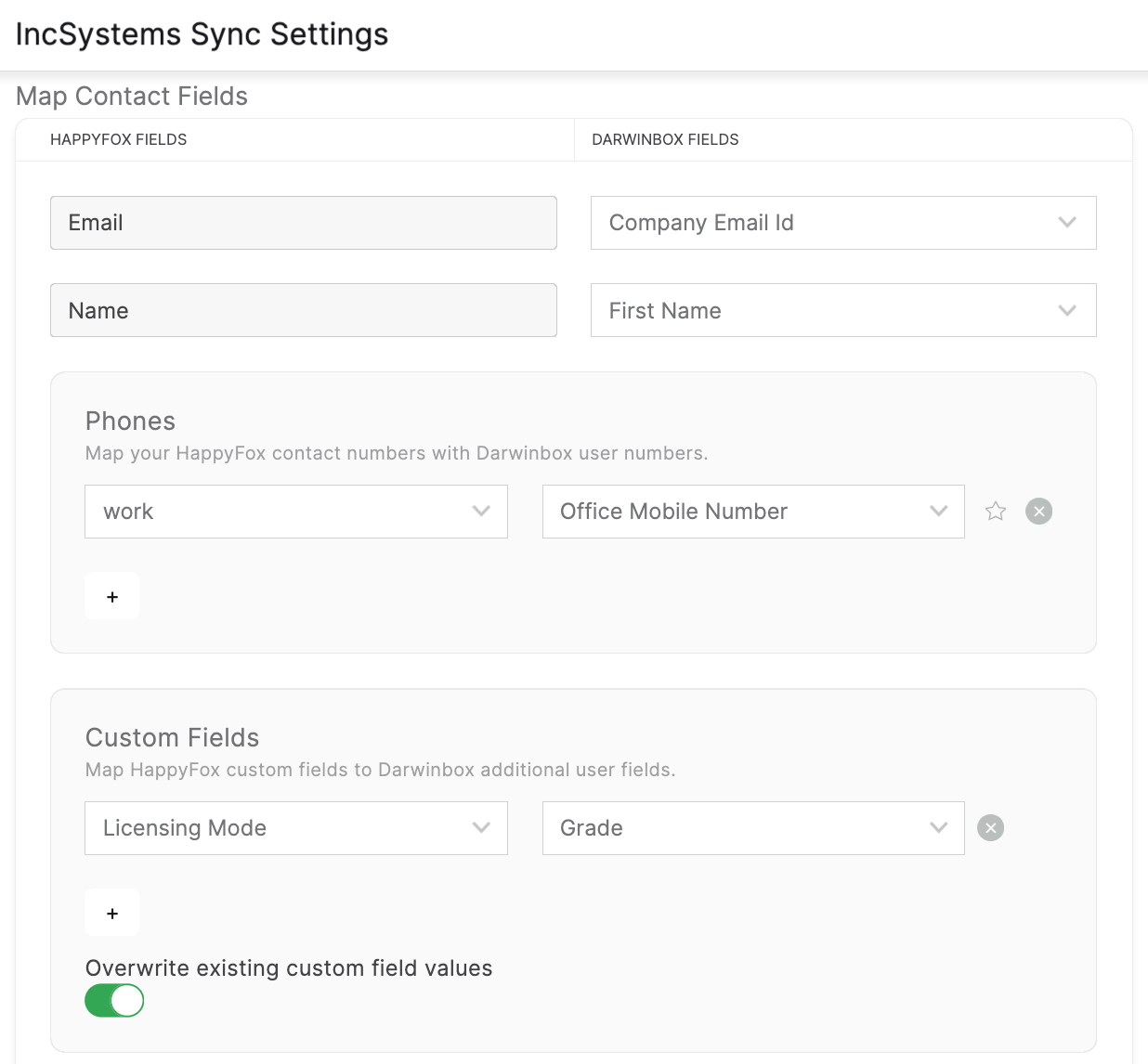
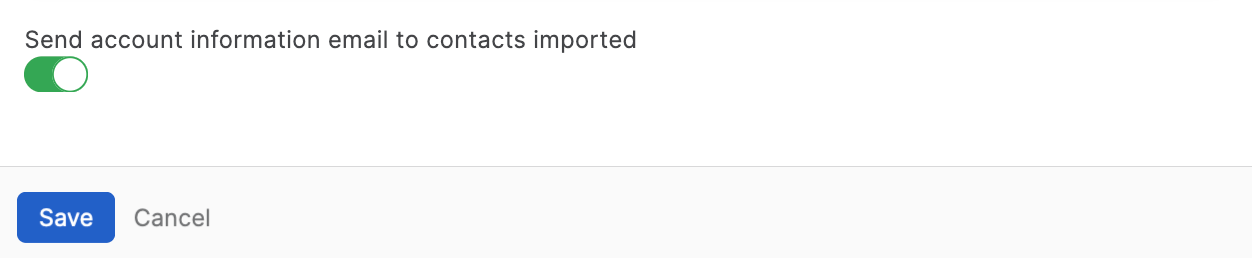
-
Enable or disable overwriting of existing custom field values during sync. When enabled, HappyFox custom fields will be updated with values from Darwinbox if there is a difference.
-
Enable or disable Send account information email to contacts imported synchronization.
-
Click Save.
After each sync, you can view:
-
Timestamp: Date and time of the sync.
-
Record Counts: Number of successfully synced and failed records.
-
Error Log: A downloadable CSV file listing errors for failed syncs.
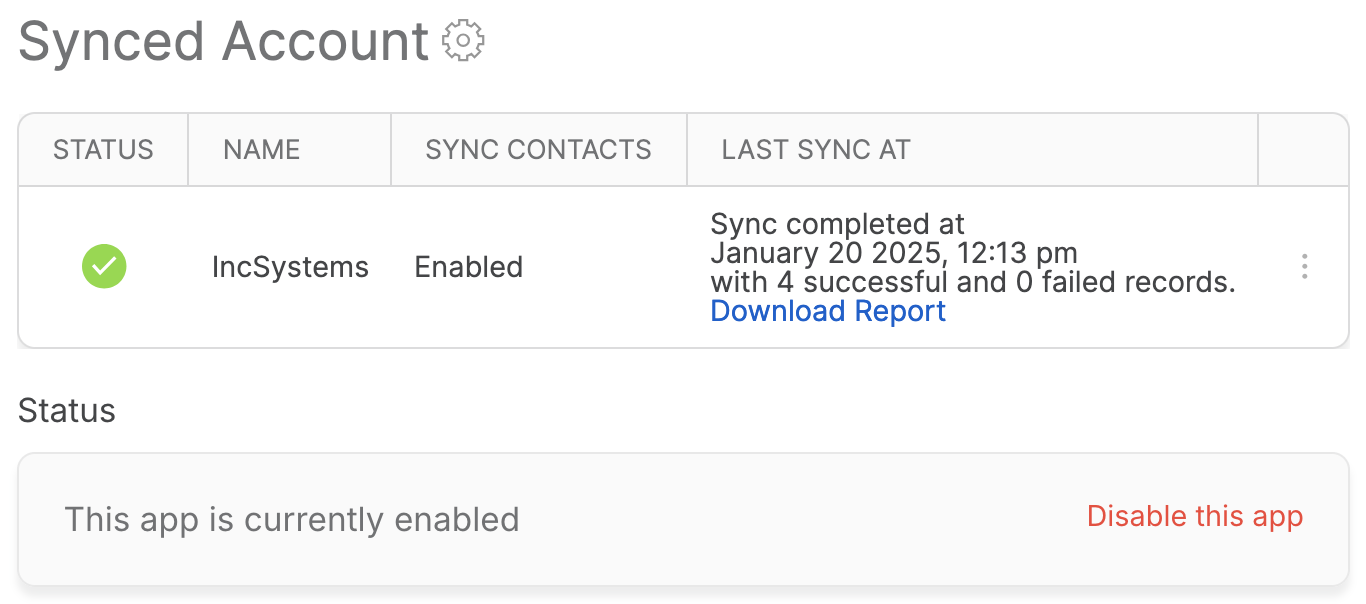
CSV Log Details:
-
Email: The unique email of the contact.
-
Type:
-
Existing: Updated an existing HappyFox contact.
-
New: Added a new HappyFox contact.
-
-
Sync Status: Success or Failure.
-
Result: Contact synced successfully
-
Error Details: Reason for failure (e.g., datatype mismatch, empty required fields).
Note: Only the latest sync log is available for download.
Accessing Synced Contacts:
-
Synced Darwinbox contacts can be accessed from the Contacts module in HappyFox. Clicking the Darwinbox icon next to a contact will redirect you to the contact's detail page in Darwinbox.
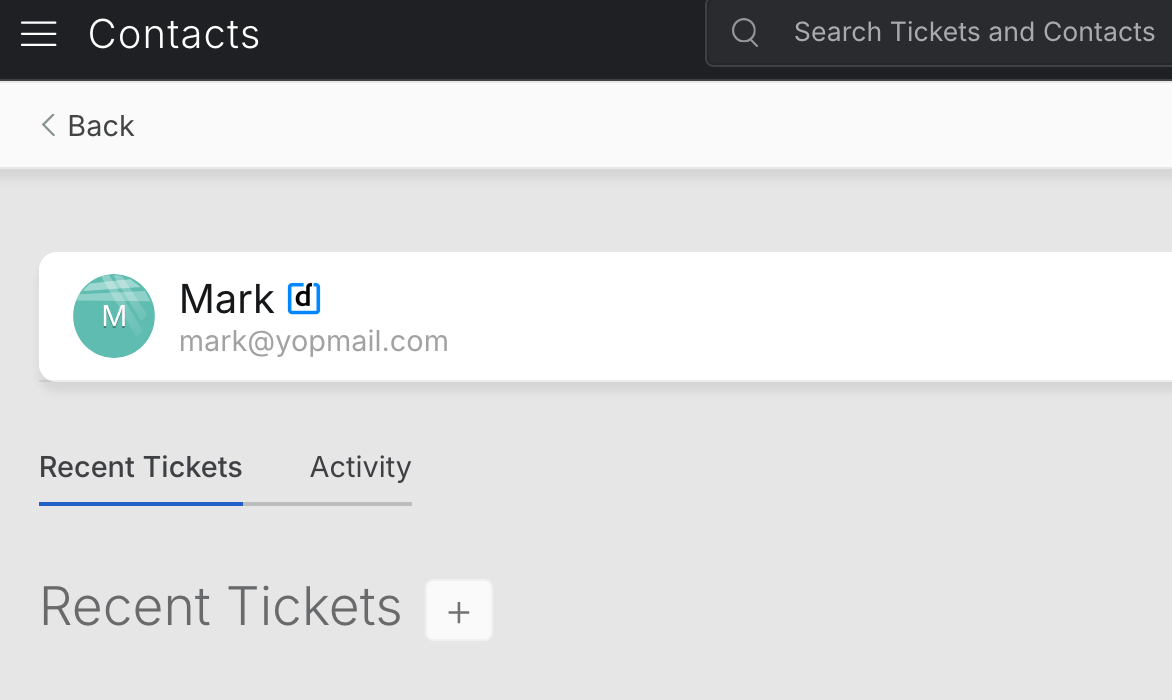
Frequently Asked Questions:
-
Does the sync work both ways?
No, this is a one-way sync. Changes made in Darwinbox are reflected in HappyFox, but not vice versa.
-
Will deleting contacts in Darwinbox remove them from HappyFox?
No, deleted contacts in Darwinbox are not removed in HappyFox.
-
Are updates to Darwinbox fields reflected in HappyFox?
Yes, if the overwrite toggle is enabled, changes in Darwinbox fields are updated in HappyFox during the next sync.
-
How can I delete or disable the sync account?
To delete or disable the sync account, click on the menu next to Last Sync At and select Delete or Disable.
-
How can I access the configuration form to change the sync settings?
Click on the settings gear icon next to "Synced Account" to access the configuration form and update the sync settings.
-
How do I disable the Darwinbox integration?
To disable the integration, click "Disable this app" on the Darwinbox Integration page. If disabled, the synced contacts will not be removed from the Helpdesk account.




