Sep 03, 2020
 3176
3176
EqualWeb is a world leader and a pioneer in web accessibility focused on helping people with disabilities to access digital information. Using the EqualWeb accessibility widget, ensure ADA, WCAG 2.1, Section 508 & EN 301549 compliance, and web standards for your HappyFox Support Center.
Steps to create EqualWeb accessibility widget for your Support Center
- Go to the EqualWeb portal, if you're don't have an account click here to sign up for free.
- Click "Add new Site" from the left navigation menu.
- Enter your domain. For example, myschool.happyfox.com.
- Choose the icon background color and then click "Advanced Options".
- Specify different design layouts such as icon location, icon shapes, etc.
- Copy the EqualWeb widget code. You'll have to paste it inside HappyFox.

Steps to add EqualWeb accessibility widget to your HappyFox Support Center
- Log in to HappyFox agent portal.
- Navigate to Support Center >> Code Customization >> Custom Javascript/HTML from the Module Switcher.
- Paste the integration code obtained from EqualWeb in previous section inside Custom JavaScript/HTML.
- Click "Save".
- Click "Publish".
- Voila! You're all set. Your support center is now compliant!
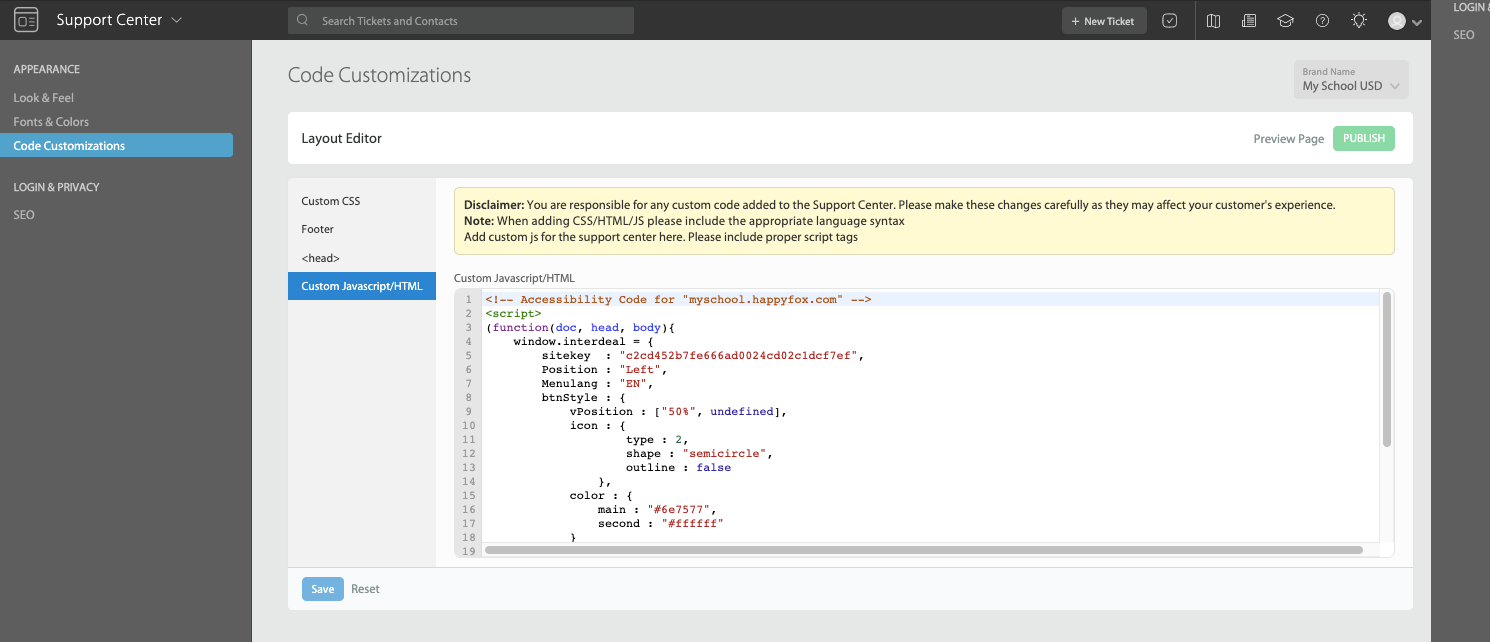
EqualWeb Accessibility Widget Walkthrough inside a Sample HappyFox Support Center:





