 11154
11154
HubSpot CRM is one of the leading Free Customer Relationship Management (CRM) software available. As a central place to organize all the details of your customers, HubSpot CRM makes it easy for your entire team to track the status of every customer relationship.
Applicable Plans: ❌ Mighty ✔️ Fantastic ✔️ Enterprise ✔️ Enterprise Plus
With HubSpot integration, your support agents can
- Access HubSpot CRM customer information within HappyFox - inside Ticket Details Page and New Ticket Creation form.
- Push relevant HappyFox ticket information as notes against the contact inside HubSpot.
Integration Setup Instructions ⚙️:
- Log in to HappyFox as an agent.
- Navigate to Apps >> CRM >> HubSpot from the module switcher.
- Click "Install".
- In the subsequent screen, under HubSpot account section, click "Link HubSpot" button.
- You will now be prompted to sign-in to Hubspot. (Ignore if already logged in to HubSpot)
- Once successfully signed in, click "Grant Access" button.
- You will be redirected back to HappyFox HubSpot integrations page.
- HubSpot integration is now complete 🎉.

Contextual HubSpot CRM Information inside Ticket Details Page:

Contextual HubSpot CRM Information inside New Ticket Creation Form:

Pushing HappyFox Ticket information into HubSpot as Notes:
Selective ticket information such as Status, Subject, Ticket ID, Ticket Replies is pushed into HubSpot CRM as notes listed against the corresponding contact.
Setup:
- Log in to HappyFox as an agent.
- Go to Apps >> CRM >> HubSpot from the module switcher.
- Click "Manage".
- Enable "Push Ticket Information to CRM" checkbox.

Result:

Unlinking HubSpot Integration:
If you're facing any issues with the HubSpot integration, it is recommended to unlink and re-link your HubSpot account with the HappyFox app.
- Navigate to Apps >> CRM >> HubSpot from the HappyFox module switcher.
- Click "Manage".
- Find essential account information such as your "HubSpot ID" and "email" present in the information module.
- Click the "Unlink" button.
- Click "Link Hubspot" in the subsequent screen to re-initiate integration process.
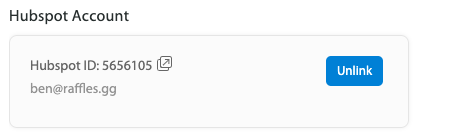
Tip: Click Pop-Out icon next to the HubSpot ID to land directly inside your HubSpot Dashboard.
Disable HubSpot CRM App from HappyFox:
Only one CRM app can be active in your HappyFox account. If you would like to try out other CRM apps, you have to disable the HubSpot CRM app first.
Steps:
- Go to Apps >> CRM >> HubSpot CRM.
- Click "Manage".
- To temporarily disable the app, click "disable the app" link inside "Status".




