 12003
12003
Let's assume you have set up a new category email id, set up email forwarding to HappyFox forwarding id so that your customers can send an email to this and convert into tickets. This will work only when the category email id is added as an email forwarded category under Manage > Categories page. If this is not the case, such forwarded emails currently reach HappyFox server, but do not get reflected or appear in HappyFox as tickets. This is because these tickets(emails) are not tagged/routed to any of the categories in HappyFox.
To avoid spilling these emails, you need set Advanced Incoming Email Settings of such uncategorized emails.
Quick Guide to avoid Email Spillage :
1. Go to Main Menu >> Channels >> Email
2. Click on the Fallback Settings
3. Make sure this feature is enabled.
4. You can choose the Category under which you would like to create such Emails.
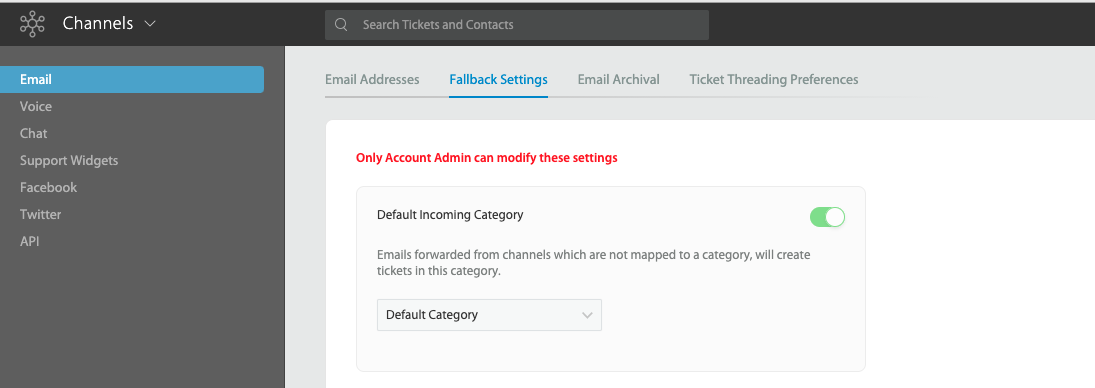
Please note the above change can be performed only by the Main Account Administrator in your account.
Where can advanced incoming Email settings help?
1. Inappropriate mapping of categories: When an existing category A, mapped to Email address [email protected] is edited/deleted, the further emails sent to [email protected] are lost without creating a ticket since they are not associated to the category anymore. For example, When a Gmail forwarding rule is set up in Gmail, but the category name is edited/deleted, the mail sent by Gmail to confirm forwarding gets lost, without showing in HappyFox as a ticket, hence hindering the forward set up.
2. BCC: When a Category Mail ID is kept in BCC while sending emails, such emails don’t reach the category as tickets.
3. Inadvertent Email forwarding: When an email forwarding is set up to receive emails after multiple hops, but the last mail address is not configured to the appropriate category, these emails get lost.




