 1145
1145
We have improved ticket threading preferences by introducing a new feature “Restrict Subject-Based Threading to Ticket Participants.”
Note: With this enhancement, Restrict Subject-Based Threading to Ticket Participants will be enabled by default on your account. However, if your business relies on receiving emails from third-party senders, we recommend reviewing your use cases and turning off the restriction if needed.
How It Works
This feature gives you greater control over how emails are threaded into existing tickets. When Restrict Subject-Based Threading to Ticket Participants is enabled, the system will only thread emails into a ticket based on the subject ID if the sender is already a participant in that ticket.
If the sender is not a participant, their email will not be threaded into the existing ticket, even if the subject contains the ticket ID. In such cases, the system will use email headers for threading, provided "Automatic Threading for Tickets" is enabled. If the email headers do not match any existing ticket, a new ticket will be created.
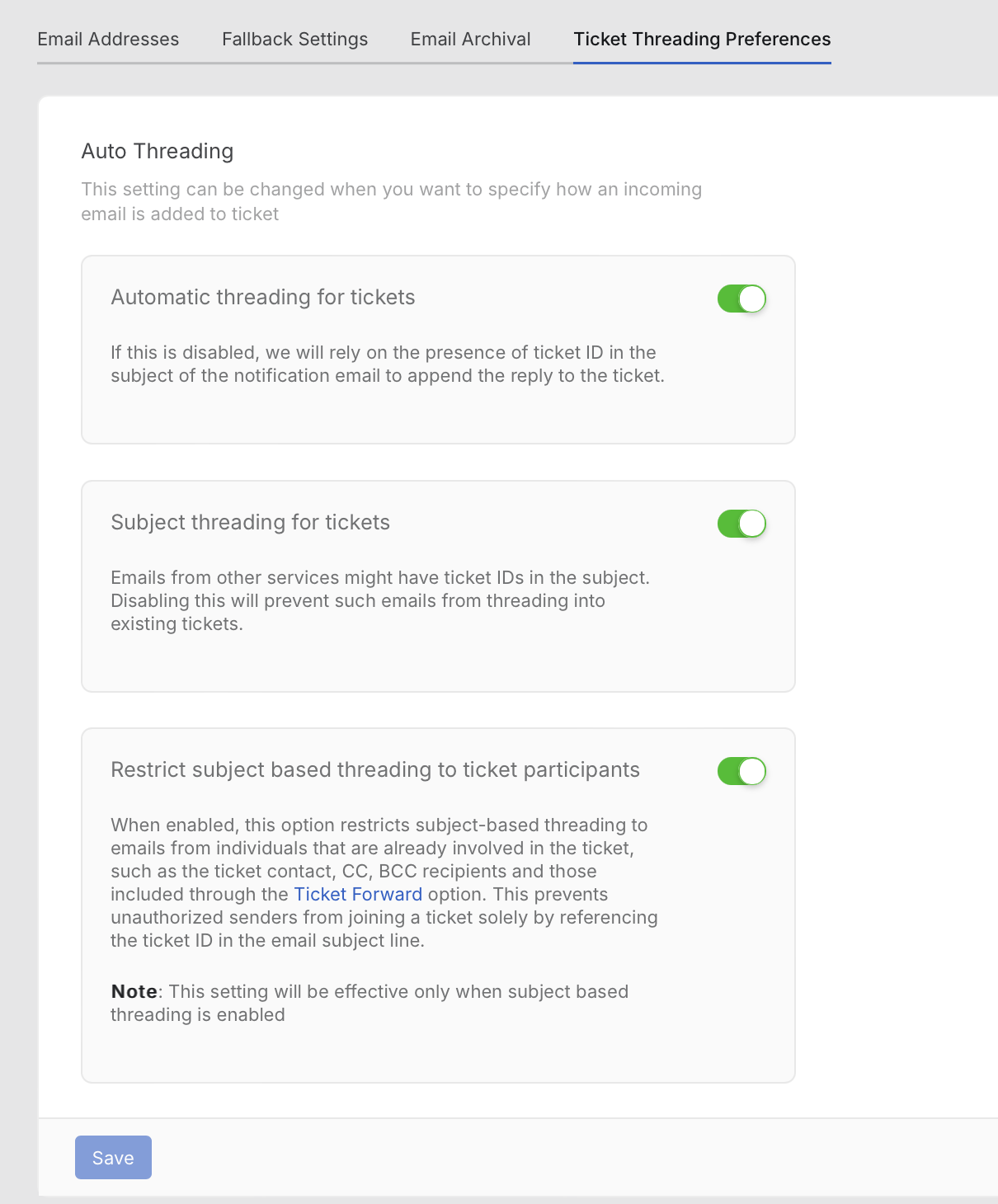
Who Qualifies as a "Participant":
When determining if an email sender is a participant of a ticket, we check the following:
-
Any email address that was added to the CC field in previous updates to the ticket.
-
Any email address that was added to the BCC field in previous updates.
-
Any email address to which the ticket has been forwarded.
-
Any staff member on the helpdesk account.
-
The ticket’s main contact (the original sender or assignee).
Important Consideration if Your Business Receives Emails from Third-Party Email Senders
In some cases, legitimate third-party contacts who are not participants of the ticket may send emails that include the ticket ID in the subject. Currently, these emails are threaded into the existing ticket based solely on the subject ID, without reliance on the email headers.
Enabling the "Restrict Subject-Based Threading to Ticket Participants" option will change this behavior. When this option is enabled, emails from such third-party contacts will no longer be threaded into existing tickets; instead, new tickets will be created. This is because the system will only allow emails to be threaded based on the subject ID if the sender is an established participant of that ticket or if the email headers match an existing ticket.
We recommend validating your business scenario before enabling or disabling this option. If third-party emails are common in your workflow and should be threaded into existing tickets, consider keeping this feature turned off.
How to Manage the Restrict Subject-Based Threading Option
-
Navigate to Main Menu > Channels > Ticket Threading Preferences.
-
Toggle on/off the "Restrict Subject-Based Threading to Ticket Participants" option.
Frequently Asked Question:
- What is the purpose of the "Restrict Subject-Based Threading to Ticket Participants" feature?
This feature enhances control over how emails are threaded into existing tickets by allowing the system to only thread emails based on the subject ID if the sender is already a participant in that ticket.
- How does the threading process work when this feature is enabled?
If the sender is not a participant of the ticket, their email will not be threaded into the existing ticket, even if the subject ID matches the ticket ID. The system will check the email headers for threading only if "Auto Threading" is enabled. If the headers do not match any existing ticket, a new ticket will be created.
- Who qualifies as a "participant" in a ticket?
A "participant" includes any email addresses that were added to the CC or BCC fields in previous updates, any email addresses to which the ticket has been forwarded, any staff member on the helpdesk account, and the ticket’s main contact (original sender or assignee).
- What should I consider if my business often receives emails from third-party senders?
If legitimate third-party contacts, who are not participants, send emails with the ticket ID in the subject, enabling this feature will change the current behavior. These emails will no longer be threaded into existing tickets and will instead create new tickets. Validate your business scenario to determine whether to enable or disable this option.
- How can I manage the "Restrict Subject-Based Threading" setting?
To manage this option, navigate to Main Menu > Channels > Ticket Threading Preferences, and toggle the "Restrict Subject-Based Threading to Ticket Participants" option on or off as needed.




