 167
167
The Enabling and Disabling feature allows you to control whether a hired AI Agent is actively performing actions on tickets.
This gives you the flexibility to pause an agent’s operations when needed and resume them later without losing any configurations.
Where to Enable or Disable an AI Agent
You can change the state of an AI Agent from multiple locations:
- Agent Activity Page
- When viewing a specific AI Agent’s activity, a status button next to the agent’s name shows its current state:
- Enabled (green)
- Disabled (red)
- Enabled (green)
- Click the status button to change the state.
- When viewing a specific AI Agent’s activity, a status button next to the agent’s name shows its current state:
- Agent Configuration Page
- Accessed by clicking Configure on a hired agent card.
- The same Enabled / Disabled status button is visible here and can be clicked to toggle the state.
- Accessed by clicking Configure on a hired agent card.
Note: The badge always reflects the current state of that specific AI Agent instance.
How to Disable an AI Agent
- Locate the AI Agent you want to disable from My Hired Agents.
Each agent card in the grid shows a status indicator next to its profile icon:
🟢 Green Circle: Enabled
⚪ Gray Circle: Disabled
Select the AI agent you wish to Enable/Disable by clicking on the AI Agent’s card
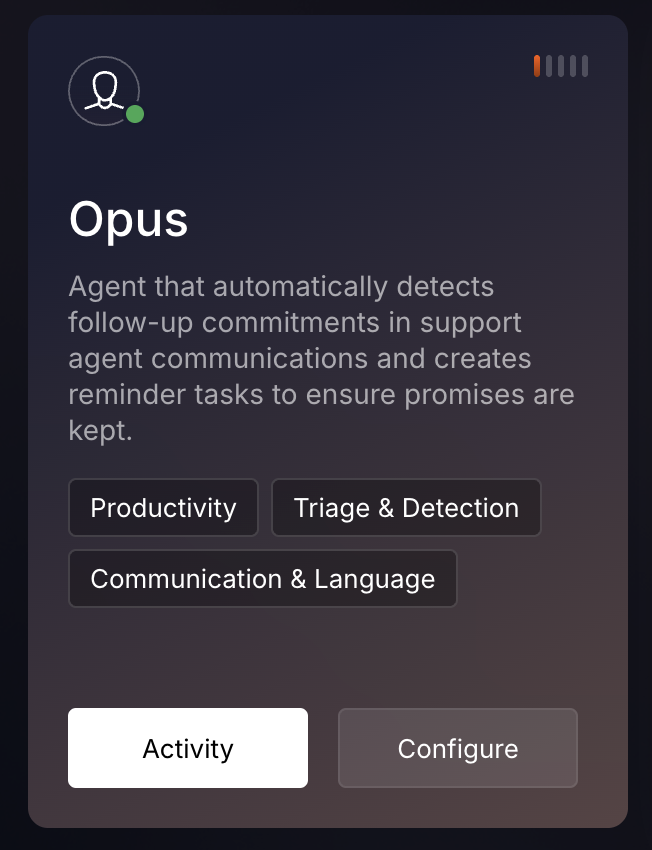
- Click the Enabled status indicator either from the ‘Agent Activity page’ or the ‘Configuration page’.
- The agent is now disabled and its queued actions are put on hold until you re-enable it.
- The badge will turn red and display Disabled to indicate the new state.
Each hired agent instance is independent. Disabling one instance does not affect other instances of the same AI Agent.
How to Re-Enable an AI Agent
- Click the Disabled status indicator on the activity page, or configuration page.
- The agent immediately becomes enabled, and queued actions will resume execution.
- The status indicator updates to green and shows Enabled.
Note: Users must have the appropriate permission to enable or disable agents. By default, account admins have this permission, but it can be granted to other roles.
Best Practices
- Disable agents temporarily before making any changes to the AI agent’s configurations to avoid queued actions running unexpectedly.
- Re-enable agents after reviewing changes to resume normal operations.
- Monitor agent activity after re-enabling to confirm it is functioning as intended.




