 301
301
Dayforce Contact Sync allows you to automatically sync your Dayforce employee data with HappyFox Help Desk. This ensures your help desk contact database is always up-to-date with your organization’s employee directory.
Applicable Plans: ✔ Pro ✔ Enterprise Pro ✔ All Unlimited agents plan
HappyFox’s Dayforce Contact Sync integration lets you automatically:
- Sync employee data from Dayforce to HappyFox as contacts.
- Map additional fields from Dayforce to HappyFox as custom contact fields.
- Notify imported contacts via email (optional).
Note: This integration is currently in beta, please reach out to our support in case you face any trouble during installation.
Integration Setup Prerequisites:
- Your HappyFox agent role must have the Manage Apps permission.
- Ensure you have the following Dayforce credentials ready:
- Company ID
- Username
- Password
Steps to Configure Dayforce Contact Sync:
- Go to Apps > Contact Management and select Dayforce > Install.
- Enter your Dayforce credentials:
- Company ID
- Username
- Password
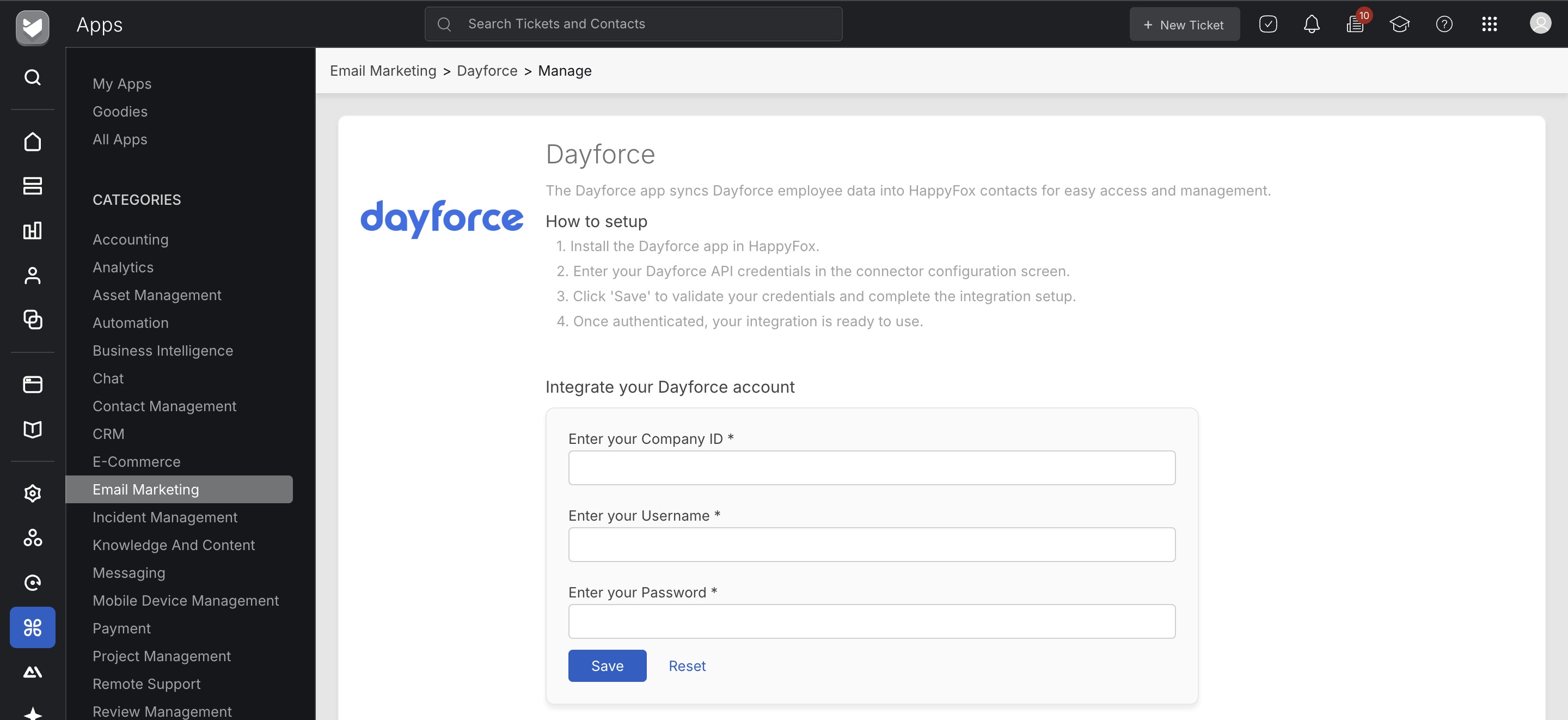
3.Map mandatory Dayforce contact fields (e.g., name, email, phone) to HappyFox contact fields.
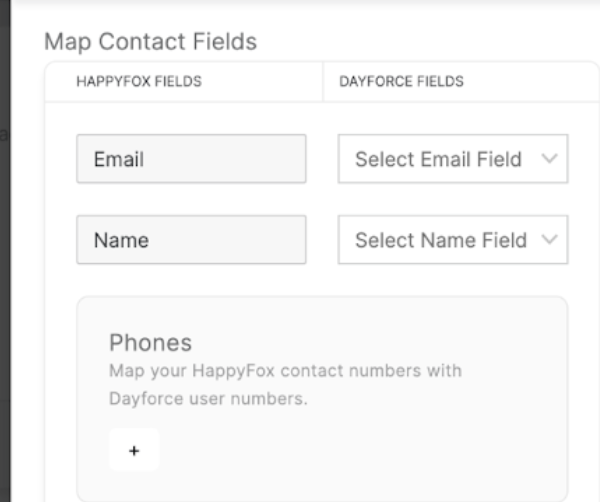
4.Map additional Dayforce fields to HappyFox custom contact fields (if required).
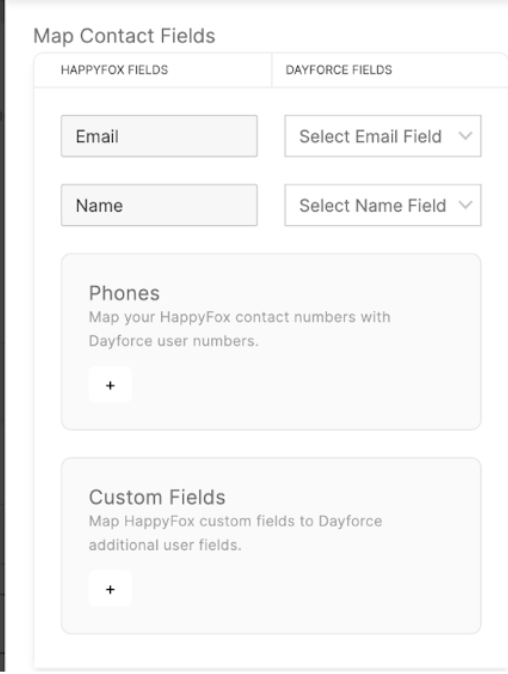
5. Enable or disable:
- Overwriting of existing custom field values during sync. When enabled, HappyFox custom fields will be updated with values from Dayforce if there is a difference.
- Email notification to contacts after import.
6. Click Save.
Note: If a contact doesn’t have any one of the fields mapped in the config, the sync of that particular will be recorded as failed. The downloaded report will also reflect the reason for failure of the specific contact.
After Each Sync, You Can View:
- Timestamp: Date and time of the sync.
- Record Counts: Number of successfully synced and failed records.
- Error Log: A downloadable CSV file listing errors for failed syncs.
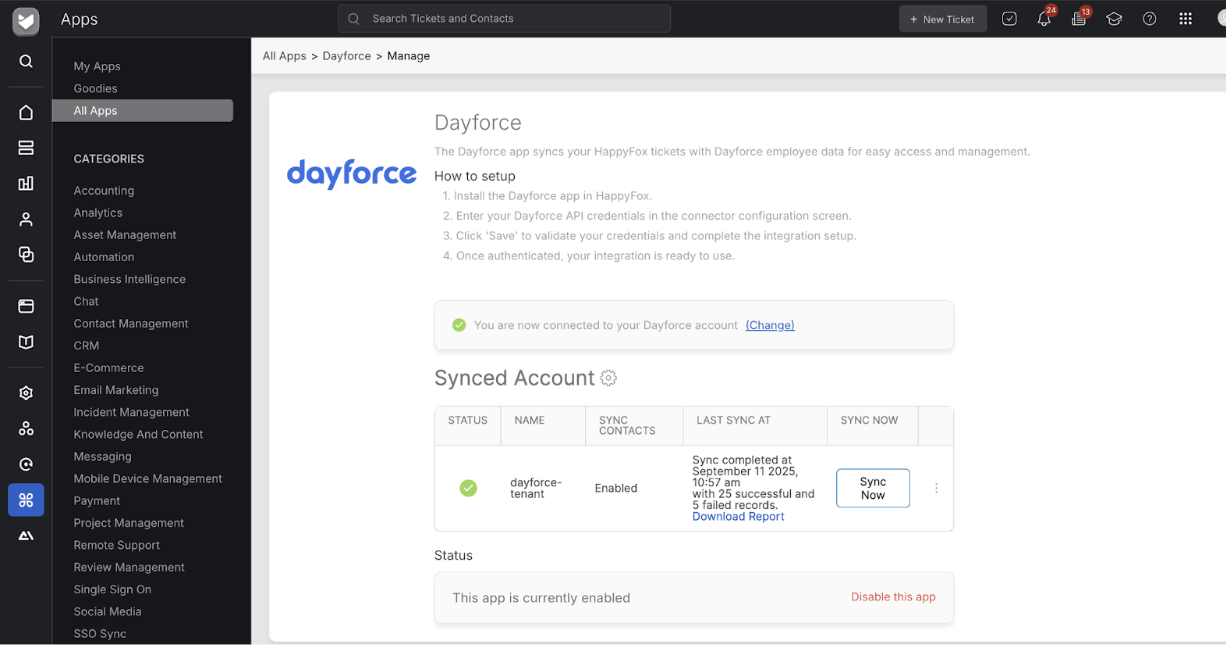
Note:
The sync is performed automatically every 24 hours (based on your HappyFox account timezone). Sync can also be manually triggered using the “Sync Now” button.
CSV Log Details:
- Email: The unique email of the contact.
- Type:
- Existing: Updated an existing HappyFox contact.
- New: Added a new HappyFox contact.
- Sync Status: Success or Failure.
- Error Details: Reason for failure (e.g., datatype mismatch, missing required fields).
Accessing Synced Contacts:
Synced Dayforce contacts can be accessed from the Contacts module in HappyFox.
Frequently Asked Questions:
Q: Does the sync work both ways?
A: No, this is a one-way sync. Changes made in Dayforce are reflected in HappyFox, but not vice versa.
Q: Will deleting employees in Dayforce remove them from HappyFox?
A: No, deleted employees in Dayforce are not removed in HappyFox.
Q: Are updates to Dayforce fields reflected in HappyFox?
A: Yes, if the overwrite toggle is enabled, changes in Dayforce fields are updated in HappyFox during the next sync.
Q: How can I delete or disable the sync account?
A: To delete or disable the sync account, click on the menu next to Last Sync At and select Delete or Disable.
Q: How can I access the configuration form to change the sync settings?
A: Click on the settings gear icon next to Synced Account to access the configuration form and update the sync settings.




