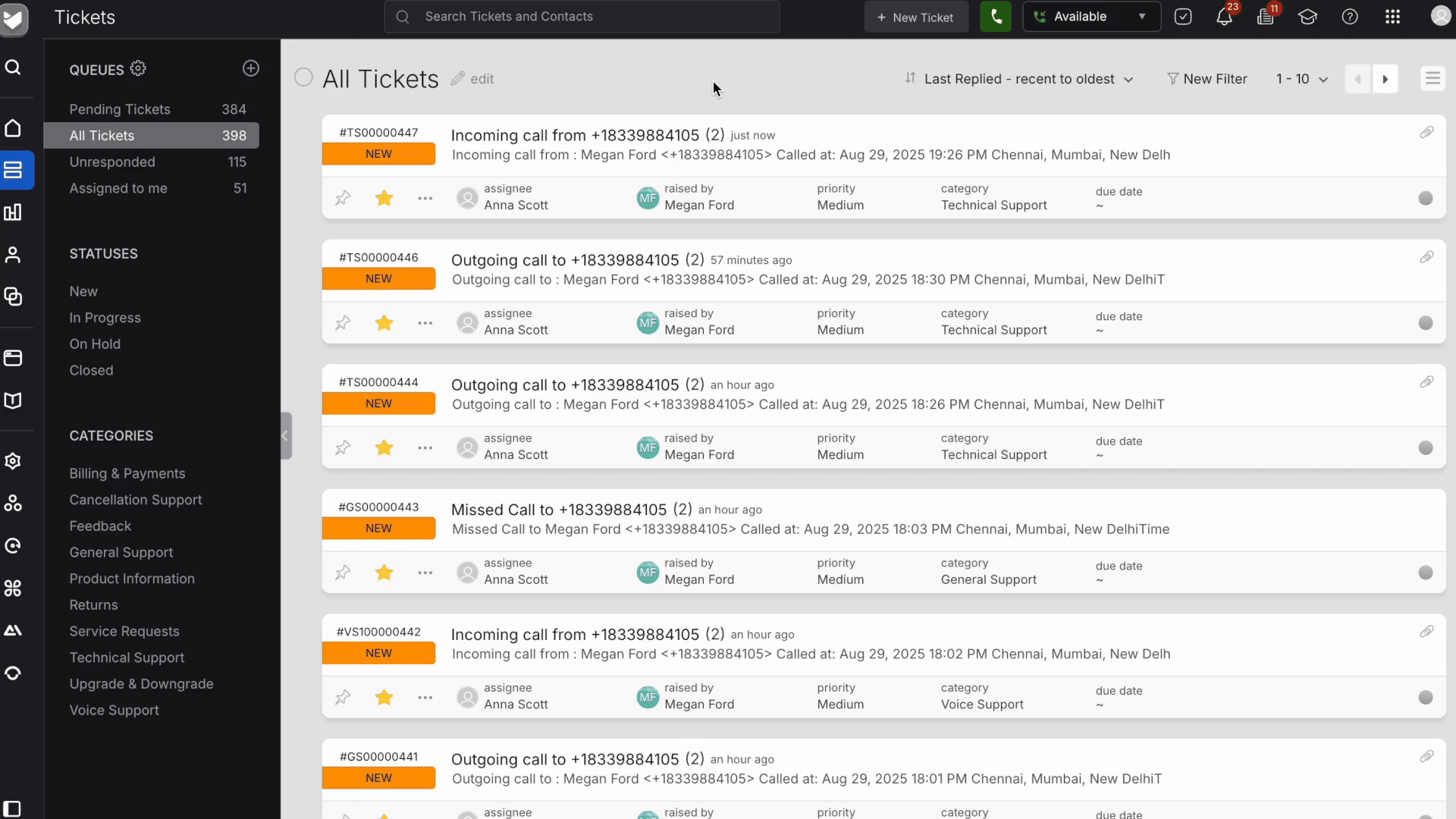240
240
When you're part of routing for a given number and marked available, you’ll receive incoming call notifications right in your workspace.
What Happens When a Call Comes In
- A call notification pop-up will appear.
- You will also see for which number the call came in for. This will help agents who are part of multiple numbers.
- If the contact is already saved in the system, their name will be displayed.
- If the number is unknown, it will appear as-is, and you’ll have the option to create a new contact.
- If multiple contacts match the number, you’ll be prompted to select the correct one.
Incoming Call Notifications in Inactive Tabs
If you're on a non-call tab (i.e., the tab receiving the call is in the background), the system will show a visual alert on the browser tab to ensure you don't miss the call.
This draws your attention back to the call tab so you can respond promptly.
Call Controls
While handling the incoming call, you have the following options:
- Accept the call to connect with the caller.
- Reject the call if you’re unable to attend.
- Mute/Unmute yourself during the call as needed.
- Hold/Resume the call as needed. Call will not be recorded during the hold interval even if recording is enabled.
After Accepting the Call
Once connected:
- Your availability will change to busy automatically. You will not receive any new notifications
- You’ll see a list of tickets associated with the contact. Additionally you will have the filter to see only open tickets or all tickets
- You can choose to:
- Associate the call with an existing ticket, or
- Create a new ticket for this conversation
Note: Logging the call to the appropriate ticket ensures it’s recorded with the right context for future reference.
What happens when you miss the call notification?
You’ll receive a call notification for the duration defined by the Max Call Answer Time setting in your phone configuration.
If you miss the notification, you can view it by clicking the Queue icon in the top-right corner of the header.
All notified calls currently waiting in the queue will appear here, sorted by the callers who have been waiting the longest — ensuring no caller is missed.