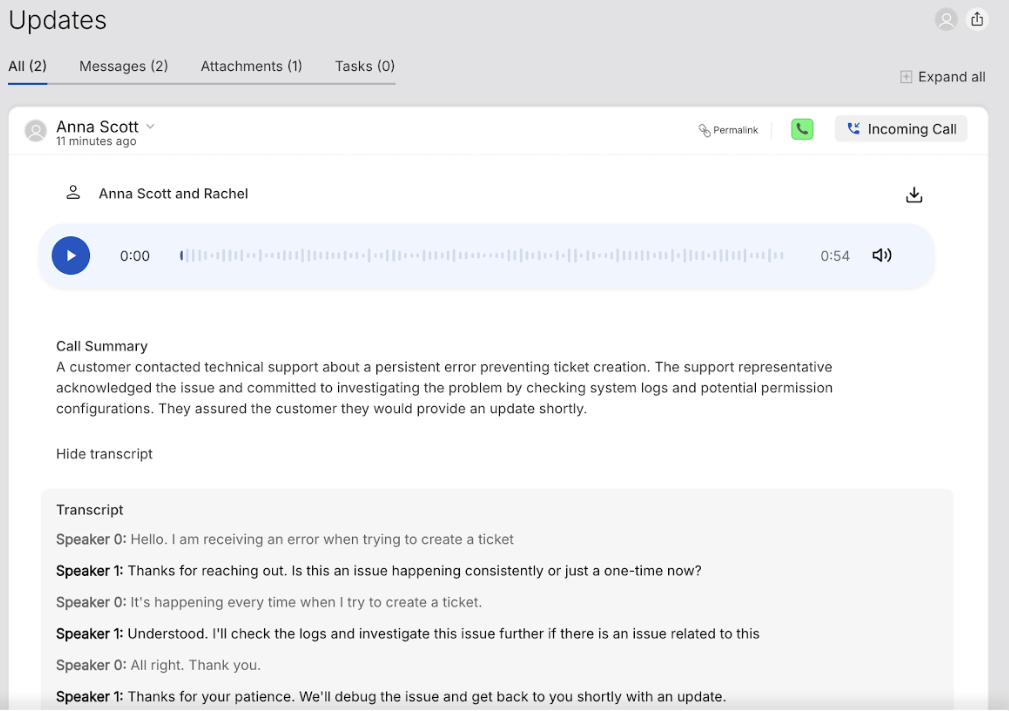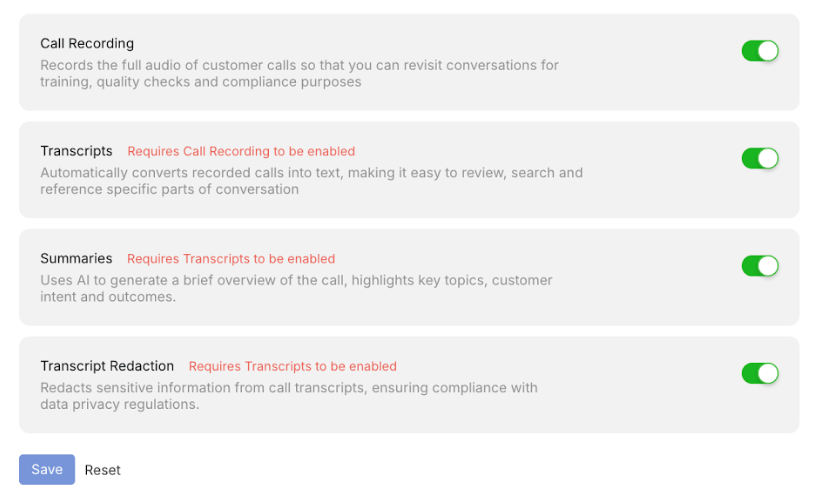345
345
Enable call recordings and AI-powered insights to improve support quality, ensure compliance, and gain visibility into customer conversations.
Ensure that the agent role has the Manage Voice permission enabled. Additionally, the role should have Manage Agents and Manage Categories permissions.
Steps to Configure Call Recording and Related Features
Step 1: Go to the Contact Center Settings page.
Step 2: Select the phone number you want to configure.
Step 3: On the number’s detail page, navigate to the Settings tab.
Feature Overview
Call Recording - Records the complete audio of customer calls.
- Quality assurance
- Compliance tracking
Transcripts - Automatically transcribes recorded calls into text
- Requires Call Recording to be enabled
- Easier review of long conversations
- Searchable call content
Summaries- AI-generated brief of the call
- Requires Transcripts to be enabled
- Key discussion points
- Customer intent
Transcript Redaction - Automatically redacts sensitive information
- Requires Transcripts to be enabled
- Automatically redacts sensitive information such as: Card details (PCI) & Personally identifiable information (PII)
- Transcript redaction is enabled by default. If disabled, sensitive data may be visible in both transcripts and summaries.
Accessing Recordings & Insights
- Call recordings appear as part of the ticket update.
- If transcription is enabled, the full transcript is available within the ticket.
- If summary is enabled, it is shown directly in the ticket for quick viewing.
- You can also download or delete recordings if you have manage voice permission