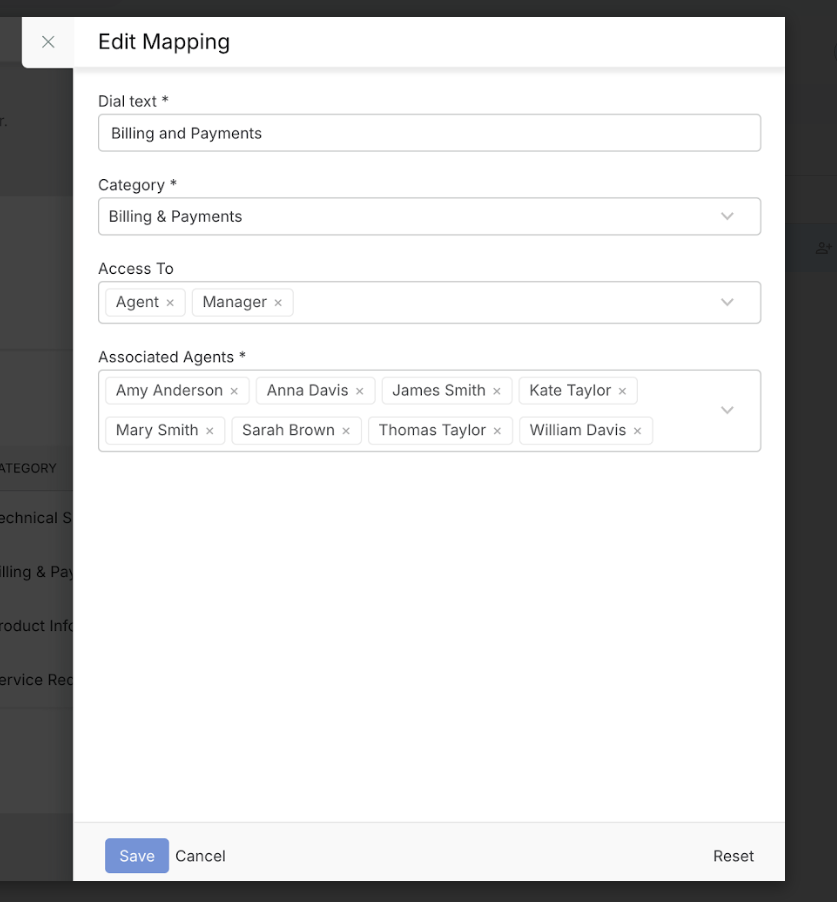484
484
IVR-based routing allows you to present callers with menu options (e.g., "For Support, Press 1, For Sales, Press 2") and route calls based on their input. This improves call distribution and ensures callers reach the right team quickly.
Ensure that the agent role has the Manage Voice permission enabled. Additionally, the role should have Manage Agents and Manage Categories permissions.
Steps to Configure IVR-Based Routing
1. Go to the Contact Center Settings page.
2. Select the phone number you want to configure.
3. On the number's detail page, navigate to the Routing tab.
4. Under Routing Type, choose IVR.
5. Start adding Dial Choices — these are the options callers will hear when they dial this number.
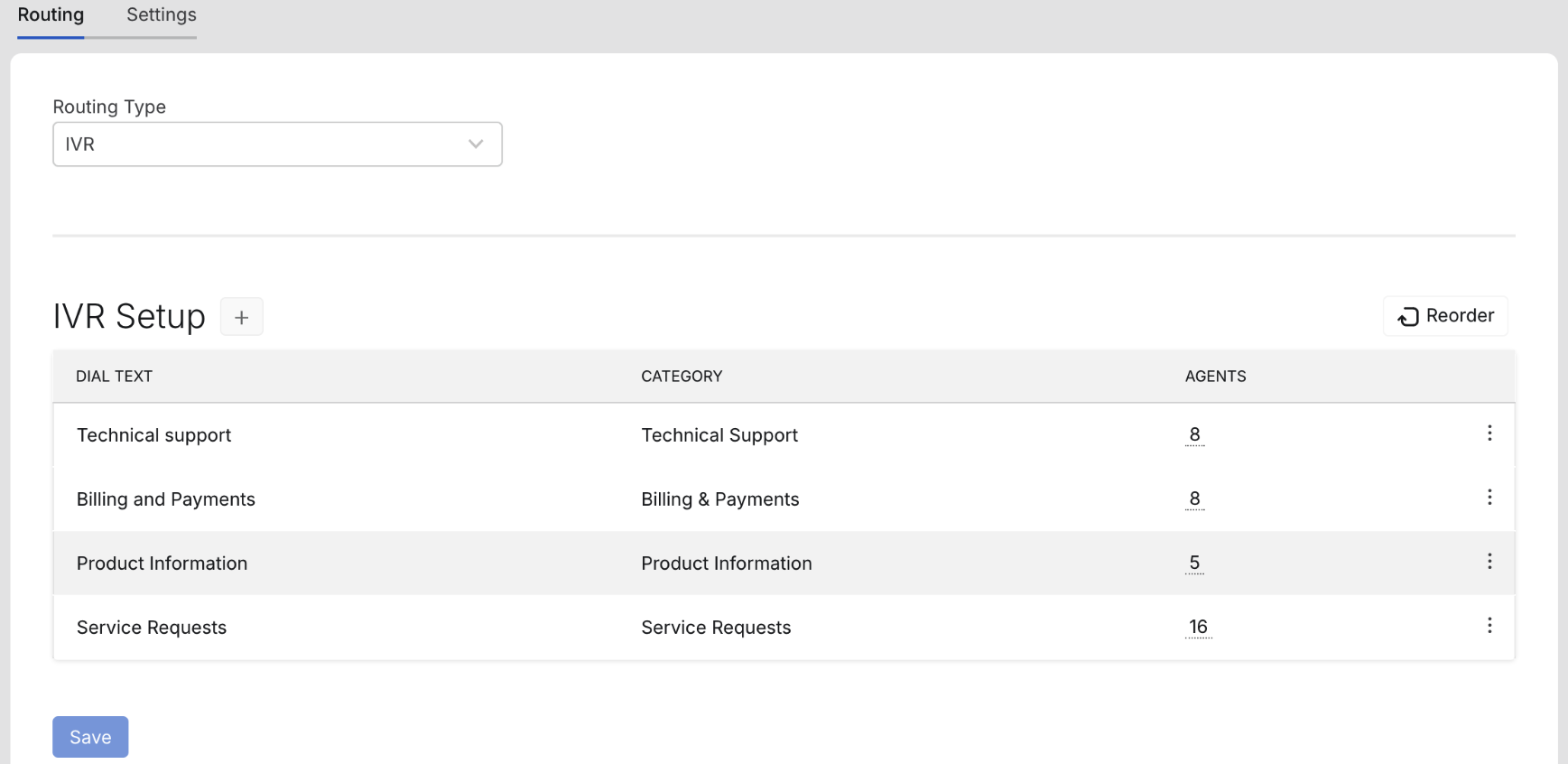
For each dial choice:
- Update the Dial Text which the caller will hear as option (e.g., "Billing & Payments", "Sales", etc)
- Select the Category to which the call should be routed.
- Choose the agents associated with that category by the following methods.
- Selecting agents individually, or
- Assigning agents based on their role
- All agents added to an IVR option will receive incoming call notifications when that option is selected by the caller.