 3295
3295
The Custom Dashboard feature in HappyFox Helpdesk allows agents to create personalized dashboards with report widgets tailored to their needs.
Permissions Required:
-
To create and manage a custom dashboard, an agent must have the "Manage Custom Dashboard" managerial permission.
-
Agents can view a dashboard only if they have access to all the report widgets in that dashboard.
-
An agent can only add report widgets that they have access to.
Applicable Plans: ✔ Team ✔ Pro ✔ Enterprise Pro ✔ All Unlimited agents plan
Creating a Custom Dashboard:
-
Navigate to Reports.
-
Click on the + icon next to Custom Dashboards.
-
Enter a unique dashboard name.
-
Click Add.
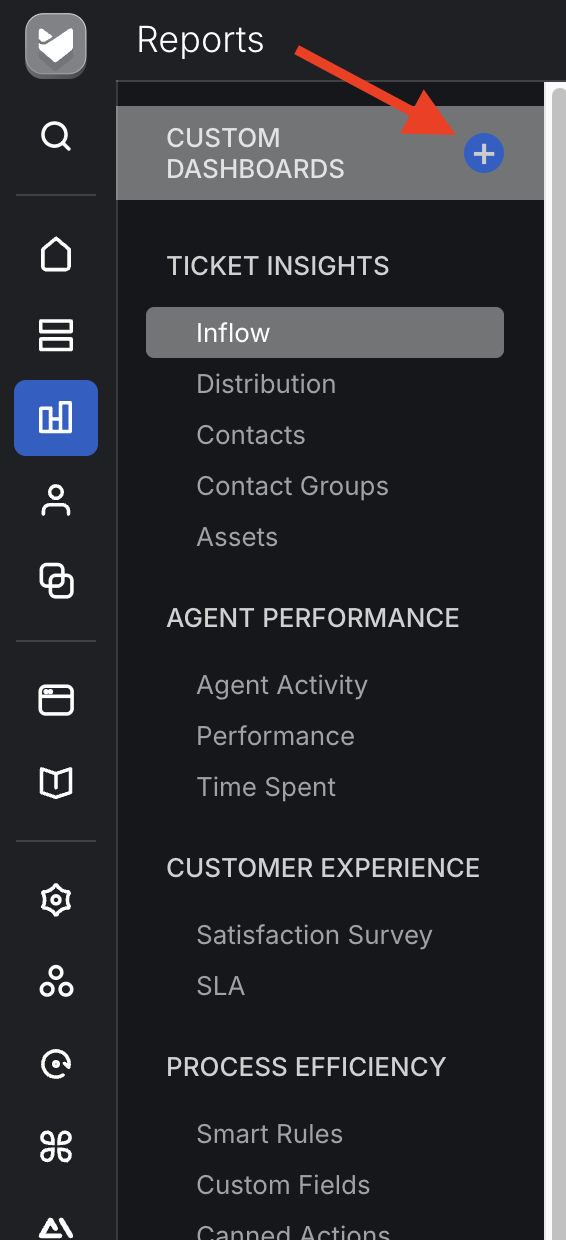
Note: Dashboard names must be unique and cannot be reused.
Adding Report Widgets to a Custom Dashboard:
-
Click "Add Report Widget" or the + icon next to the dashboard name.
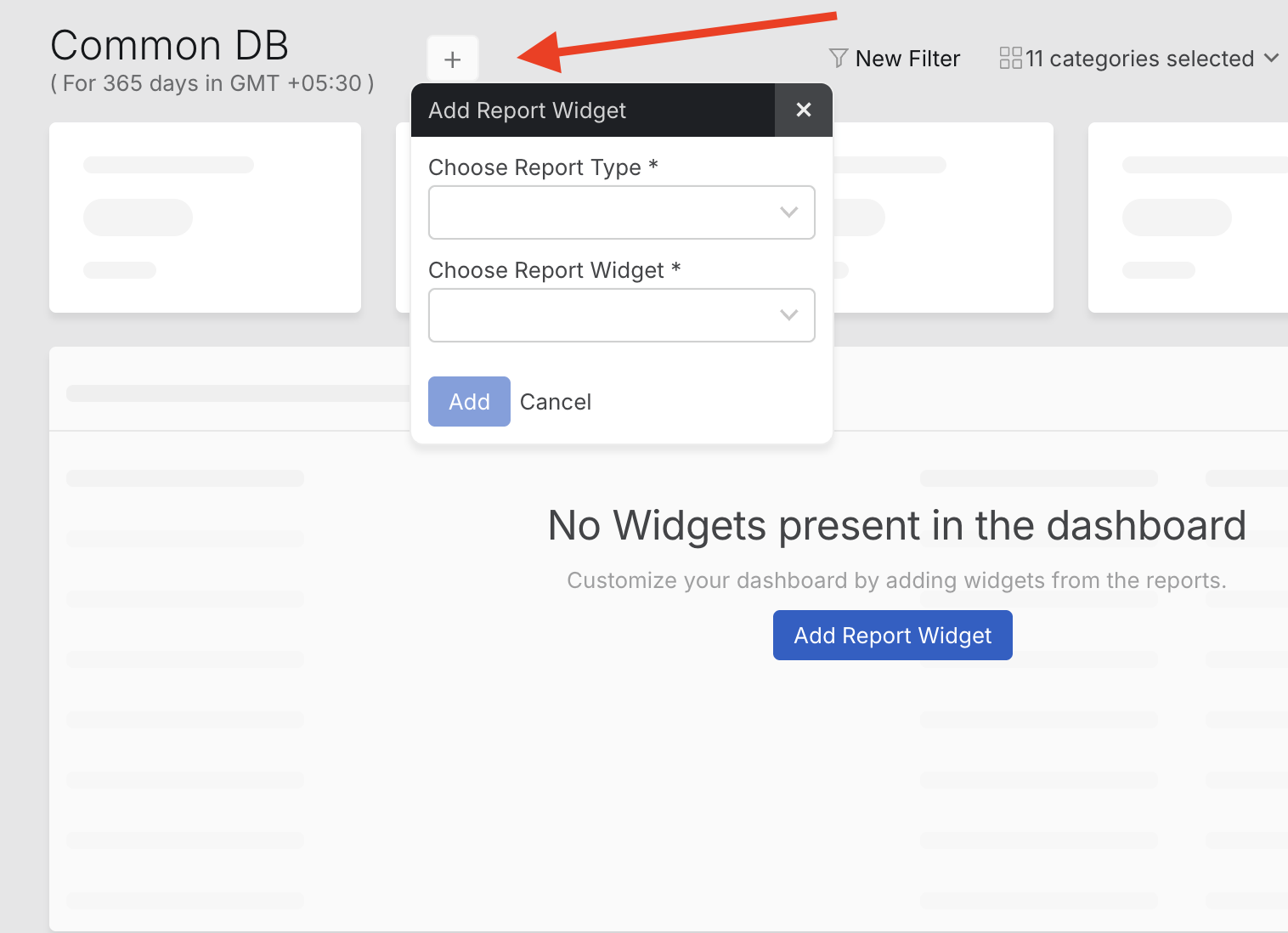
-
Select the Report Type and Report Widget.
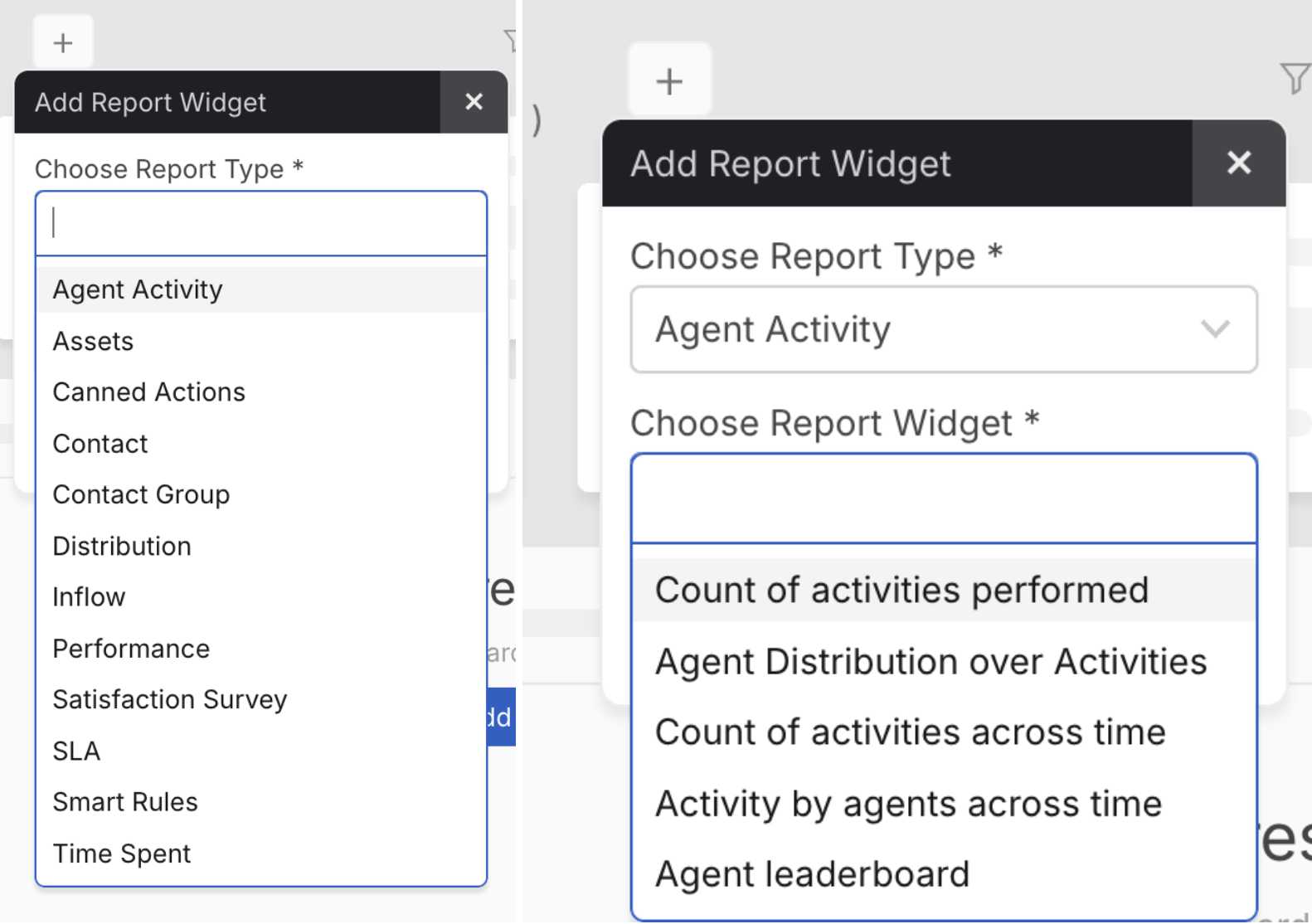
-
Click Add to include the widget in the dashboard.
Supported Report Types:
Custom dashboards support report widgets from the following categories:
-
Assets
-
Contact Groups
-
Contacts
-
Canned Actions
-
Time Spent
-
Performance
-
SLA
-
Distributions
-
Satisfaction Survey
-
Smart Rules
-
Agent Activity
-
Inflow
Note: Currently, custom field report widgets and overview tiles are not supported. This functionality will be available in an upcoming release.
Managing Widgets in a Custom Dashboard:
-
Report widgets can be dragged and dropped to different positions within the same dashboard.
-
To remove a report widget from the dashboard, click the three-dot menu on the widget and select Delete.
-
Each dashboard has unique filters that apply only to that dashboard.
-
Filters are at an agent level, meaning changes to filters will not affect the dashboard for other agents.
-
If no filters are applied, the dashboard will default to the values used in the normal reports section.
-
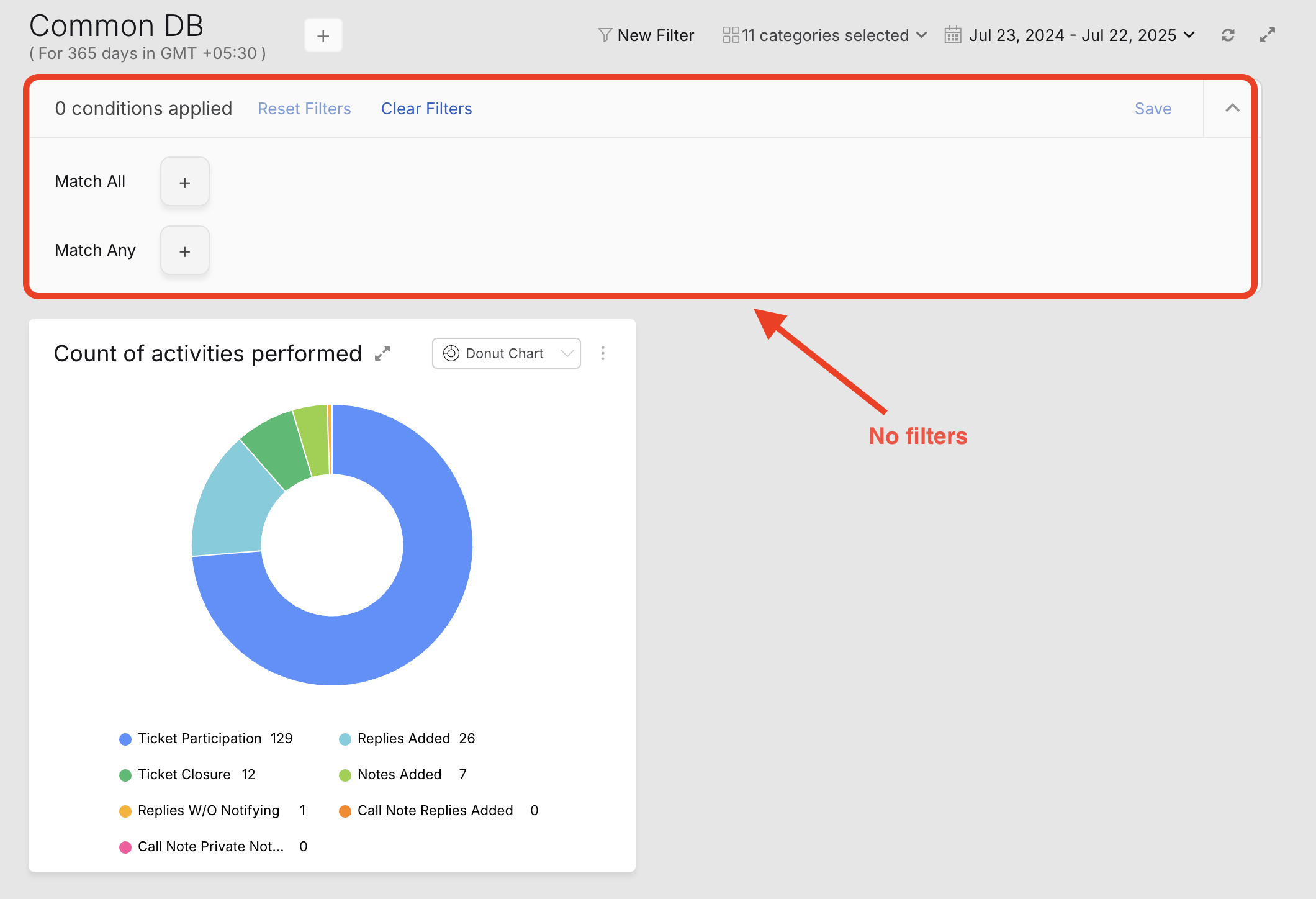
Editing and Deleting a Custom Dashboard:
-
To edit the dashboard name, click the edit icon next to the name.
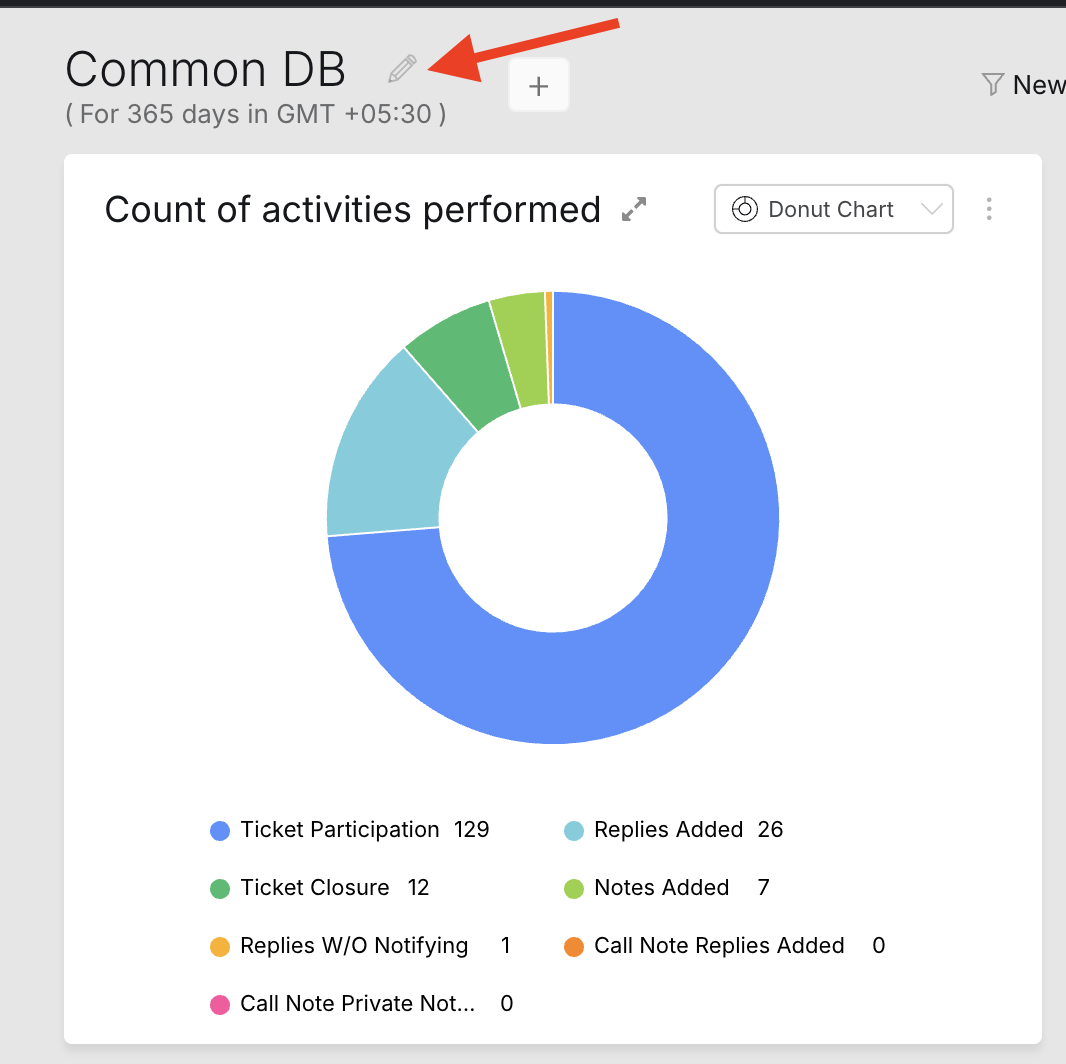
-
To delete a dashboard, click the edit icon and select Delete from the right-hand side corner
-
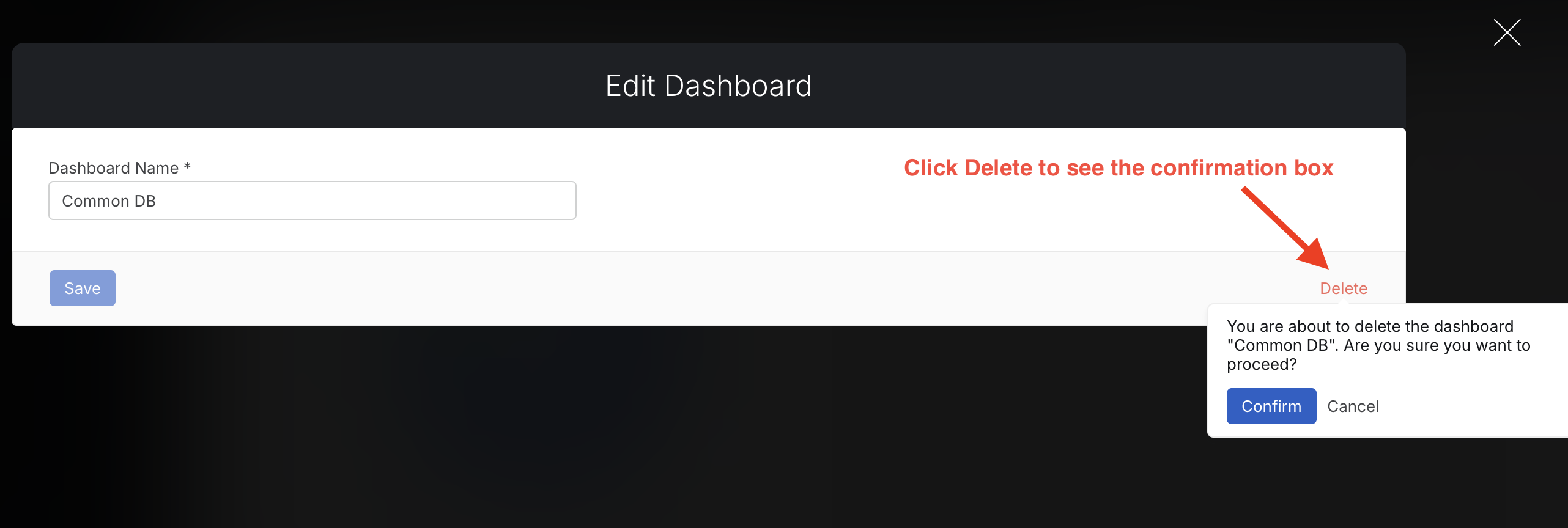
Custom Dashboards provide agents with a flexible and efficient way to monitor and analyze key metrics within HappyFox Helpdesk.
Frequently Asked Questions:
1. Are custom dashboards supposed to be visible to all Agents who have access?
Agents can view a dashboard only if they have access to all the report widgets in that dashboard.
To create and manage a custom dashboard, an agent must have the "Manage Custom Dashboard" managerial permission.
2. If I apply filters on a custom dashboard, will the other Agents see the filters I added as well?
Yes, Agent who have “Manage Custom Dashboard” permission, they can create the Dashboard. All the Agents who have access to the Reports page and the Widgets - will be able to view the list of Custom Dashboards created.
However the Filters applied are specific to the respective Agents permissions. An agent can only add report widgets that they have access to.




