 766
766
This integration enables seamless identity management automation between Microsoft Entra and HappyFox Workflows. Automate user provisioning, deactivation, and group management directly from workflows—reducing manual IT effort and ensuring consistent identity hygiene across your systems.
Applicable Plans: ✔️ Basic ✔️ Team ✔️ Pro ✔️ Enterprise
Actions:
-
Get User Info
-
Get Or Create User
-
Delete User
-
Add Member to Group
-
Remove Member from Group
-
Disable User
Prerequisites:
Plan:
-
Supported on all HappyFox and Microsoft Entra plans.
Permissions:
-
Your Microsoft Entra user must have at least Global Reader access to use the integration.
Use Case:
- User Onboarding: Automatically create or add new employees to appropriate Entra groups when an onboarding workflow is triggered in HappyFox or another integrated app.
- Access Management: Add or remove users from Microsoft Entra groups based on role changes or department transfers.
- Offboarding & Deactivation: Disable or delete users in Microsoft Entra when employees exit, ensuring security compliance.
Setting Up the Integration:
Step 1: Get Your Microsoft Entra API Key and Secret
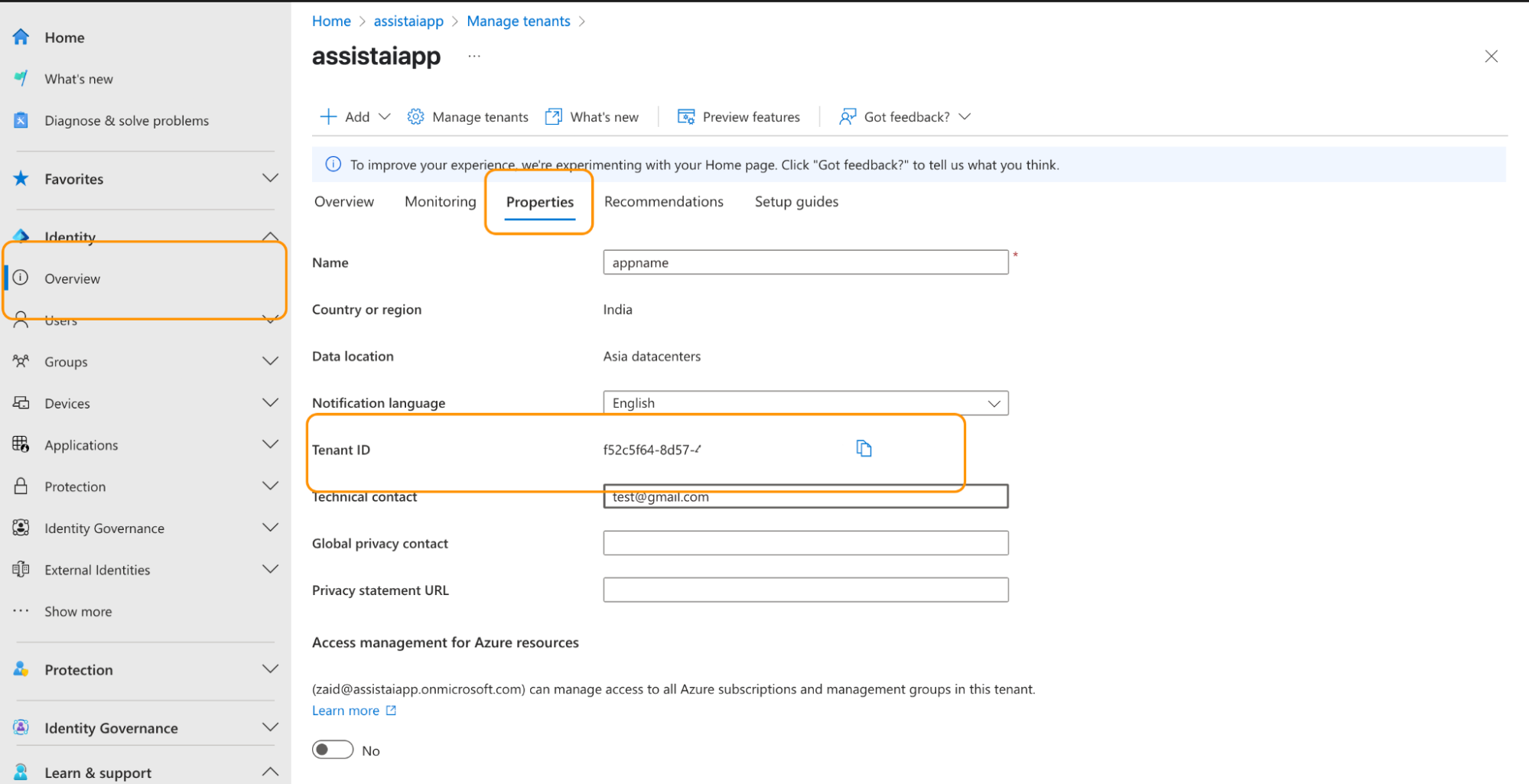
-
Go to your Microsoft Entra account.
-
Click on your Overview in the left panel and then click on Properties.
-
Copy the Tenant ID.
Step 2: Add Microsoft Entra to HappyFox Workflows
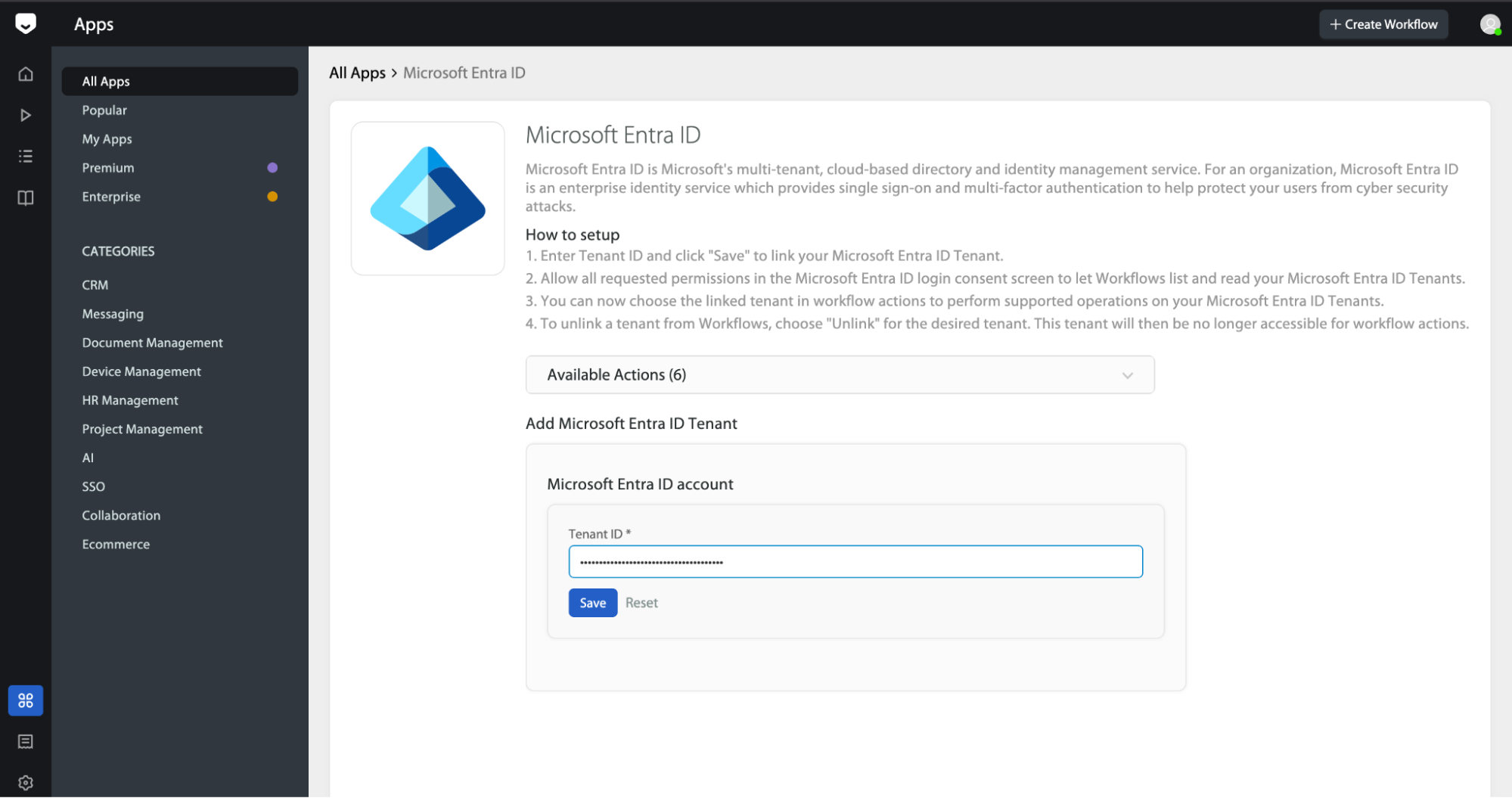
-
Navigate to the Apps section in HappyFox Workflows.
-
Search for Microsoft Entra and select it.
-
Paste your Microsoft Entra Tenant ID click save then you’ll be redirected to the Microsoft login page—sign in and authorize the integration.
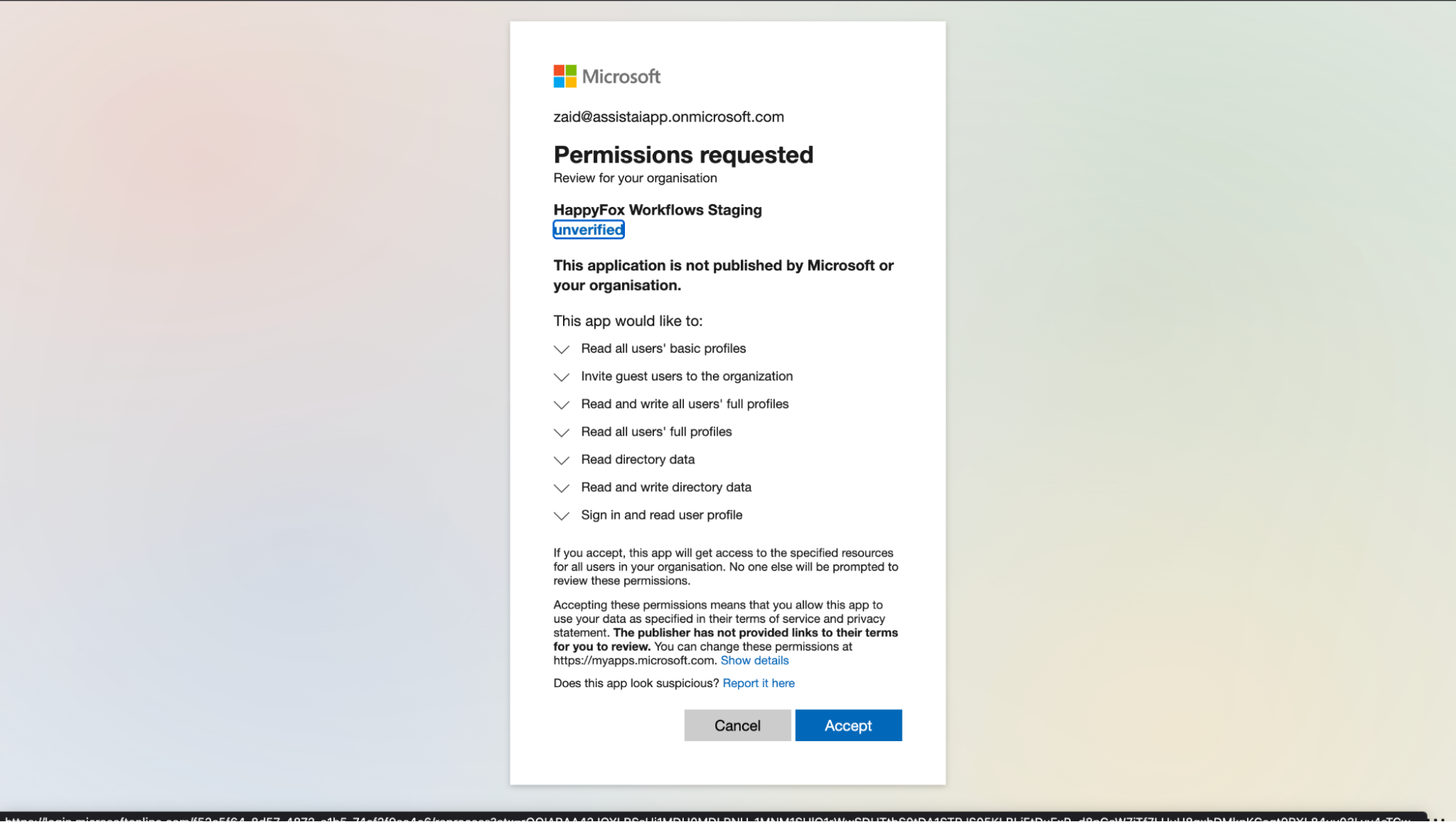
Frequently Asked Questions:
- I’m getting a permissions error during integration setup.
Ensure your Microsoft Entra account has at least Global Reader access. For user management actions like creating or disabling users, higher privileges may be required (e.g., User Administrator).




