 783
783
Gemini provides advanced AI capabilities for text generation. By connecting your Gemini account with HappyFox Workflows, you can generate text content within your workflows.
Applicable Plans: ✔️ Basic ✔️ Team ✔️ Pro ✔️ Enterprise
Actions:
-
Generate Text
Prerequisites:
Plan:
-
Supported on all HappyFox plans.
-
Gemini usage is billed separately based on the tokens consumed in your Gemini account.
Permissions:
-
You must be an Admin in HappyFox to install and configure apps.
-
Any logged in user can generate API keys on Gemini.
Use Case:
- Text Generation: Automatically generate draft responses for customer tickets, summarize ticket history, internal ticket notes, customer survey replies, etc.
Setting Up the Integration:
Step 1: Get Your Gemini API Key
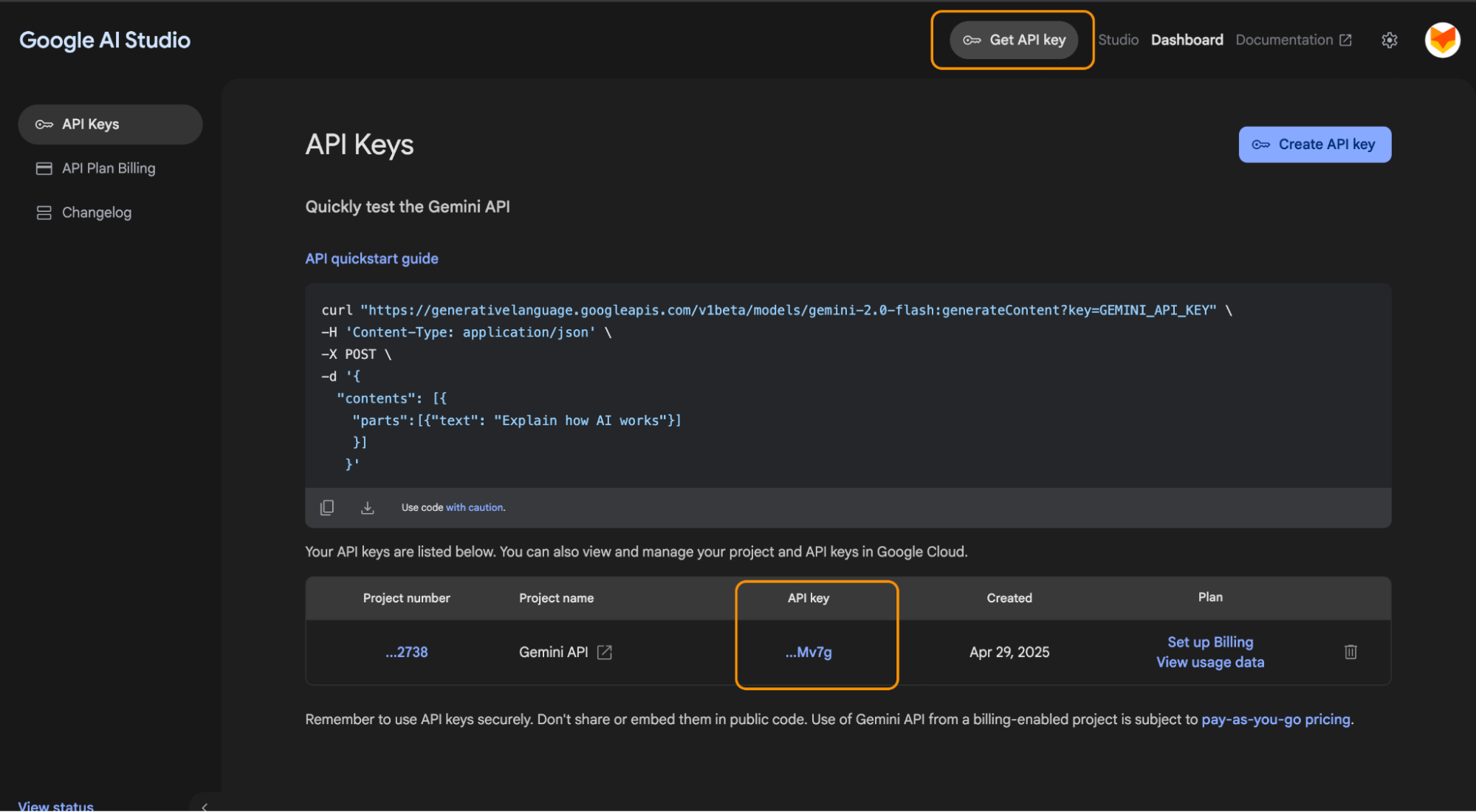
-
Go to your Google AI Studio account.
-
Click on “Get API Key” on the home page.
-
Click on Create an API key or copy the existing key by clicking on the key preview.
Step 2: Add Gemini to HappyFox Workflows
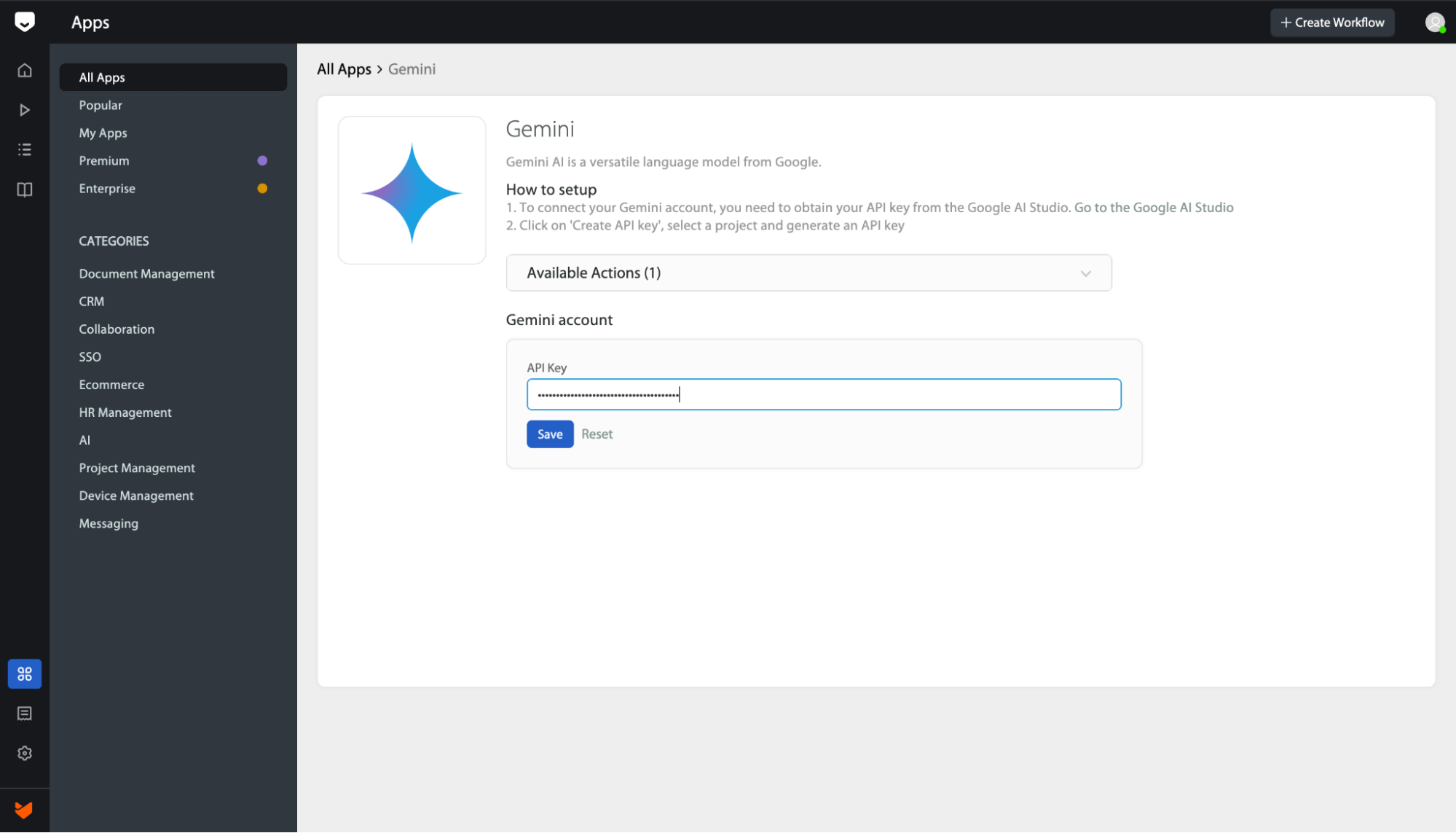
-
Navigate to the Apps section in HappyFox Workflows.
-
Search for Gemini and select it.
- Paste your Gemini API key and click Save.
How to Generate Text with Gemini:
Once Gemini is connected to your HappyFox Workflow, you can use the "Generate Text With AI" action to automatically create any custom text using Gemini.
When configuring this action, you’ll see the following fields:
- Model: Specify the model you'd like to use.
- Default: gemini-1.5-flash
- You may also use other supported models like gemini-2.0-flash, gemini-1.5-pro, etc., based on your preference.
- You can also refer to this Gemini page to get the latest model names.
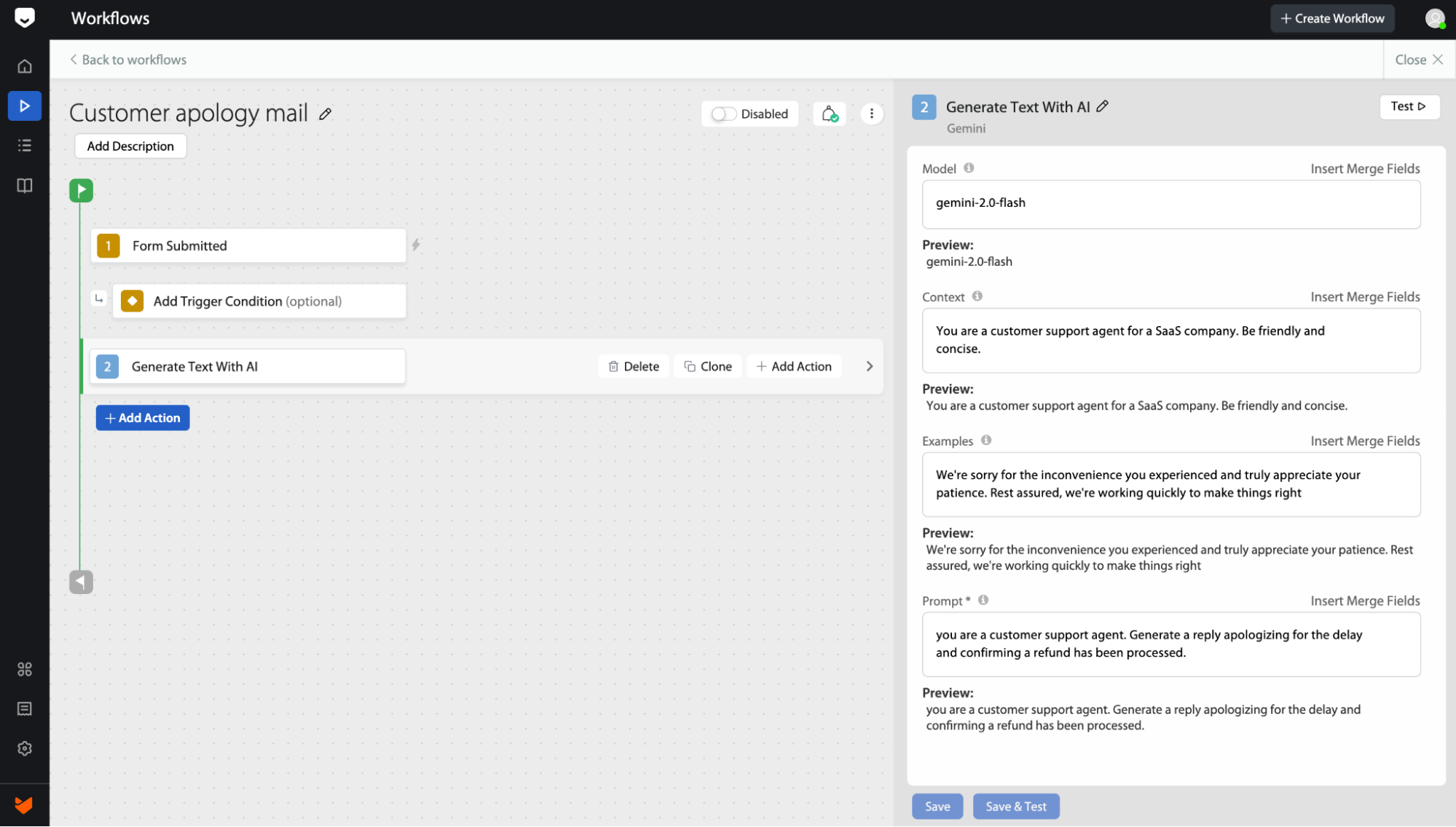
- Context (Optional): The context is all the prior text that the model uses to understand the current situation or conversation.
Example: "You are a customer support agent for a SaaS company. Be friendly and concise." - Example (Optional): An Example telling the model what to do.
Example: “We're sorry for the inconvenience you experienced and truly appreciate your patience. Rest assured, we're working quickly to make things right.” - Prompt: Describe what you want Gemini to do. It’s a combination of Context and Instruction.
Example: “You are a customer support agent. Generate a reply apologizing for the delay and confirming a refund has been processed.”
Frequently Asked Questions:
- I don't see the API keys after saving. Has it been saved?
Don’t worry — for security reasons, HappyFox hides the API key after saving. Your key has been stored securely, and the integration will work normally.
- I'm getting an error with the model and model name. What does this mean?
This error occurs when the entered model name is incorrect, please refer to the model name on this page.




