 3722
3722
Overview
HappyFox Service Desk and JIRA integration ensures seamless synchronization, empowering users with configurable mapping settings for status updates. Enjoy two-way syncing of assignees, sync incident replies, and private notes to JIRA comments. Incident assignees receive prompt email notifications for comments added in JIRA.
Applicable Plans: ❌ Mighty ❌ Fantastic ✔️ Enterprise ✔️ Enterprise Plus
Content:
- Setting up JIRA App
- Establishing an application link
- Configuring a web hook
- Setting up email notifications
- Creating or linking JIRA
- Accessing JIRA ticket details
- Syncing Status updates
- Syncing replies and notes
- Managing comment sync
- Syncing Assignees
- Enabling Attachment sync
- FAQ
- Conclusion
Setting up JIRA App:
To enable JIRA integration in HappyFox Service Desk,
- Login to your HappyFox Service Desk account.
- Install the JIRA app from Apps → Project Management → JIRA
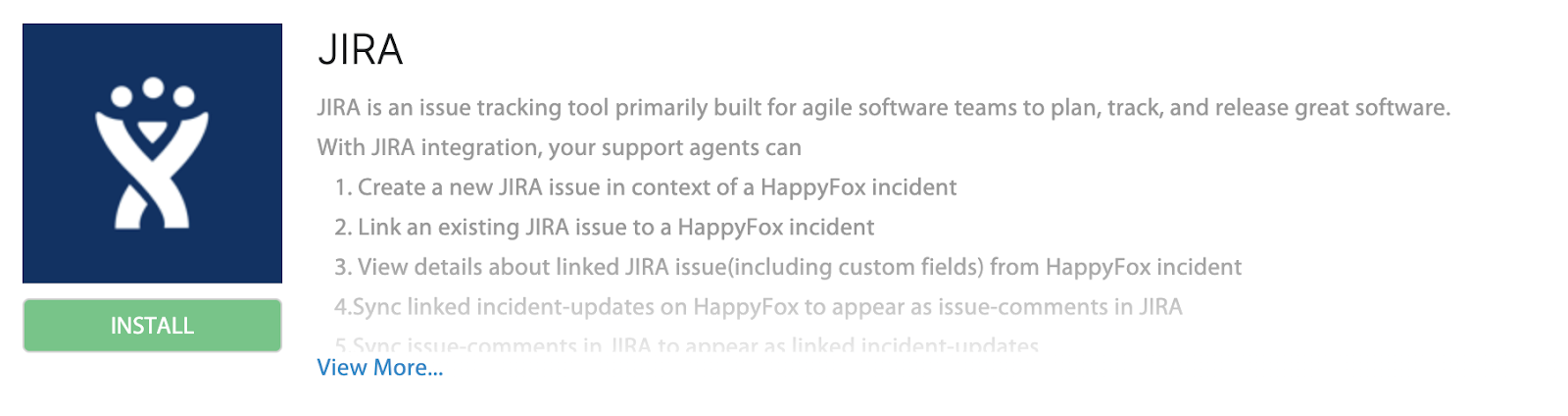
Establishing an application link:
To establish the application link from HappyFox Service Desk to JIRA,
-
Login to your JIRA account.
-
Navigate to Settings → Products → Application Link → Create Link.
-
In the Application URL field, add your HappyFox Service Desk URL and click continue.
- Click continue in the configure application URL dialogue box.
- Provide application name and click continue in Review application dialogue box.
- To configure the incoming authentication, click on the menu icon and choose the "Edit".
-
In the "Incoming Authentication" dialog box, enter the consumer name and paste the consumer key and public key from the HappyFox Service Desk JIRA app integration page and click save
Note: Please be mindful about the consumer name you choose. Once you add the consumer name, it cannot be changed in future.
-
Enter the JIRA domain URL on HappyFox Service Desk JIRA app integration page and and click Save
- Authorize the application by clicking "Allow" to grant read and write access.
Configuring a Web hook:
To configure the webhook from JIRA to HappyFox Service Desk,
-
Login in to your JIRA account → Settings → System → Webhooks → Create a Webhook
-
Paste the webhook URL copied from the HappyFox Service Desk JIRA app integration page.
- In the issue related events section, enable the created,updated, and deleted check for issue and comments, and click Create.
Setting up email notifications:
To configure email notifications for comments added in JIRA, follow these steps:
-
Log in to Happyfox Service Desk.
-
Go to Apps → Project Management → JIRA → Manage.
-
Find the option for "Enable email notifications for JIRA Sync Notes."
-
Toggle the setting to "On" to enable email notifications, and then click "Save" to apply the changes.
Creating or linking JIRA ticket:
After setting up the JIRA integration, you'll see a new section on the incident detail page in the HappyFox Service Desk. This section will display specific information, like the screenshot below, when no JIRA task is linked to the incident.
Note: To create a new task in JIRA from a ticket in the HappyFox Service Desk, make sure the "Create & Edit JIRA issues" permission is enabled for the Staff.
To create a new issue in JIRA from HappyFox Service Desk,
-
Click on the "create" link.
-
Select the JIRA project and issue type for the ticket you want to create.
-
Specify the assignee, summary, description, and reporter for the new issue.
Additionally, to enable sync of close status, updates and comments between JIRA and HappyFox Service Desk, Toggle the setting to ON
You can link the Incident to an existing task in JIRA by entering the JIRA Issue Key.
Accessing JIRA ticket details:
You can view the details of the JIRA ticket within HappyFox Service Desk by clicking on the "More" in the JIRA section.
Clicking the pop-out icon next to JIRA will open the JIRA ticket in a new window or tab, allowing you to view the details and manage the ticket directly within the JIRA platform.
To update the details of a JIRA ticket from HappyFox Service Desk, click on the "Edit" link in the JIRA section of the right pane. This action will allow you to make changes to the JIRA ticket directly from the HappyFox Service Desk interface.
Syncing Status updates:
With status sync, you can synchronize statuses between HappyFox Service Desk and JIRA in one-way or two-way directions.
After enabling the "Status Sync" toggle, choose whether to sync statuses from HappyFox Service Desk to JIRA, from JIRA to HappyFox Service Desk, or both ways.
Agents have the ability to map multiple HappyFox Service Desk statuses with corresponding JIRA statuses based on their preferences.
Once status sync is enabled with two-way synchronization between HappyFox Service Desk and JIRA, here's how the sync would work:
Status Change in HappyFox Service Desk (e.g., "Reopened"):
-
When an agent changes the incident status to "reopened" at HappyFox Service Desk.
-
This status can be mapped to a corresponding status in JIRA, such as "Re-open".
-
Anytime a incident is reopened at HappyFox Service Desk, the respective JIRA issue status is updated instantly to reflect the same.
Syncing replies and notes:
On enabling update sync
Replies and notes added in HappyFox Service Desk will automatically show up in the comments section of the corresponding JIRA ticket.
Managing comment sync:
On enabling comment sync
Comments added to the JIRA ticket will be synchronized and appear in the message tab of the corresponding incident on HappyFox Service Desk.
Syncing Assignees:
On enabling assignee sync
When an assignee is changed in a HappyFox Service Desk incident to a specific email address (e.g., [email protected]), the linked JIRA issue will also have the assignee changed to [email protected], provided that the same user (John) exists in both HappyFox Service Desk and JIRA with the same email ID.
Similarly, if the assignee of a JIRA issue is updated to a different email address (e.g., [email protected]) within JIRA, then the corresponding HappyFox Service Desk incident linked to this JIRA issue will automatically reassign the assignee to [email protected], assuming that the agent (Matthew) is present in HappyFox Service Desk with the same email ID.
This sync of assignees between HappyFox Service Desk and JIRA based on email IDs ensures that the assignee information remains consistent and up-to-date across both platforms.
To ensure that 'Assignee Sync' works correctly between HappyFox Service Desk and JIRA, follow these steps to configure the email address visibility settings in your Atlassian account profile:
-
Open a web browser and navigate to https://id.atlassian.com/manage-profile/profile-and-visibility.
-
Scroll down to the 'Email Address' section within your Atlassian account profile settings.
-
Check the visibility settings for your email address. Make sure that the visibility option is set to 'Public' or 'Anyone'.
-
If the visibility option is set to 'Public' or 'Anyone', it allows external systems like HappyFox Service Desk to access and sync the email address information for assignee sync.
-
If the visibility option is set to 'Private' or 'Restricted', it may restrict external systems from accessing the email address information, which could prevent the assignee sync from functioning correctly.
-
-
If needed, update the visibility setting to 'Public' or 'Anyone' by selecting the appropriate option.
-
Save any changes made to the visibility settings.
On enabling attachment sync between HappyFox Service Desk and JIRA, any attachments added within HappyFox Service Desk incident replies or notes will be automatically synced with the corresponding JIRA issue.
FAQ (Frequently Asked Questions):
- Which ticket types are supported for JIRA integration in HappyFox Service Desk?
The JIRA integration is specifically available for HappyFox Service Desk incidents only, not for other ticket types such as problems, changes, or requests.
- How do I configure email notifications for comments added in JIRA?
To configure email notifications for JIRA comments, log in to HappyFox Service Desk, go to Apps → Project Management → JIRA → Manage, and enable the "Enable email notifications for JIRA Sync Notes" option.
- Can I create or link a JIRA ticket directly from HappyFox Service Desk?
Yes, after setting up the JIRA integration, you can create a new JIRA issue from HappyFox Service Desk by clicking the "create" link and specifying the project, issue type, assignee, summary, description, and reporter.
- How does status sync work between HappyFox Service Desk and JIRA?
Status sync allows two-way syncing of statuses between HappyFox Service Desk and JIRA. This means that changes in status on one platform will automatically update the corresponding status on the other platform based on configurable mappings.
- Can I close an incident in HappyFox Service Desk without closing all associated tasks in JIRA?
By utilizing JIRA status sync, you can close an incident in HappyFox Service Desk even if all associated tasks in JIRA are not closed. The status synchronization feature allows for independent incident closure within HappyFox Service Desk while maintaining synchronization with the linked JIRA tasks.
Conclusion:
The integration between HappyFox Service Desk and JIRA streamlines incident management by providing seamless synchronization of statuses, assignees, replies, and notes between the two platforms. Users can configure mapping settings for status updates, ensuring that changes made in one system are reflected in the other. Assignees and comments are synchronized to facilitate efficient collaboration and communication across support and development teams.




