 13797
13797
There are several third-party applications with which you can integrate your HappyFox account with, using an API key and the Auth code of that particular key.
Follow the below steps on how to create an API key and a respective Auth code:
- Log in to your HappyFox account and head on over to Apps >> Goodies >> API and click "Enable".

- When the page loads, you'll be able to see the list of API keys already configured, along with its status.
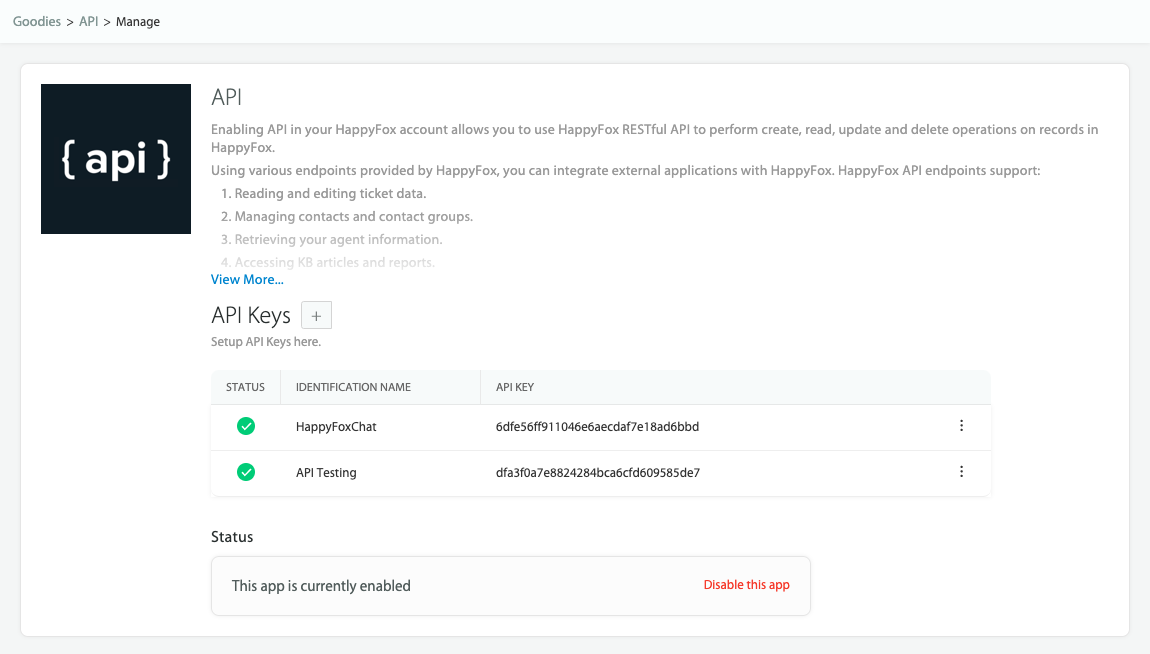
3. To create a new API key click "+"
- Give the API key a name (this can be anything as per your preference). If you have any specific throttling requirements for the API, you may modify the respective fields as needed.
- When done, hit "Add new API key" to create the key.

Once the key is created, you'll be able to see it appear under the list of API keys.
- To get the Auth code for this key, hover your mouse cursor over this row and click "see auth code".

You'll then see the both the API key and Auth code appear in the slider.

You may then copy and use this API key and Auth code as per your requirements.
To temporarily disable the API keys, simply disable the toggle inside the API key edit slider.

Please note, if you've recently signed up for HappyFox, your access to the API settings may be disabled. In case you require access to test out the HappyFox API, please send us an email at support@happyfox.com and we'll help you further.




